Hard drives, Removing a hard-drive blank, Connected. see "hard drives" on – Dell PowerEdge R415 User Manual
Page 84
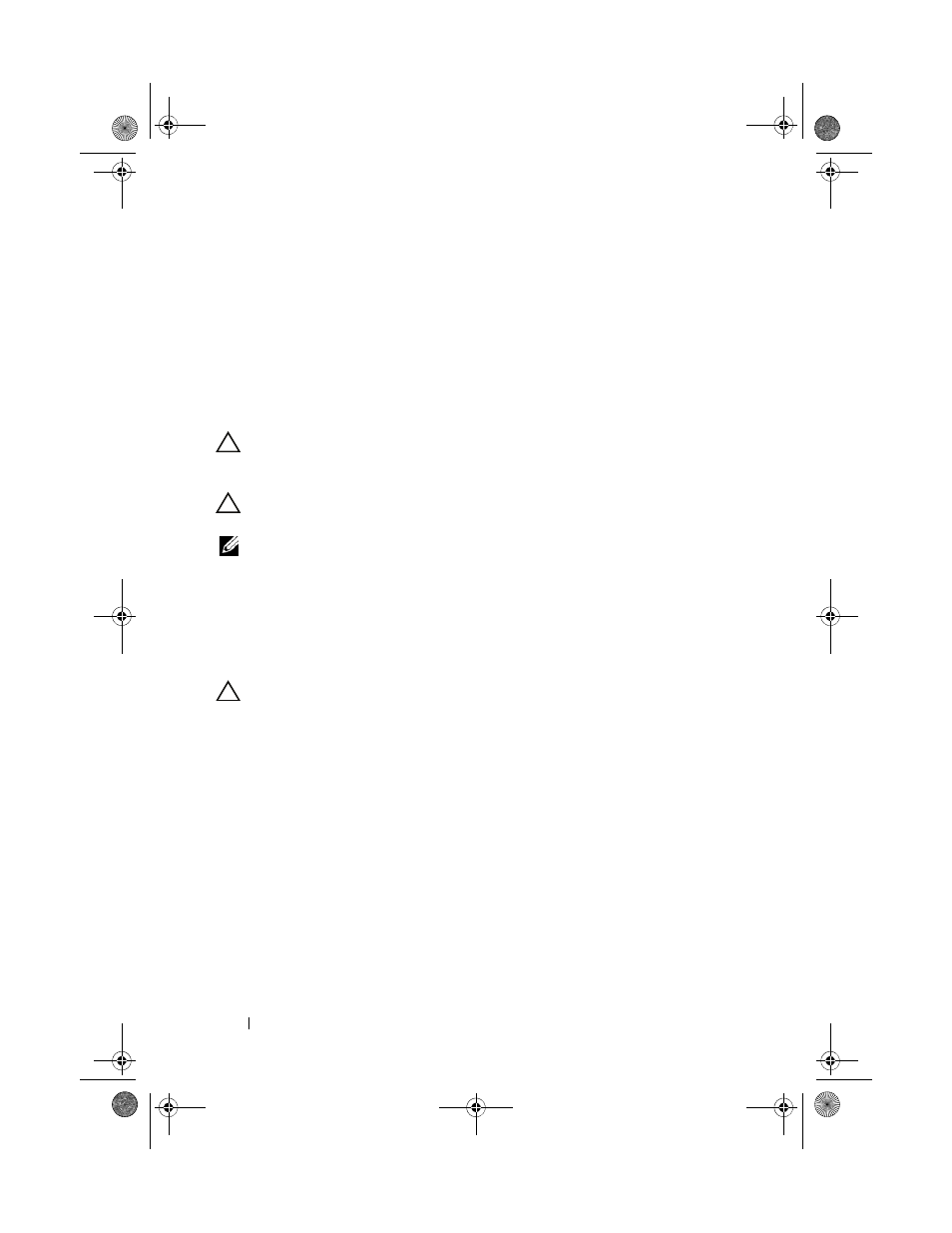
84
Installing System Components
Hard Drives
Your system supports up to four 3.5-inch (SAS or SATA) or 2.5-inch
(SAS, SATA, or SSD) hard drives in 3.5-inch hot-swap hard-drive carrier or
cabled internal drives. Depending on your chassis, the hard drives are
installed internally or at the front of the system (see Figure 3-1). Internal
hard drives are connected to the system board or an optional controller card.
Front-mounted hard drives are connected to a SAS backplane through
hard-drive carriers and can be configured as hot-swappable.
CAUTION:
Before attempting to remove or install a drive while the system is
running, see the documentation for the SAS controller card to ensure that the host
adapter is configured correctly to support hot-swap drive removal and installation.
CAUTION:
Do not turn off or reboot your system while the drive is being formatted.
Doing so can cause a drive failure.
NOTE:
Use only drives that have been tested and approved for use with the
SAS/SATA backplane board.
When you format a hard drive, allow enough time for the formatting to be
completed. Be aware that high-capacity hard drives can take a number of
hours to format.
Removing a Hard-Drive Blank
CAUTION:
To maintain proper system cooling, all empty hard-drive bays must
have drive blanks installed.
1 If applicable, remove the front bezel. See "Removing the Front Bezel" on
2 Grasp the front of the hard-drive blank, press the release lever on the
right side, and slide the blank out until it is free of the drive bay.
See Figure 3-4.
R415HOM.book Page 84 Friday, September 24, 2010 9:37 AM
