Troubleshooting a serial i/o device, Troubleshooting a nic, Troubleshooting a nic" on – Dell PowerEdge R415 User Manual
Page 151
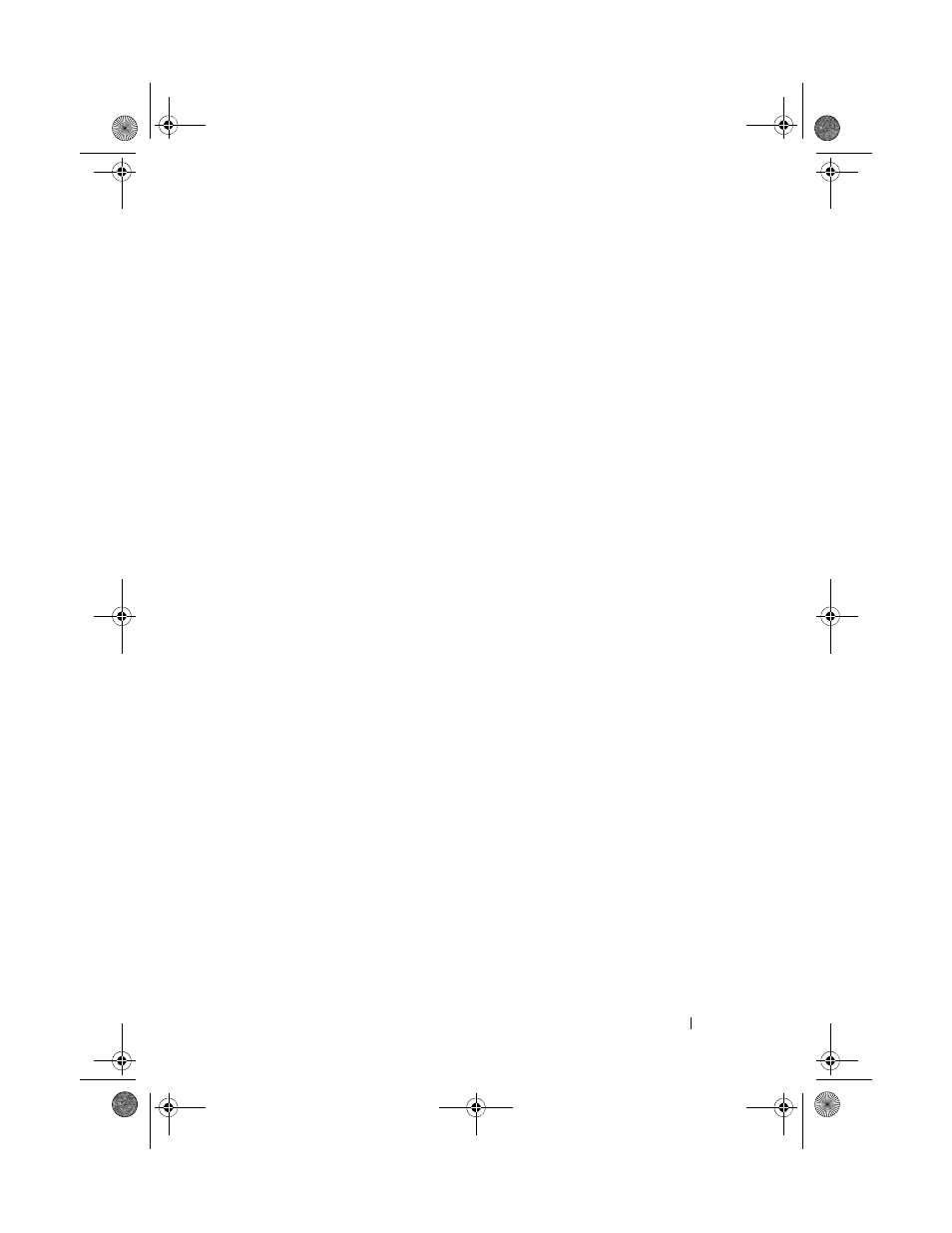
Troubleshooting Your System
151
3 Restart the system and, if your keyboard is functioning, enter the System
Setup program. Verify that all USB ports are enabled. See "Integrated
Devices Screen" on page 64.
If your keyboard is not functioning, you can also use remote access. If the
system is not accessible, see "System Board Jumpers" on page 173 for
instructions on setting the NVRAM_CLR jumper inside your system and
restoring the BIOS to the default settings.
4 Reconnect and power on each USB device one at a time.
5 If a device causes the same problem, power down the device, replace the
USB cable, and power up the device.
If the problem persists, replace the device.
If all troubleshooting fails, see "Getting Help" on page 181.
Troubleshooting a Serial I/O Device
1 Turn off the system, including any attached peripherals connected to the
serial port.
2 Swap the serial interface cable with another working cable, and turn on the
system and the serial device.
If the problem is resolved, replace the interface cable.
3 Turn off the system and the serial device, and swap the device with a
comparable device.
4 Turn on the system and the serial device.
If the problem is resolved, replace the serial device.
If the problem persists, see "Getting Help" on page 181.
Troubleshooting a NIC
1 Run the appropriate online diagnostic test. See "Using Dell Diagnostics"
2 Restart the system and check for any system messages pertaining to the
NIC controller.
R415HOM.book Page 151 Friday, September 24, 2010 9:37 AM
