Exit screen, Entering the uefi boot manager – Dell PowerEdge R415 User Manual
Page 70
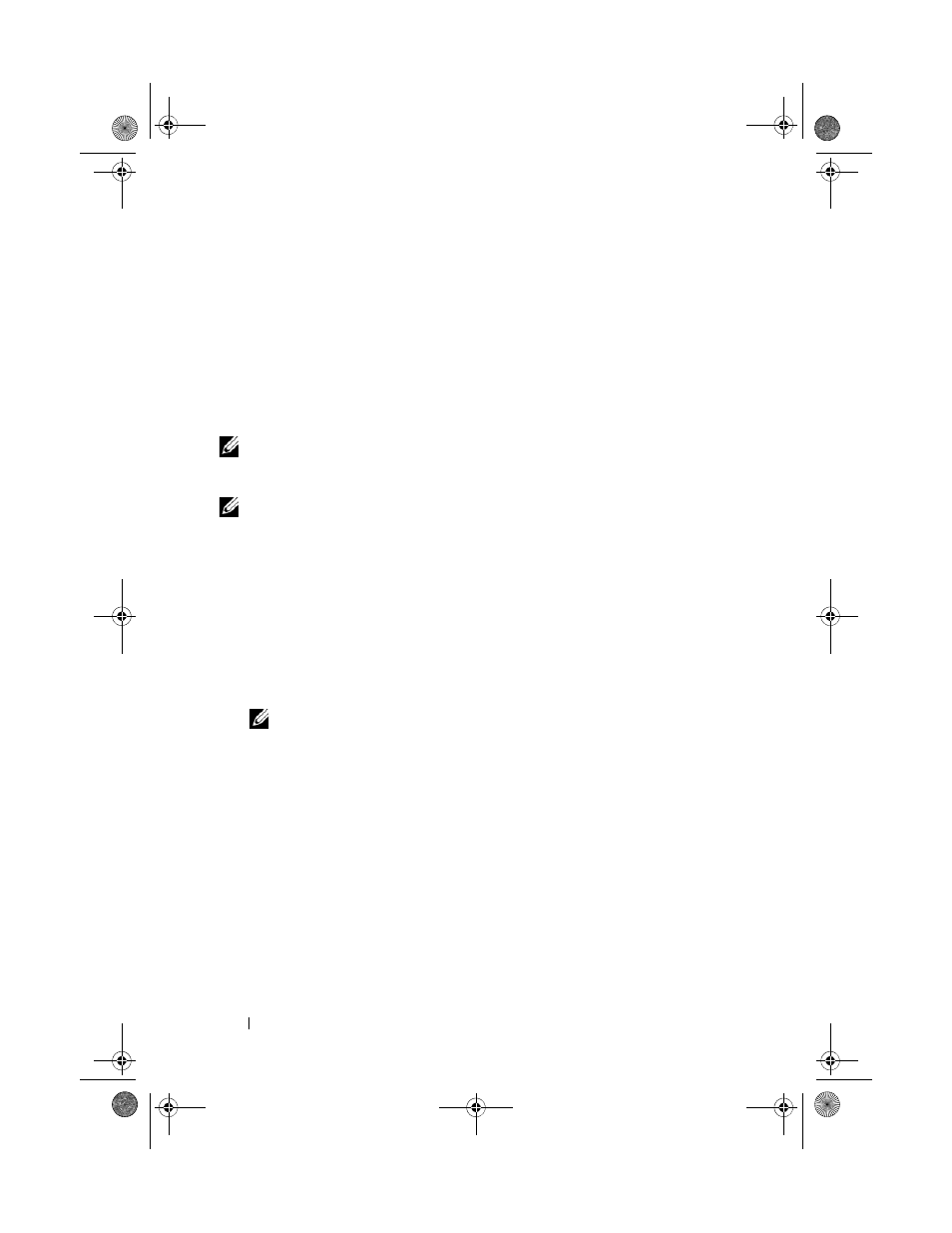
70
Using the System Setup Program and UEFI Boot Manager
Exit Screen
Press
• Save Changes and Exit
• Discard Changes and Exit
• Return to Setup
Entering the UEFI Boot Manager
NOTE:
Operating systems must be 64-bit UEFI-compatible (for example, Microsoft
Windows Server 2008 x64 version) to be installed from the UEFI boot mode. DOS and
32-bit operating systems can only be installed from the BIOS boot mode.
NOTE:
The Boot Mode must be set to UEFI in the System Setup program to access
the UEFI Boot Manager.
The UEFI Boot Manager enables you to:
• Add, delete, and arrange boot options.
• Access the System Setup program and BIOS-level boot options without
rebooting.
1 Turn on or restart your system.
2 Press
NOTE:
The system will not respond until the USB keyboard is active.
If your operating system begins to load before you press
system to finish booting, and then restart your system and try again.
R415HOM.book Page 70 Friday, September 24, 2010 9:37 AM
