Lcd status messages, Viewing status messages, Removing lcd status messages – Dell PowerEdge R415 User Manual
Page 24
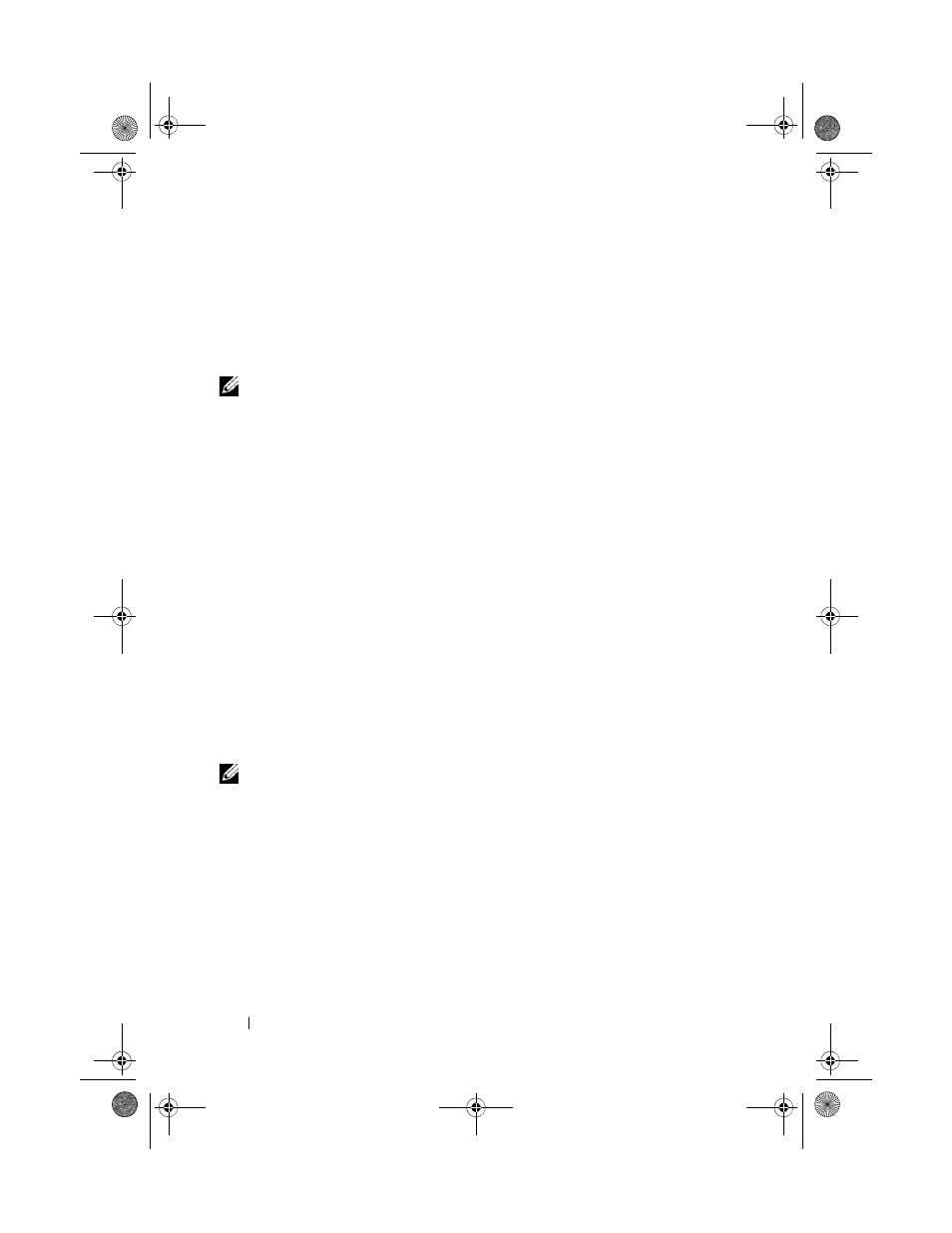
24
About Your System
LCD Status Messages
The LCD messages consist of brief text messages that refer to events
recorded in the System Event Log (SEL). For information on the SEL and
configuring system management settings, see the OpenManage Server
Administrator documentation at support.dell.com/manuals.
NOTE:
If your system fails to boot, press the System ID button for at least five
seconds until an error code appears on the LCD. Record the code, then see "Getting
Viewing Status Messages
If a system error occurs, the LCD screen will turn amber. Press the Select
button to view the list of errors or status messages. Press the left and right
buttons to highlight an error number, and press Select to view the error.
Removing LCD Status Messages
For faults associated with sensors, such as temperature, voltage, fans, and so
on, the LCD message is automatically removed when that sensor returns to a
normal state. For other faults, you must take action to remove the message
from the display:
• Clear the SEL—You can perform this task remotely, but you will lose the
event history for the system.
• Power cycle—Turn off the system and disconnect it from the electrical
outlet; wait approximately ten seconds, reconnect the power cable, and
restart the system.
NOTE:
The following LCD status messages are displayed in the Simple format. See
"Setup Menu" on page 14 to select the format in which the messages are displayed.
R415HOM.book Page 24 Friday, September 24, 2010 9:37 AM
