Installing memory modules, Installing memory – Dell PowerEdge R415 User Manual
Page 124
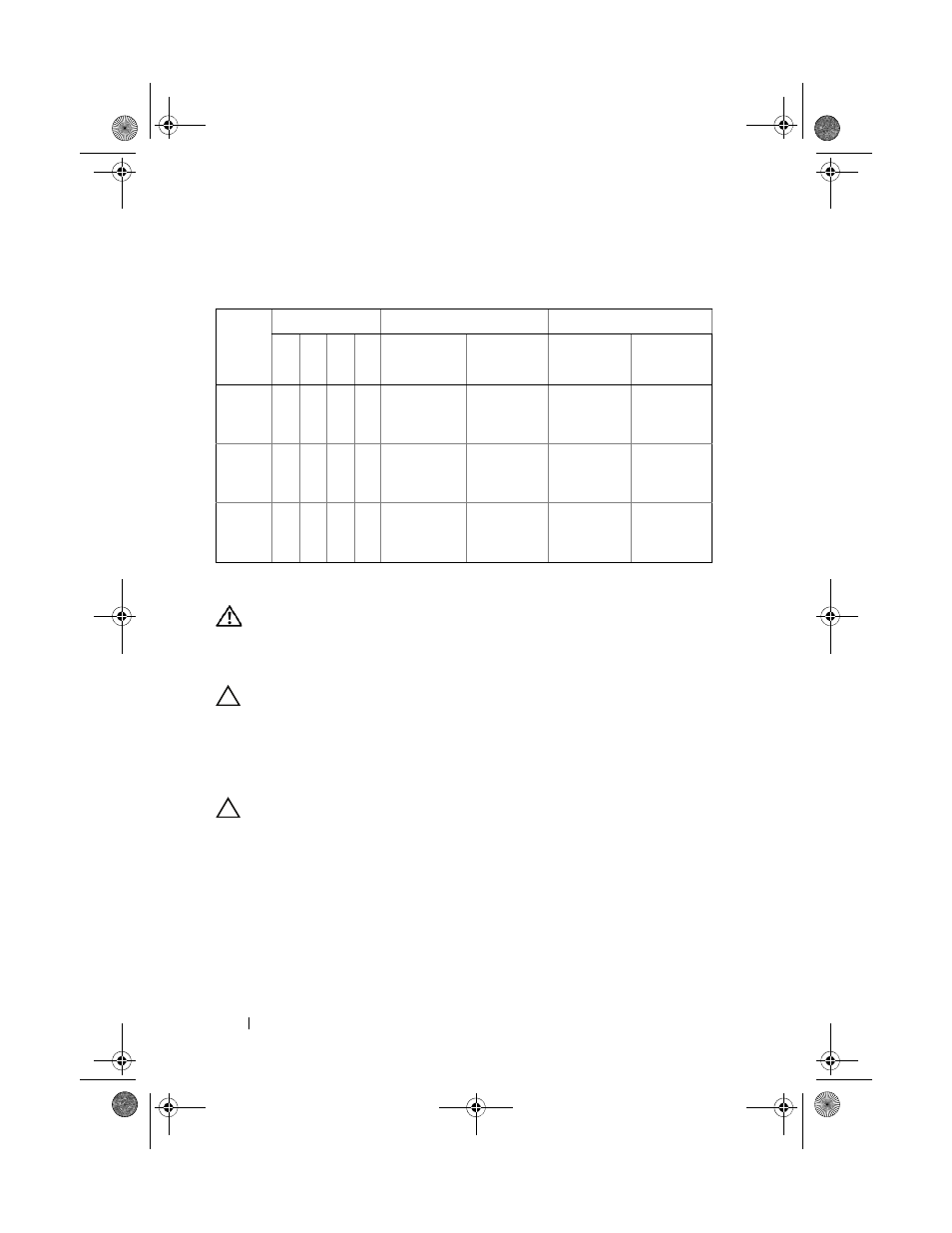
124
Installing System Components
Installing Memory Modules
WARNING:
The memory modules are hot to touch for some time after the system
has been powered down. Allow time for the memory modules to cool before
handling them. Handle the memory modules by the card edges and avoid touching
the components on the memory module.
CAUTION:
Many repairs may only be done by a certified service technician.
You should only perform troubleshooting and simple repairs as authorized in
your product documentation, or as directed by the online or telephone service
and support team. Damage due to servicing that is not authorized by Dell is
not covered by your warranty. Read and follow the safety instructions that
came with the product
CAUTION:
To ensure proper system cooling, memory-module blanks must be
installed in any memory socket that is not occupied. Remove memory-module
blanks only if you intend to install memory in those sockets.
1 Turn off the system, including any attached peripherals, and disconnect
the system from the electrical outlet.
2 Open the system. See "Opening the System" on page 82.
3 Remove the system board shroud. See "Removing the System Board
4 Locate the memory module sockets. See Figure 6-1.
Table 3-4. Sample UDIMM Memory Configurations (Per Processor)
Memory
Module
Size
Memory Sockets
Single Processor
Dual Processor
1
3
2
4
Physical
Memory (GB)
Available
Memory (GB)
Physical
Memory (GB)
Available
Memory (GB)
1 GB
X
X
X
X
X
X
X
1
2
4
all
2
4
8
all
2 GB
X
X
X
X
X
X
X
2
4
8
all
4
8
16
all
4 GB
X
X
X
X
X
X
X
4
8
16
all
8
16
32
all
R415HOM.book Page 124 Friday, September 24, 2010 9:37 AM
