Figures – Dell PowerVault TL4000 User Manual
Page 9
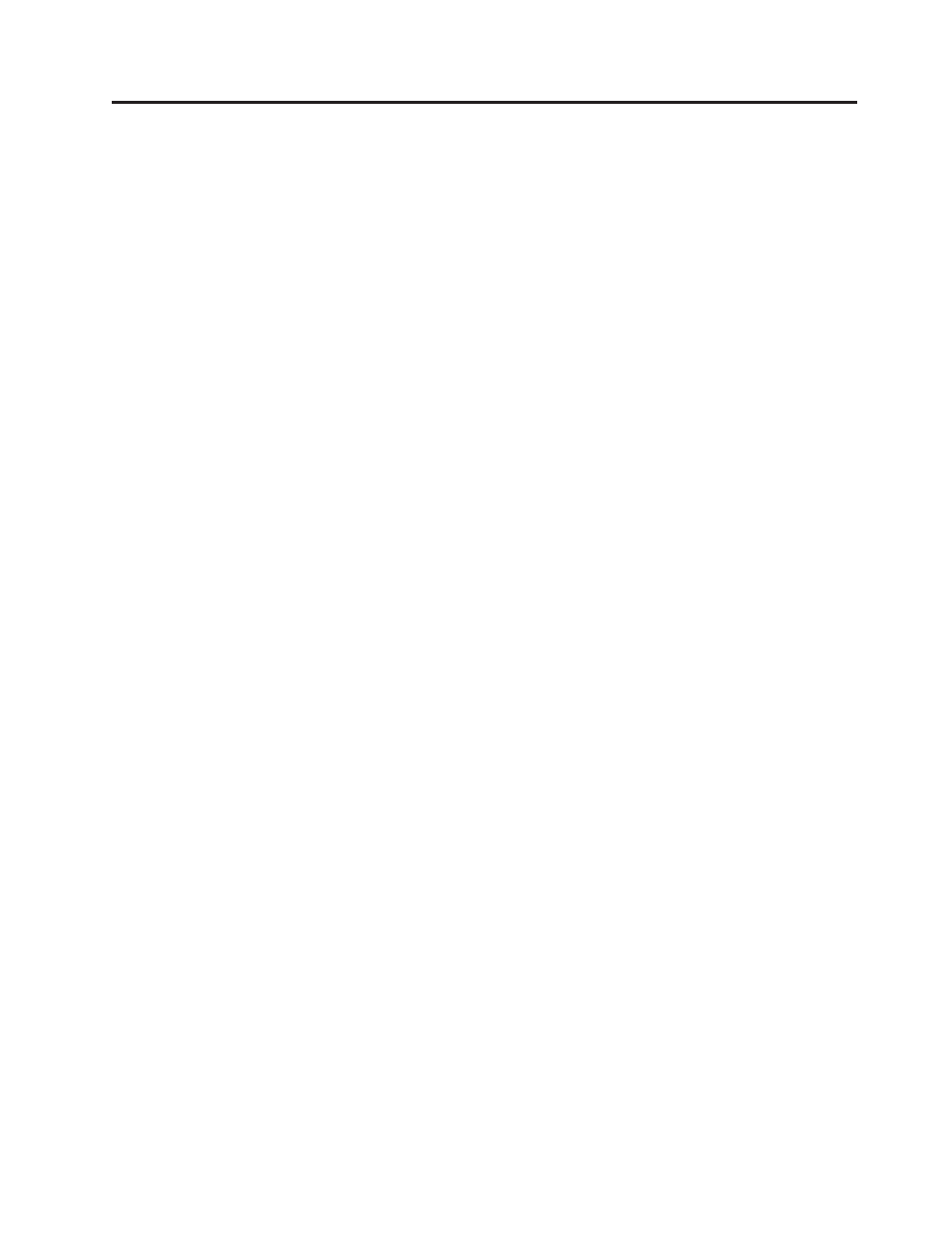
Figures
Rear panel (drive sled only) of a half height
Fibre Channel drive .
Rear panel of a 4U library with full height
Fibre Channel drive and half height SAS
drives
Rear panel of a 2U library with a full height
dual port SAS drive .
Library drive sled without ESD springs
(SCSI sled shown) .
Library drive sled with ESD springs [1]
(SAS sled shown) .
Web User Interface login page .
2U library System Status screen .
4U library System Status screen .
4U library System Status screen showing
media attention status .
4U library System Status screen showing a
power supply failure
Configuration of a one - partition system
Configuration of a two - partition system
Configuration of a three - partition system
Configuration of a four - partition system
Examples of SCSI element addressing
Removing the plastic protective sheets from
the library .
Installing foot pads on the bottom of the
library enclosure .
Removing the Shipping lock and label
Library shipping lock and label storage
location on rear panel of library .
Rack Kit A mounting hardware .
Rack Kit B mounting hardware .
Examples of EIA units for round hole and
square hole installations
Rear view of Rack Kit A which shows the
narrow part of the rail located at the rear of
the rack..
Rear view of Rack Kit B shows a different
mounting method .
2U library rack anchors and mounting
brackets
Close-up view of mounting of the anchors
on both sides of the library .
2U library side screws to remove
Sliding the 2U library into the rack
Sliding the 4U library into the rack
Securing the 2U library to the rack
Securing the 4U library to the rack
Attaching a SCSI host interface cable to the
2U library .
Attaching host interface cables to the 4U
library .
Attaching a SAS interface cable to the 2U
library .
Removing the protective label from the
power receptacle
Log in screen on the Web User Interface
The 2U library Configure Library: General
screen .
Example: The 4U library Configure
Library: General screen .
The 4U library Configure Library: Logical
Libraries page .
The Configure Library: Path Failover
Feature Activation screen.
Feature Key verification screen .
Feature Activation Key screen .
Configure Library: Encryption Activation
screen .
The Configure Library: Drive screen
Configure Library: Network Page
The Configure Library: User Access screen 4-32
The Configure Library: Date and Time
screen .
The Configure Library: Logs and Traces
screen .
The Configure Library: Email Notification
screen .
2U library I/O station in the left magazine 4-40
4U library I/O station in the lower left
magazine .
Finger Holes on back side of 4U library
I/O station
Operator Control Panel Menu Tree
Example of a 4U Monitor: Inventory menu 5-15
Overview of inventoried cartridges: Left
magazines of a 4U Library .
Detailed information on cartridges residing
in a magazine
Configure: Logical Libraries menu
vii
