Dell PowerVault TL4000 User Manual
Page 181
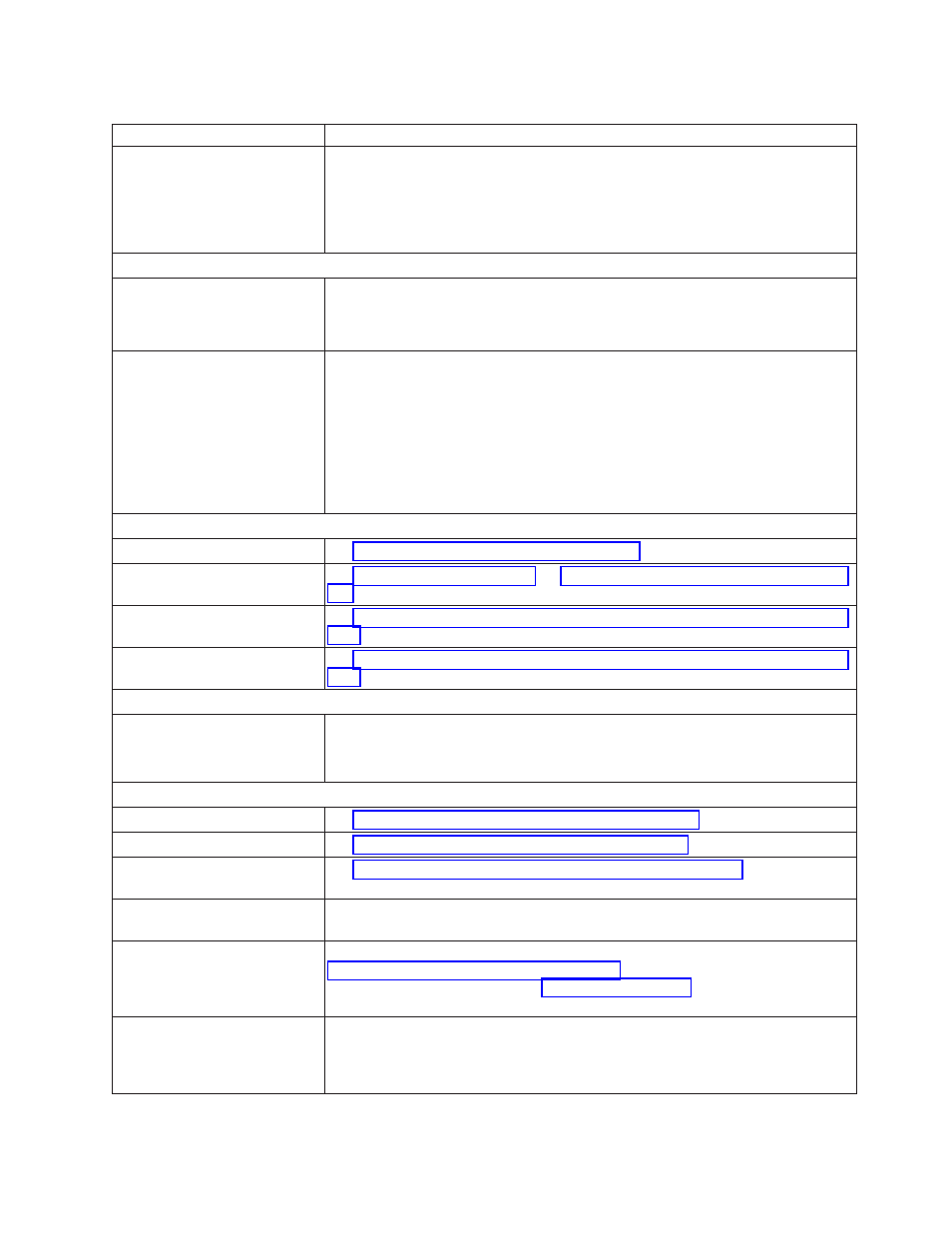
Table 7-1. Troubleshooting table (continued)
Problem
Solution
Cartridge VOLSER is reported
as "unknown"
Probable cause: cartridge with no label or damaged label.
Ensure that cartridge is properly labelled. If cartridge is properly labelled, unload
the cartridge from drive and perform an inventory (OCP: Control > Re-Inventory;
Web: Manage Library > Perform Inventory). If VOLSER is again reported as
"Unknown", run Library Verify (Service > Library Verify).
DRIVE ID (SCSI, SAS, OR FIBRE CHANNEL LOOP)
Changed drive ID, but the host
server does not recognize the
new ID
1.
Ensure that all devices on the same bus/network have unique ID numbers.
2.
Ensure that you cycle power on the library after changing the ID.
3.
Reboot the host server.
Tape library performance: The
library is not efficiently backing
up data
1.
Check the network bandwidth from the host computer. If you are backing up
data over a network, consider comparing to a local-only backup.
2.
Ensure that the library and tape drive are on their own SCSI bus and not
daisy-chained to another tape drive or to the hard drive being backed up.
3.
Ensure that the library is connected to a LVDS SCSI bus and there are no
single-ended (SE) devices on the same bus, because this will cause the entire
bus to negotiate down to SE speed.
4.
Use an Ultra160 SCSI bus and high-quality cabling with the library.
CUSTOMER REPLACEABLE UNITS (CRU) AND SERVICE SPARES
Drive Sled
See “Isolating Drive Sled Problems” on page 7-9.
Power Supply
See “System Status” on page 2-6 and“Isolating a Power Supply Problem” on page
7-7.
Library Controller Card
See “Isolating a Library Controller Card vs. Accessor Enclosure Problem” on page
7-10.
Library Enclosure (Service
Spare)
See “Isolating a Library Controller Card vs. Accessor Enclosure Problem” on page
7-10.
ITDT
Performance Test duration
varies
Items affecting the duration of the test are:
v
The level of adapter device driver
v
Your adapter model and type
OTHER PROBLEMS
Web User Interface problems
See “Isolating Web User Interface Problems” on page 7-11.
Bar code scanner problems
See “Isolating Accessor Scanner Problems” on page 7-12.
Host Attachment Interface
problems
See “Isolating Host Attachment Interface Problems” on page 7-12
Need help with a library
password
Contact technical support.
Key path diagnostic not
working
This diagnostic is available with library firmware level greater than 6.xx. Refer to
“Verifying/Updating Firmware” on page 4-23 to determine the level of firmware
on your library. If necessary, visit to download the latest
levels of firmware for your library.
Auto Clean status displayed as
"Chk Media/Rsvd Slot?" on the
Web User Interface System
Status screen.
If Auto Clean is enabled and a cleaning cartridge is not present, or if a cleaning
cartridge is present but not in the reserved slot, Auto Clean status will show "Chk
Media/Rsvd Slot?" and Status will show a green check mark and the words
"Media Attention."
Chapter 7. Troubleshooting
7-5
