Configure: set access pin, Configure: set access pin menu – Dell PowerVault TL4000 User Manual
Page 123
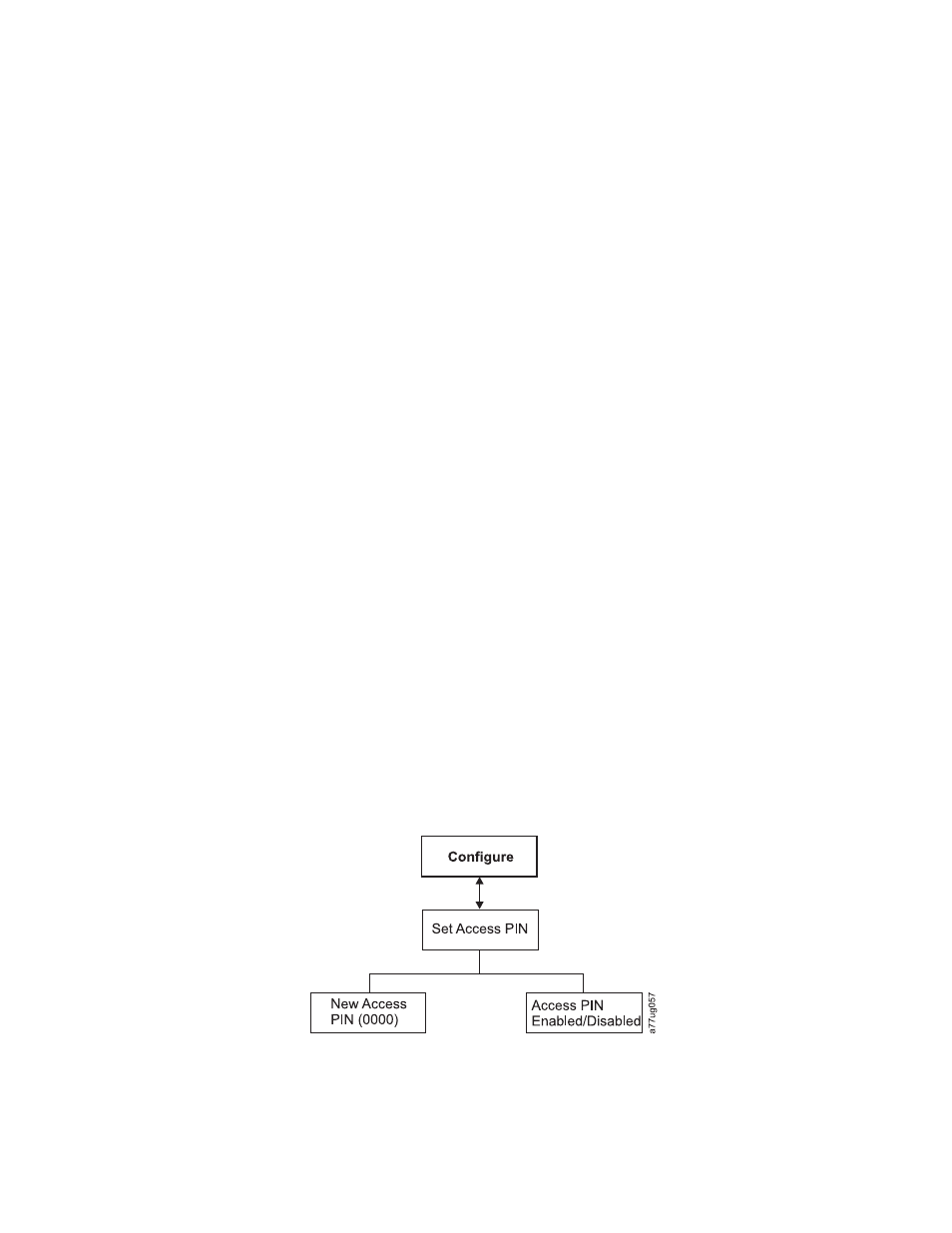
v
Netmask
- the Network Mask address of the library
v
IP Stack
- the IP Stack manages static IP addresses
v
Stateless autoconfig
- allows IPv6 hosts to be configured automatically when
connected to a routed IPv6 network
v
Prefix length
- the length of the IP address prefix
v
Static IPv6 address
- a static IPv6 address that has been assigned to the library
v
Gateway
- the Gateway address of the library
v
Ethernet
- the current speed setting of the ethernet interface
v
DNS Server 1
- the first DNS server address
v
DNS Server 2
- the second DNS server address
Note:
If a host and domain name are entered instead of an address, the IPv4 or
IPv6 address will be resolved from the DNS using that name. That address
will be stored in the library rather than the name. Therefore, if the address
changes, the name or a new address will have to be entered.
Configure: Set Access PIN
Use this menu item to enable/disable, set or change the Access PIN (personal
identification number) which is used to restrict access to the Control, Configure,
and Service menus.
Note:
Record the Access PIN and store this in a secure location for future
reference. Library configuration files, saved with the Save Library Config
menu, do not include the Access PIN.
The Operator Control Panel (OCP) pin is turned off by default, but it is strongly
recommended to be enabled if your environment requires unit security. Enabling
the OCP pin feature prevents the unit settings from being tampered with. Users
will be allowed to review the library status and manipulate media without
entering the OCP pin.
If a unit administrator needs to make a configuration change in the unit, the OCP
will ask for the 4-digit code in order to allow access to make changes. Once all the
changes are completed the pin access will expire after 5 minutes of inactivity in the
OCP (there is no log-out function in the library for this feature). A library reboot is
recommended after making configuration changes to the library.
Setting the Operator Control Panel Access PIN using the Operator Control
Panel:
1.
Navigate to Configure > Set Access PIN.
Figure 5-17. Configure: Set Access PIN menu
Chapter 5. Operations
5-25
