Logging on to the web user interface – Dell PowerVault TL4000 User Manual
Page 76
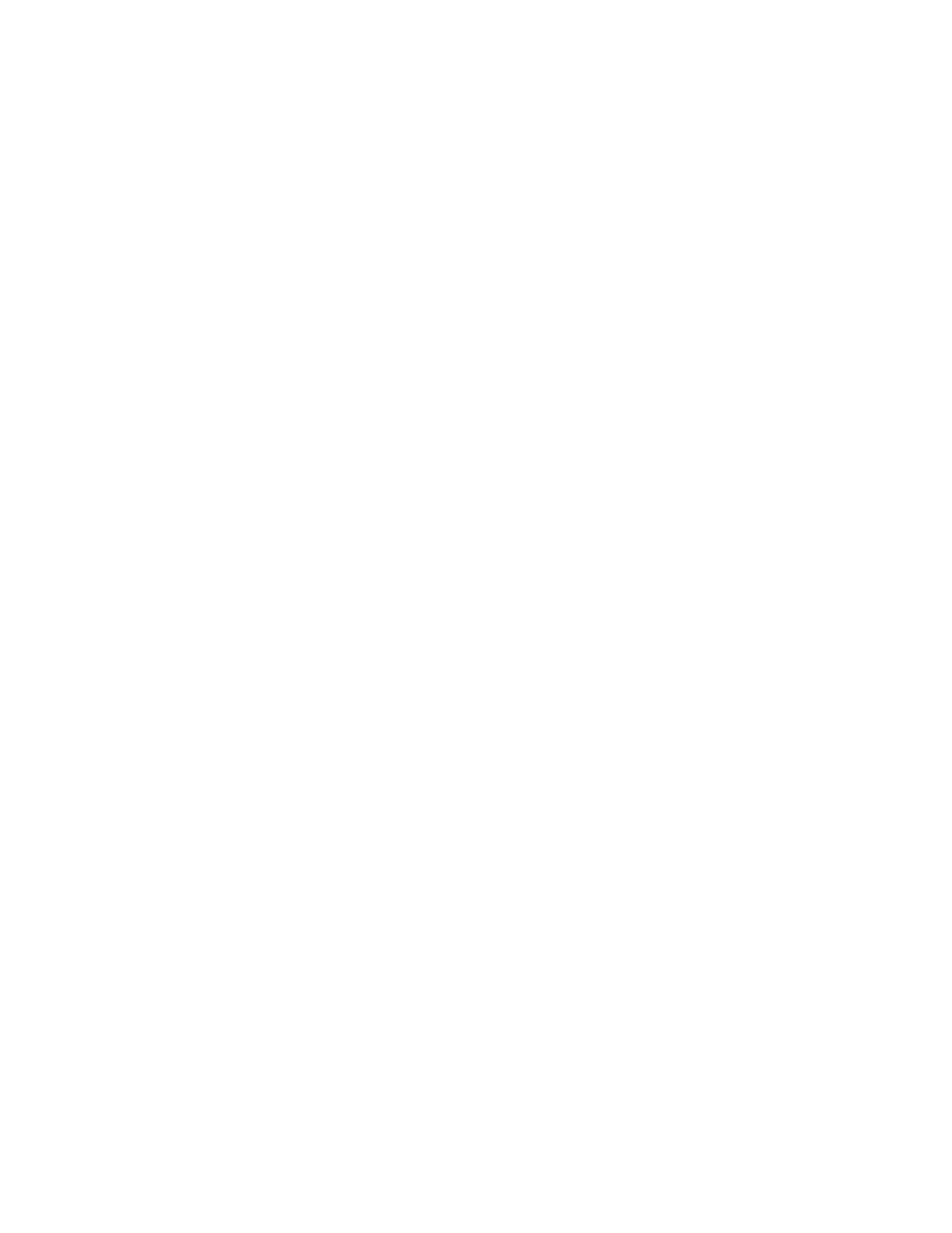
d.
After entering the digits for the last octet of your Netmask address, press
the SELECT button to apply your entries.
8.
Press the DOWN button to select Gateway. For IPv4, enter only an IPv4
Gateway address. For IPv6, enter only an IPv6 Gateway address. For IPv4 &
IPv6, enter a Gateway address for both IPv4 and IPv6.
a.
Press the SELECT button to highlight the Gateway field.
b.
Press the UP or DOWN button to select the digit(s) in the first octet of
your library's Gateway address.
c.
Press the SELECT button to highlight the digit(s) in the next octet of your
library's Gateway address.
d.
After entering the digits for the last octet in your Gateway address, press
the SELECT button to apply your entries.
9.
Press the DOWN button to select Ethernet.
a.
Press the DOWN button to highlight the Ethernet field.
b.
Press the SELECT button to highlight the Ethernet setting.
c.
Press the DOWN button to select a new setting.
d.
Press the SELECT button to apply the new setting.
10.
Press the DOWN button to highlight SAVE. Press the DOWN again to
highlight CANCEL. Continue to press the DOWN button to switch between
SAVE and CANCEL.
v
If SAVE is highlighted, press the SELECT button to apply your new
configuration. If changes were made to the Network settings, a pop-up
menu will display the option to reboot the library or cancel the reboot. If
you select CANCEL in the pop-up menu, you will need to power cycle the
library for the network changes to be applied.
v
If CANCEL is highlighted, press the SELECT button to cancel all of your
entries and return to the Configure menu.
Logging on to the Web User Interface
To complete the configuration of your library using the Web User Interface, follow
the steps below.
1.
On your host computer, open an Internet browser.
2.
In the browser address field, enter your library's IP Address.
a.
For DHCP and/or Stateless Autoconfig, use the Operator Control Panel to
determine the IP Address assigned to your library. Navigate to Monitor >
Library
> Network. Scroll down to the library address information and
make note of the address. Enter the IP Address in your internet browser
address field to access your library with the Web User Interface. The library
address information may include one or more of the following address
types:
v
IP Address (IPv4 static or DHCP)
v
Static IPv6 Address
v
Link Local IPv6 Address
v
Assigned IPv6 address (DHCP or Stateless Autoconfig)
b.
For IPv4, enter your library's IP Address using the 0.0.0.0 format (four
octets).
c.
For IPv6, enter your library's IP Address using the following format:
http://[0:0:0:0:0:0:0:0].
d.
For Dual Stack IPv4 + IPv6, enter your library's IP Address for either IPv4
or IPv6.
4-22
Dell PowerVault TL2000 Tape Library and TL4000 Tape Library User's Guide
