Chapter 7. troubleshooting, Troubleshooting table – Dell PowerVault TL4000 User Manual
Page 177
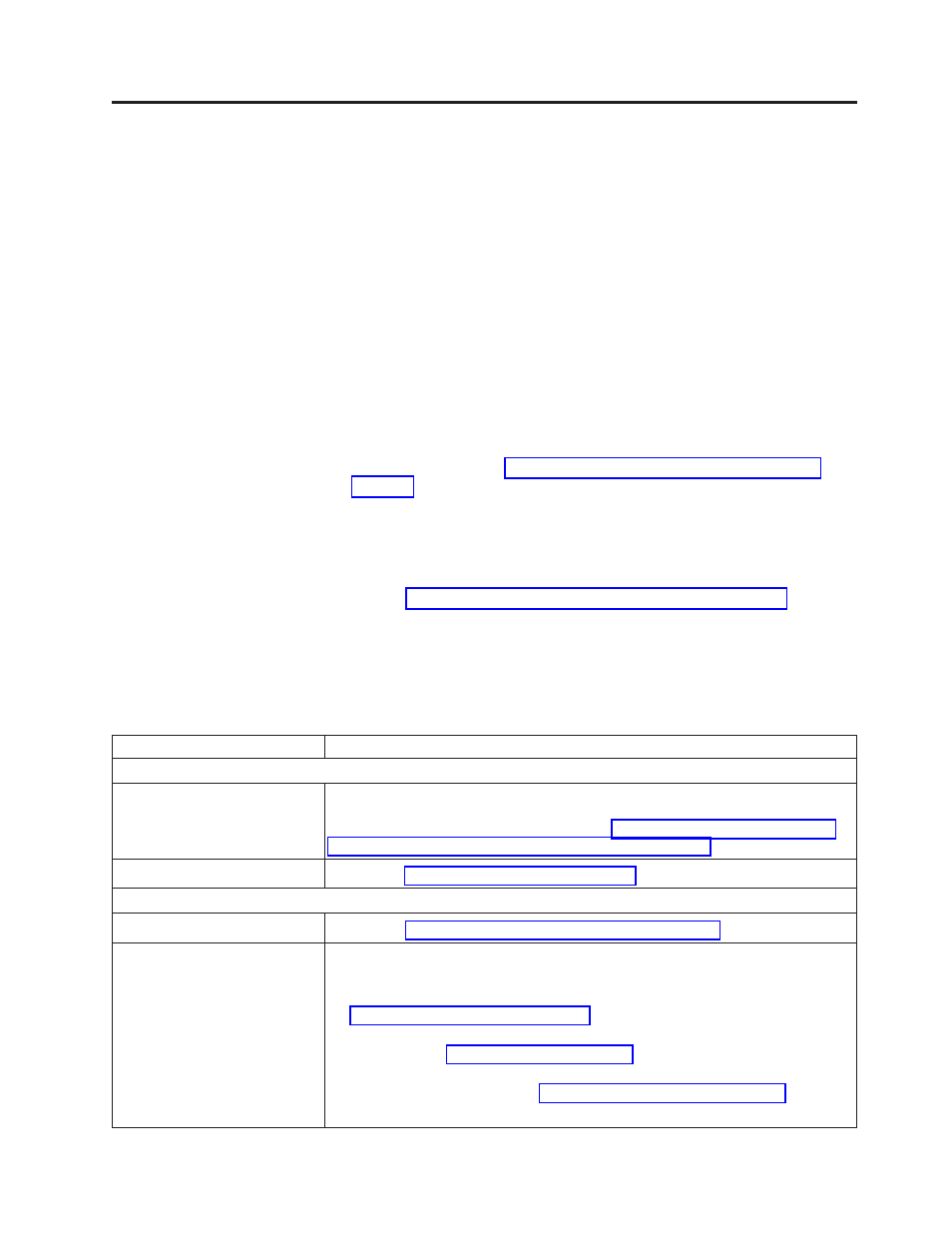
Chapter 7. Troubleshooting
v
The library consists of the following CRUs (Customer Replaceable Units):
– Control Card (electronics, processor, memory, etc.)
– Power Supply
– Drive Sled (drive plus drive-to-library connectivity)
– Cartridge Magazines
v
Service Spare:
– Library Enclosure (accessor, Operator control panel display, etc.)
v
Other possible Replacement Parts are:
– Data Cartridges
– Cables/Terminator
Important:
Before replacing any CRU and after finding the problem and
performing any listed actions listed in the Troubleshooting Table below,
be sure to review the “Procedures for Isolating CRU Problems” on
page 7-7 to help confirm the failing CRU.
The following table is the starting point for all service issues. Find the reason
which closest resembles the problem you are experiencing and perform the listed
action. If you are unable to correct the problem, create a prioritized list of
replacement parts required. Select only one CRU at a time starting with the most
likely based on the “Procedures for Isolating CRU Problems” on page 7-7 and/or
the error code listing.
After correcting the problem, run Library Verify (Operator Control Panel: Service >
Library Verify
) to ensure that all library components are functioning properly
before resuming normal library operations.
Table 7-1. Troubleshooting table
Problem
Solution
INSTALLATION/CONFIGURATION
Unable to configure 3 logical
libraries with 3 drives (2 half
height drives and 1 full height
drive) installed.
The 2 half height drives must be in drive positions 1 and 2 (the lowest drive
positions in the library) and the full height drive must be in the remaining drive
position. For additional information, refer to Appendix A, “SCSI Element Types,
SCSI Addresses, and Physical Configurations,” on page A-1.
Installation and Configuration
1.
Refer to “Installation Problems” on page 7-6.
POWER
Library does not power ON
1.
Perform “Isolating a Power Supply Problem” on page 7-7.
The Operator Control Panel is
blank or frozen
1.
Power cycle the library.
2.
If possible, log on to the Web User Interface and check the error log (Service
Library
> View Logs). Look up the error code and try to resolve (see
Chapter 8, “Error codes,” on page 8-1).
3.
Upgrade/reinstall the latest library firmware. To download the latest library
firmware, visit
v
If the problem is corrected, run Library Verify before resuming normal
library operations. Refer to “Service: Library Verify” on page 5-29.
v
If the problem persists, refer to Dell technical support.
7-1
