Service library: view drive logs – Dell PowerVault TL4000 User Manual
Page 158
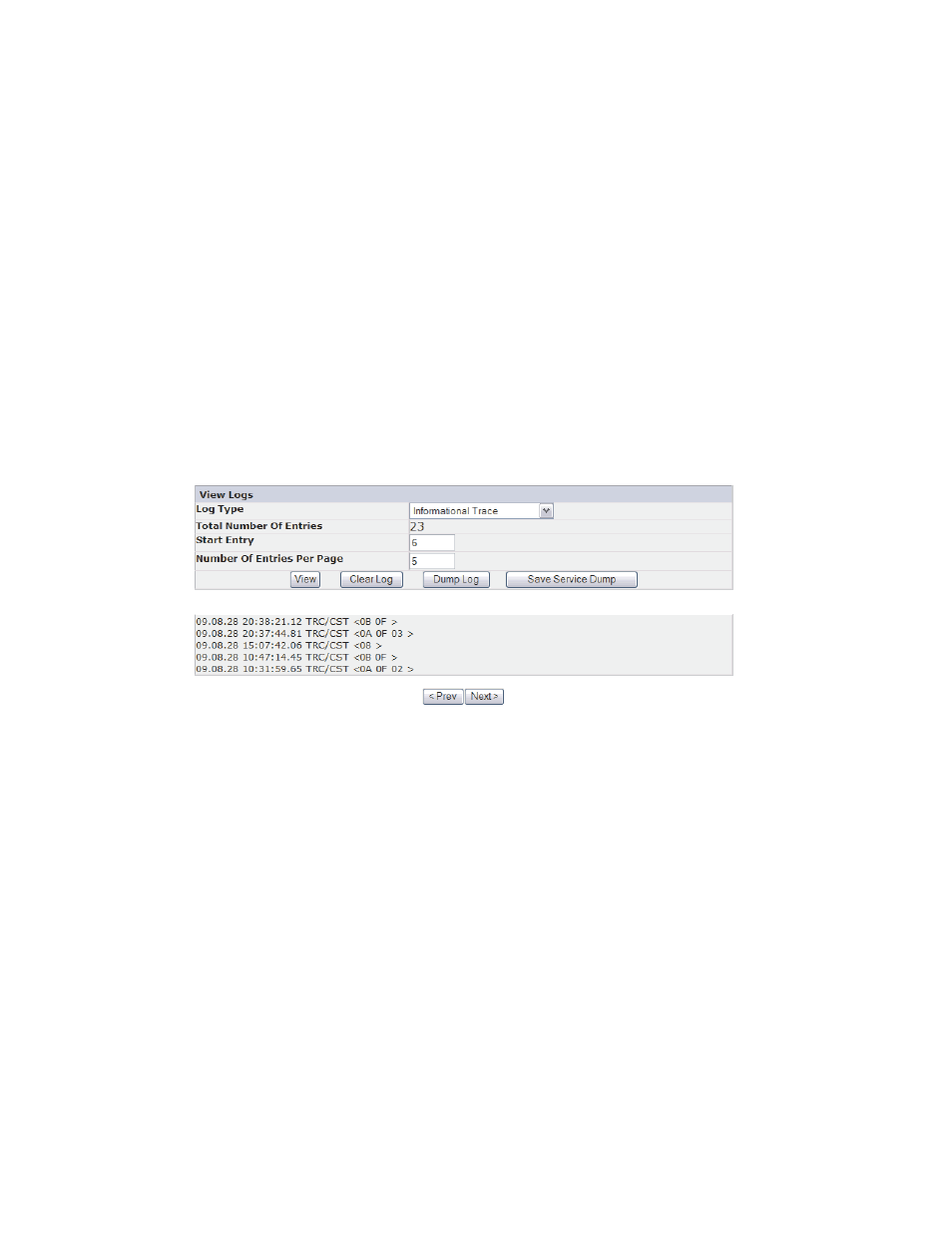
Options
> Security > Custom Level > Downloads > Automatic
Prompting
for file Downloads and File Downloads are both Enabled.
v
Total Number of Entries
v
Start Entry
v
Number of Entries per Page
v
View
v
Clear Log - Clears the log you are viewing
v
Dump Log - Dumps the log you are viewing
v
Save Service Dump - Creates a DPA (Dump All) log output that can be viewed
or saved to a file
entries per page. Click
button will not be displayed if the log has more fewer entries than the '# of entries
per page' setting. After clicking the 'Next' button, the 'Prev' button will be
displayed. If the log entries fit on a single page the
appear.
Service Library: View Drive Logs
This page allows the drive logs to be viewed after selecting the following:
v
Log Type
– Error: Logs drive error code information.
– SCSI: Logs ASC/ASCQ and FSC information.
v
Additional Sense Code (ASC)
v
Additional Sense Code Qualifier (ASCQ)
v
Fault Symptom Code (FSC)
a77ug
1
20
Figure 5-54. Service Library: View Logs page
5-60
Dell PowerVault TL2000 Tape Library and TL4000 Tape Library User's Guide
