Viii – Dell PowerVault TL4000 User Manual
Page 10
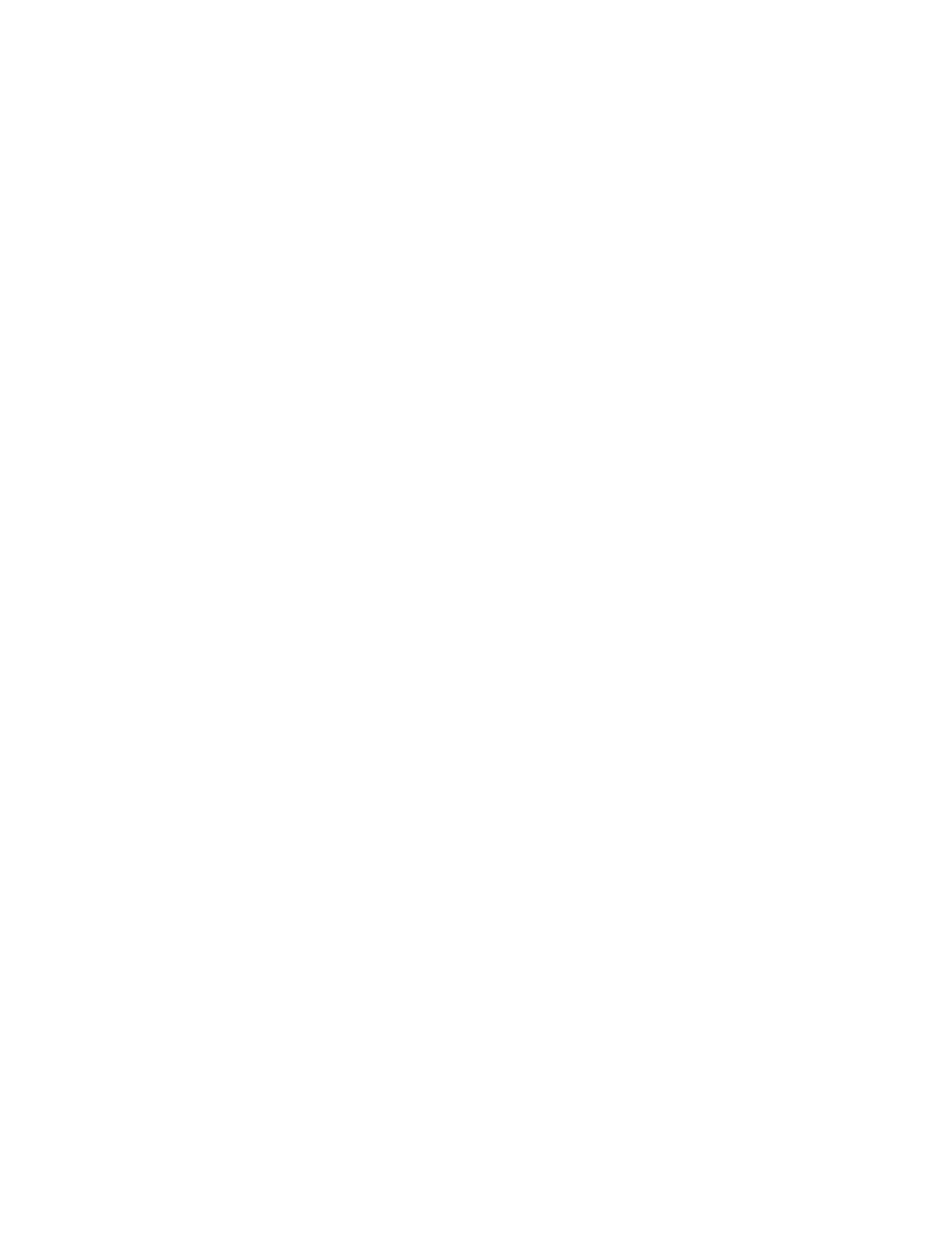
Configure: Set Access PIN menu
Pound sign (#) shows accessible menus
when access PIN is enabled but before it is
entered.
Configure: Save/Restore menu .
Configure: Set Date and Time menu
Service: Display Contrast menu
The 4U library Monitor Library: Library
Identity page .
The 4U library Monitor Library: Library
Status page .
The 4U library Monitor Library: Drive
Status page .
The 2U library Monitor Library: Inventory
page
The 4U library Monitor Library: Inventory
page (Right Magazines) .
Manage Library: Move Media page
Manage Library: Perform Inventory page
Manage Library: Release Magazine page
The 4U library Configure Library: General
and Extended page.
The 4U library Configure Library: Logical
Libraries page .
The 4U library Configure Library: Path
Failover page
Path Failover license verification page
Feature Activation Key screen .
Configure Library: Encryption Feature
configuration screen .
The Configure Library: Drives page for a
2U library .
The Configure Library: Drives page for a
4U library .
Configure Library: Network Page
Configure Library: User Access page
The Configure Library: Date & Time page
Configure Library: Logs & Traces page
Configure Library: Event Notification page 5-55
Configure Library: Save/Restore page
No cleaning cartridge in library
Service Library: Clean Drive page
Service Library: View Logs page
Service Library: View Drive Logs screen
Service Library: Perform Diagnostics page
Service Library: Perform Key Path
Diagnostics page
The LTO Ultrium Data Cartridge
Ultrium Data and WORM Tape Cartridges
Sample bar code label on the LTO Ultrium 6
Tape Cartridge
Setting the write-protect switch .
Double-boxing tape cartridges for shipping
Checking for gaps in the seams of a
cartridge
A 80w power supply without LEDs
Access holes for the left magazine
Access holes for the right magazine
Left magazine pulled out of the 2U library
Left Magazines pulled out of the 4U Library 9-4
Shipping Lock and Label Storage Location
Library drive sled without ElectroStatic
Discharge (ESD) springs (SCSI sled shown) 10-3
Library drive sled with ESD springs [1]
(SAS sled shown) .
Pulling the drive sled out of the library
(drive sled without ESD springs shown)
Pushing the drive sled into the library
(drive sled without ESD springs shown)
10-10. A power supply being removed from a
10-11. A Library Controller Card being removed
10-12. Removing the two mounting bracket
screws anchoring the library to the rack
(one screw on each side of the library) .
10-13. Foot pads installed on the bottom of the
10-14. Removing the shipping label and lock
from the top of the library and storing on
the rear panel .
10-15. Library shipping lock and label storage
location on the real panel of the library
10-16. Removing a drive sled from the library
(drive sled without ESD springs shown) . 10-17
10-17. Drive sled taping diagrams
10-18. A power supply being removed from a
10-19. Removing a Library Controller Card from
viii
Dell PowerVault TL2000 Tape Library and TL4000 Tape Library User's Guide
