Creating a melt study report – Bio-Rad Precision Melt Analysis™ Software User Manual
Page 61
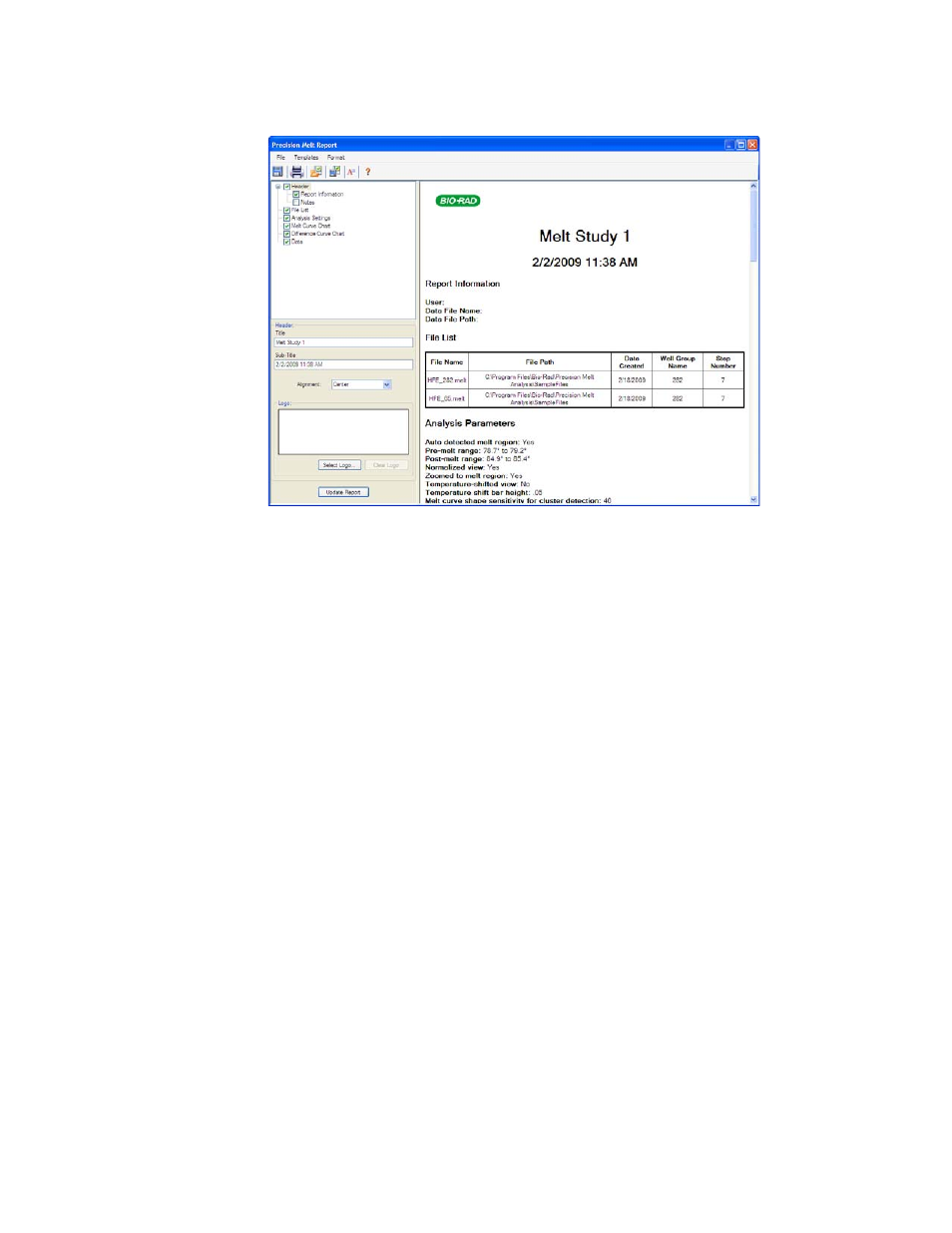
Melt Study Analysis
56
Figure 46. Example of a Report window for a Melt Study file.
TIP: The layout of the report can define the type of information that appears in any
report if you save the report as a template. Select Template > Save or Save As to
save the layout of the current report as a template.
Creating a Melt Study Report
To create a report, follow these steps:
1. Click Report in the Study Analysis toolbar to open the Report window.
2. Change the options you want to include in the report. The report opens with default
options selected. Click the checkboxes in the report options list to change whole
categories or individual options within a category.
NOTE: The data that appear in the report are dependent on the current selections
within the tabs of the Data Analysis window.
3. Click Update Report to update the Report Preview with any changes.
4. Print or save the report. Click Print in the toolbar to print the current report.
5. Select File > Save to save the report as a PDF (Adobe Acrobat Reader file), MHT
(Microsoft document), or MHTML (Microsoft document) formatted file and select a
location to store the file. Select File > Save As to save the report with a new name or in a
new location.
6. (Optional) Create a report template with the information you want. To save the current
report settings in a template, select Template > Save or Save As. Then load the report
template the next time you want to make a new report.
