Bio-Rad Precision Melt Analysis™ Software User Manual
Page 40
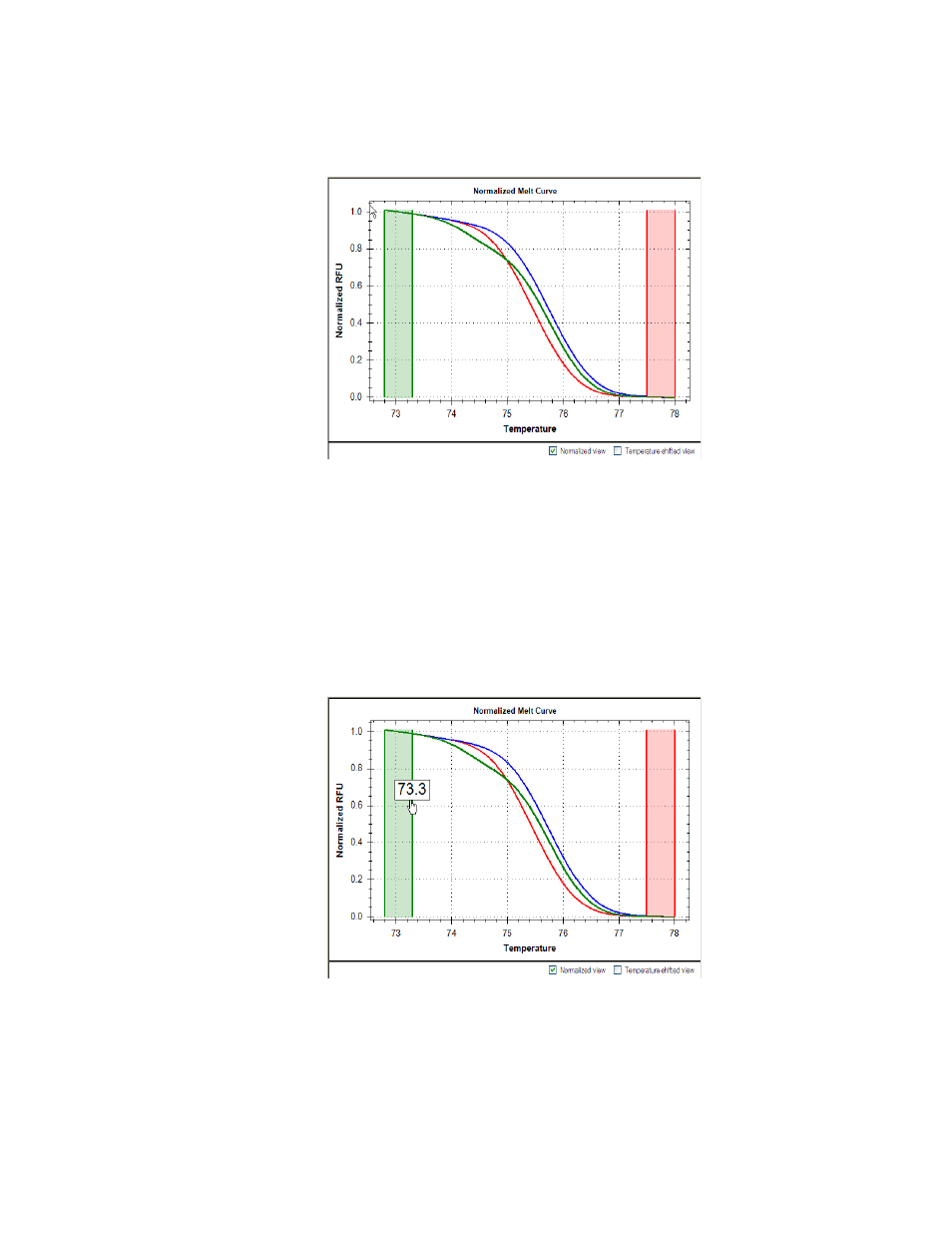
Precision Melt Analysis Software Instruction Manual
35
•
Normalized view. Select Normalized view at the bottom of the chart to view normalized
melting curves (Figure 23). Changing the view of the data in the Melt Curve chart does
not change the data clustering.
Figure 23. Normalized view option selected in Melt Curve chart.
•
Adjusting pre-melt and post-melt regions. Two pairs of adjustable vertical sliders
correspond to the pre-melt region (green) and the post-melt region (red) as shown in
(Figure 24). The colored area between the sliders indicates the melt range.
The regions before and after the melting transition region are set automatically by
Precision Melt Analysis software. Adjust the pre-melt and post-melt regions by moving
the sliders to the left or to the right by holding down the mouse cursor over a line and
dragging the line.
NOTE: Changing the pre-melt and post-melt temperature regions changes the data
clustering.
Figure 24. Pre-Melt and Post-Melt regions selected in Melt Curve chart.
•
Temperature shifted view. Select Temperature shifted view to view temperature
shifted melt curves and difference curves (Figure 25). The height of the black
temperature shift bar can be changed by dragging the black horizontal line in the RFU
chart up or down. The temperature shift bar height corresponds to theY axis value at
which all the melt curves will intersect. It is only displayed when Temperature shifted
