Adjusting melt curve data, Melt curve tab spreadsheet – Bio-Rad Precision Melt Analysis™ Software User Manual
Page 52
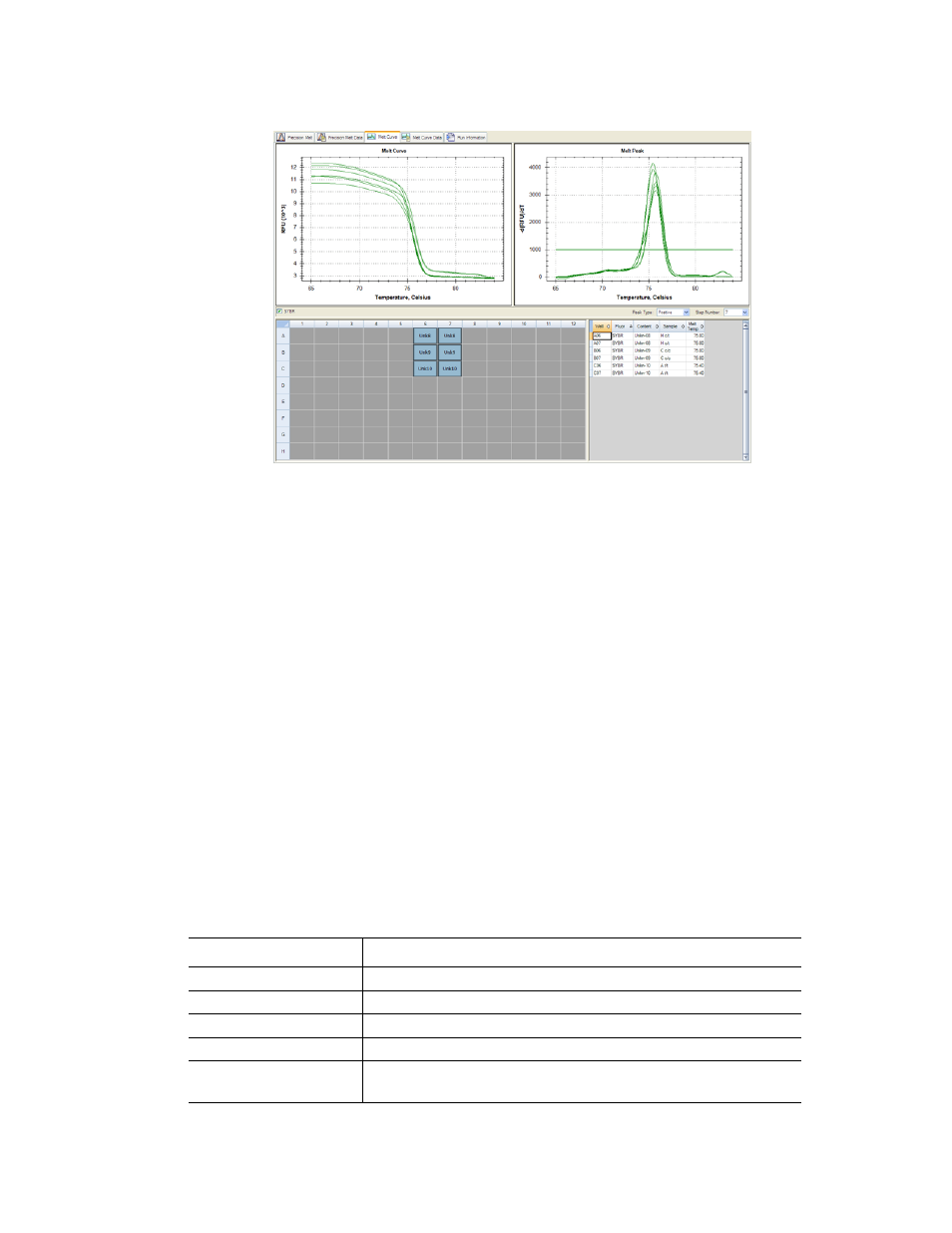
Precision Melt Analysis Software Instruction Manual
47
Figure 38. Layout of the Melt Curve tab in the Data Analysis window.
Adjusting Melt Curve Data
Adjust the melt curve data by any of these methods:
•
Click and drag the threshold bars in the Melt Peak chart to include or exclude peaks
in data analysis
•
To change the color of the traces in Melt Curve and Melt Peak charts, right-click on a
chart and select Trace Styles from the menu. In the Trace Styles window, use the
tools to adjust appearance of traces, and preview the changes in the well selector at
the bottom of the window
•
Select a number in the Step Number selector under the Melt Peak chart to view the
melt curve data at another step in the protocol
•
Select wells in the well selector to focus on subsets of the data
•
Select a well group to view and analyze a subset of the wells in the plate. Select each
well group by name in the Well Group pull-down menu in the toolbar
Melt Curve Tab Spreadsheet
Table 22 shows the type of information in the spreadsheet at the bottom right side of the Melt
Curve tab.
Table 22. Melt Curve tab spreadsheet contents
Information
Description
Well
Well position in the plate
Fluor
Fluorophore detected
Content
A combination of Sample Type and Replicate #
Sample
Sample Name loaded in the Plate Editor
Melt Temp
The temperature of the melt peak for each well. Only the two
highest peaks are displayed in this spreadsheet.
