Startup wizard, Analysis options manager, Startup wizard analysis options manager – Bio-Rad Precision Melt Analysis™ Software User Manual
Page 23
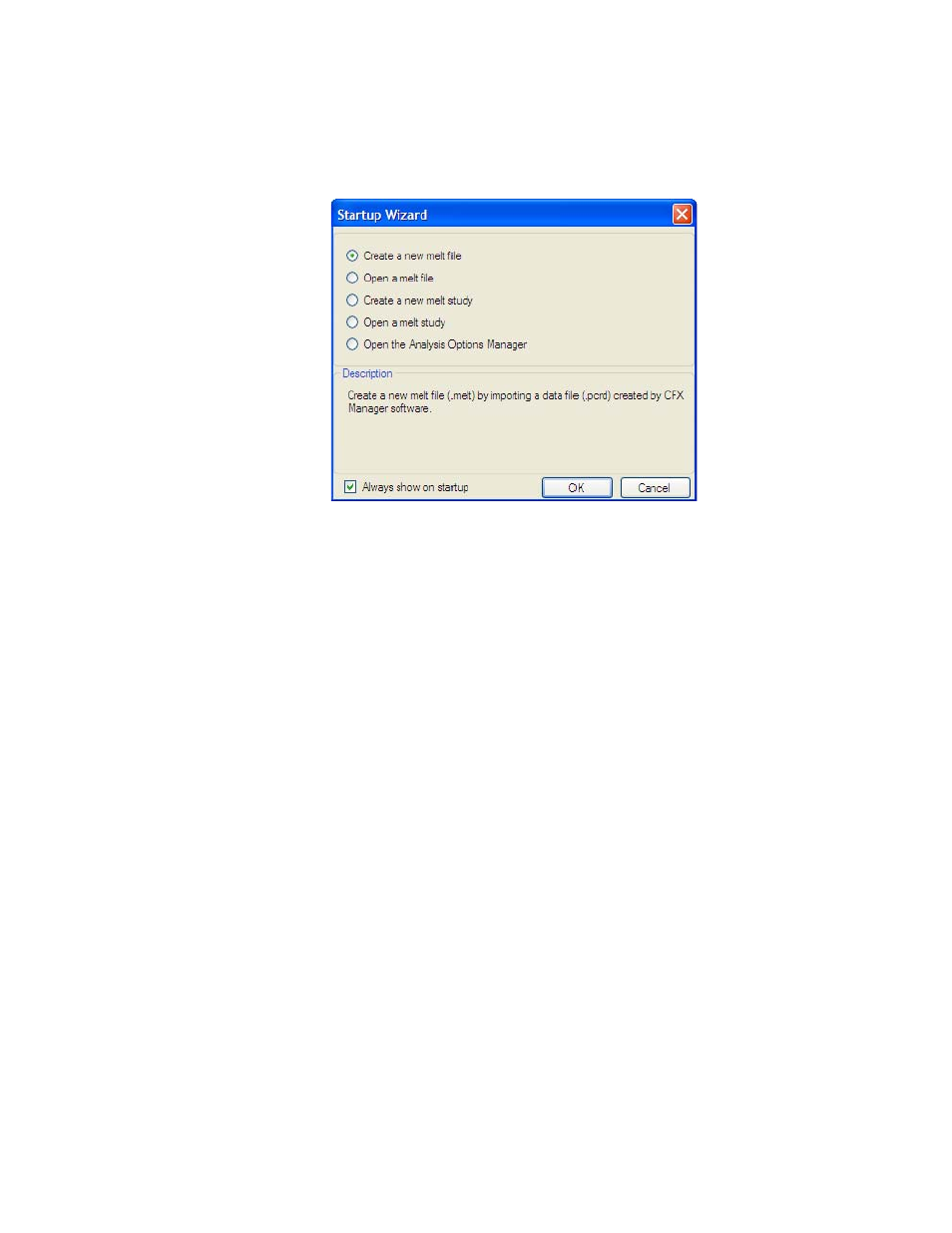
Introduction to Precision Melt Analysis™ Software
18
Startup Wizard
The Startup Wizard automatically appears when Precision Melt software is first opened
(Figure 10). If it is not shown, click Startup Wizard on the main software toolbar.
Figure 10. Startup Wizard window.
Options in the Startup Wizard include the following:
•
Create a new melt file. Create a new melt file (.melt) by importing a data file (.pcrd)
generated by CFX Manager software
•
Open a melt file. Open a melt file for analysis
•
Create a new melt study. Create a new melt study file to analyze results from
multiple melt files
•
Open a melt Study. Open a melt study file (.mlts) for analysis
•
Open the Analysis Options Manager. Open the Analysis Options Manager to view
or modify the default analysis settings
Analysis Options Manager
Precision Melt Analysis software tracks preferences for analyzing melt files. To change
settings, open the Analysis Options Manager window (Figure 11) using one of these methods:
•
Click Analysis Options Manager in the main software window toolbar
