Data analysis toolbar, Data analysis tabs – Bio-Rad Precision Melt Analysis™ Software User Manual
Page 30
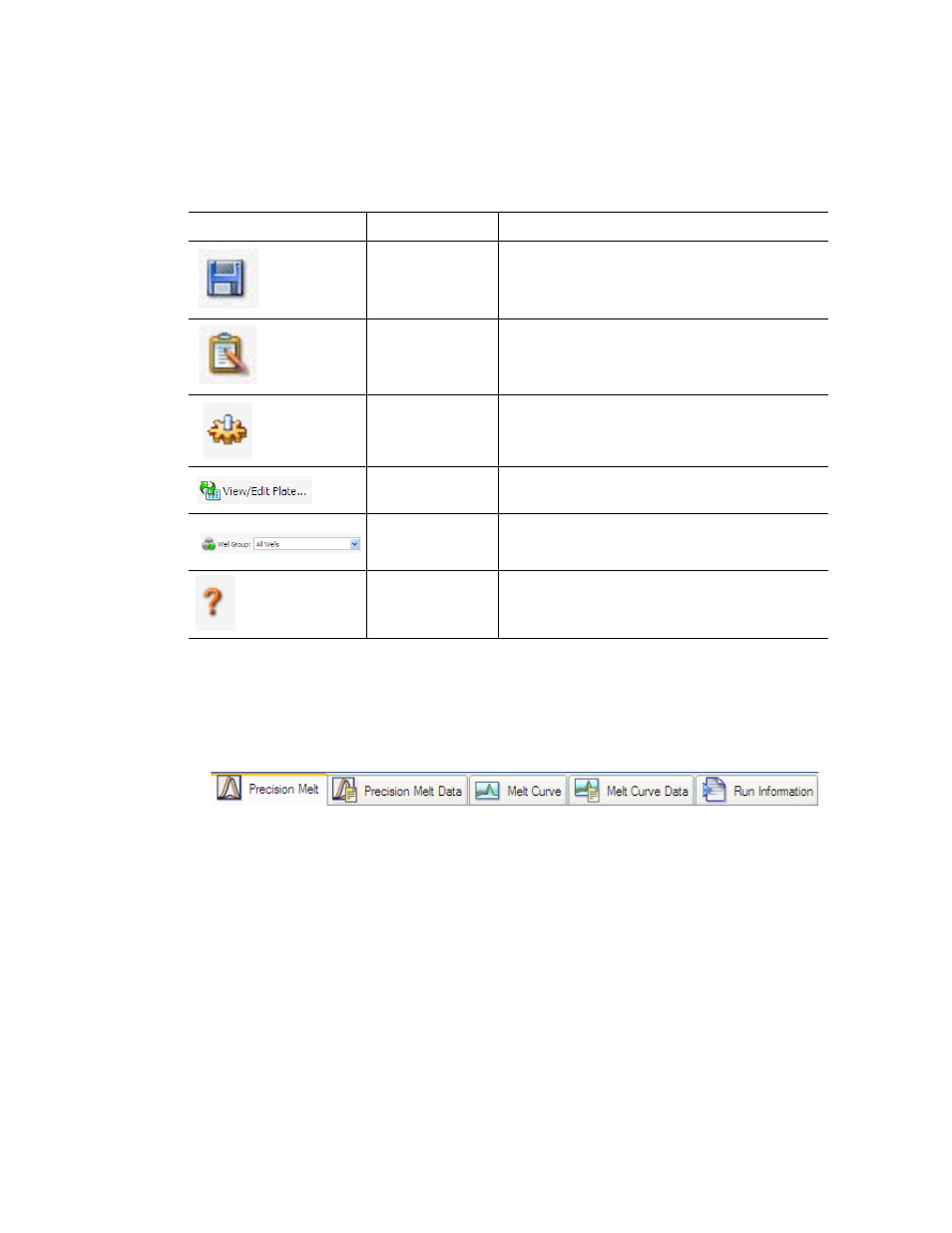
Precision Melt Analysis Software Instruction Manual
25
Data Analysis Toolbar
The toolbar in the Data Analysis window provides quick access to important data analysis
functions (Table 11).
Data Analysis Tabs
The Data Analysis window includes five tabs (Figure 13). Each tab displays data in charts and
spreadsheets for a specific analysis method with a well selector to select the data you want to
show. The Data Analysis window opens with the Precision Melt tab in front.
Figure 13. Precision Melt Analysis Data Analysis tabs.
The tabs show melt curve data from one experiment (a protocol and plate file run on one
instrument).
•
Precision Melt tab. Shows the melt data in four views: Melt Curve chart, Difference
Curve chart, well selector, and data spreadsheet. Use the data in this tab to set the data
analysis conditions, including normalization and temperature shift
•
Precision Melt Data tab. Shows a spreadsheet view of the data in different formats:
Results, Charts, Plate View, Raw RFU, Normalized RFU, and Difference RFU
•
Melt Curve tab. Shows a melt curve chart, melt peak chart, well selector, and
spreadsheet view of the melt curve data for each well. Use the data shown in this tab to
measure the melting temperature (T
m
) of PCR products
•
Melt Curve Data tab. Shows a spreadsheet view of the data in different formats: Melt
Peaks, Plate, Amplification, RFU, and -d(RFU)/dT (melt peak data) spreadsheets
Table 11. Toolbar in the Data Analysis window
Toolbar button
Name
Function
Save
Save the current melt file
Report
Open the Report window for the current melt
file
Analysis Options
Open the Analysis Options window to view or
modify analysis settings
View/Edit Plate
Open the Plate Editor to view and edit the
contents of the wells
Well Group...
Select a well group name from the pull-down
menu. The default selection is All Wells
Help
Open the software Help site for more
information about data analysis
