Well groups manager – Bio-Rad Precision Melt Analysis™ Software User Manual
Page 35
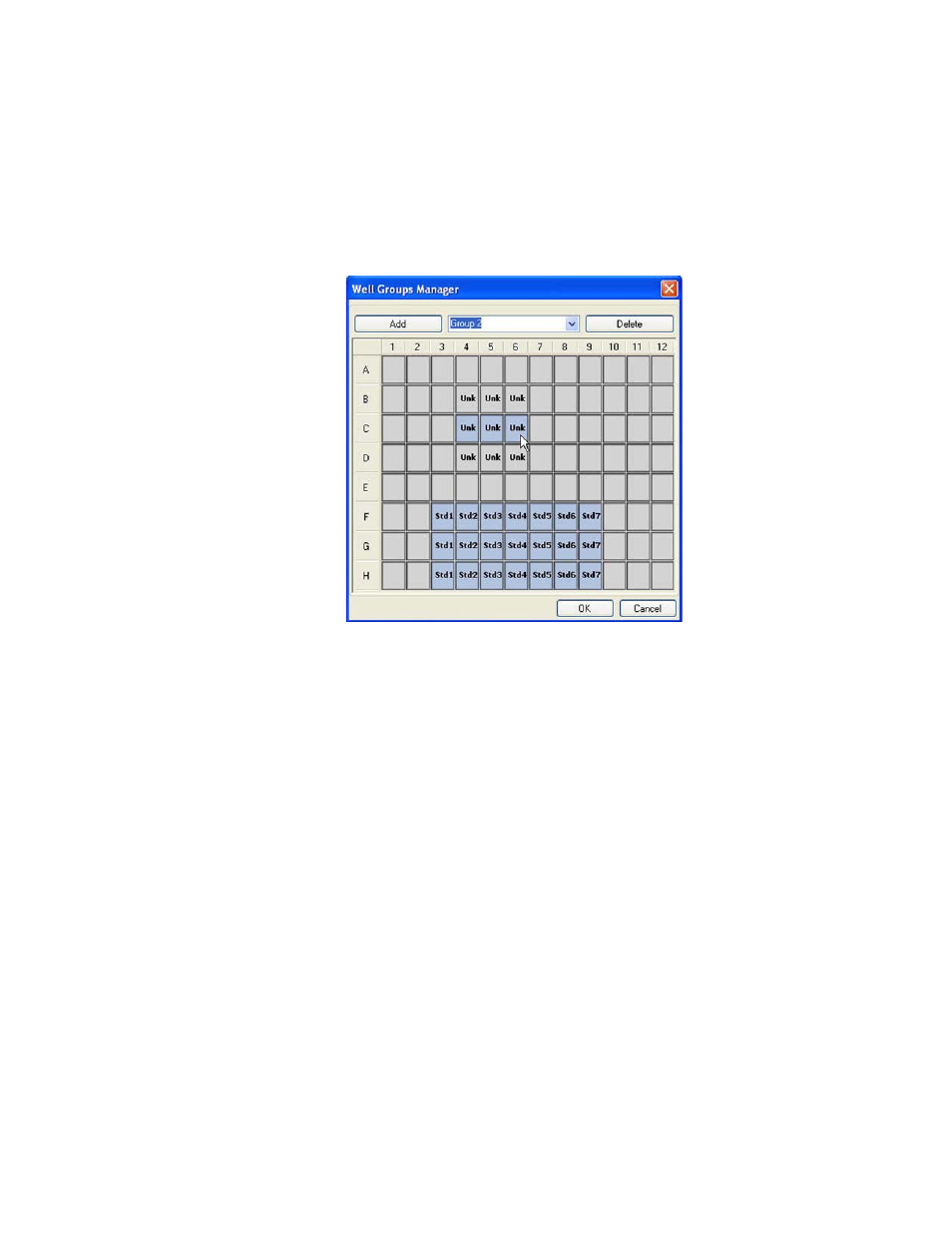
Data Analysis Overview
30
Well Groups Manager
Set up well groups using the Well Groups Manager to independently analyze sets of wells
within the same plate in the Data Analysis window. For example, set up well groups to analyze
multiple experiments that were run in one plate. You can also analyze the same wells with
different analysis settings.
To open the Well Groups Manager window, open the Plate Editor and click Well Groups in the
toolbar (Figure 17).
Figure 17. Well Groups Manager window.
To create well groups in the Well Group Manager, follow these instructions:
1. Click Add to create a new group. The drop-down menu shows the group name as Group
1 for the first group.
2. Select the wells that will compose the well group in the plate view. Wells in a selected
group are blue and wells not included in the well group are light gray. To add more wells,
click the wells you want to add. To remove wells, click the wells. To add or remove a
group of wells, click and drag across the group of wells.
3. Create more well groups by repeating steps 1 and 2.
4. Review the groups by selecting the group name from the drop-down list.
5. (Optional) Change the name of the group by selecting the group name in the pull-down
menu and typing a new name.
6. (Optional) Delete well groups by selecting the group name in the drop-down list, and
clicking Delete.
7. Click OK to finish and close the window, or click Cancel to close the window without
making changes.
8. Once you create well groups, the Data Analysis window lists those groups in the Well
Group pull-down menu.
