Hardware protection key, Melt calibration, Hardware protection key melt calibration – Bio-Rad Precision Melt Analysis™ Software User Manual
Page 15
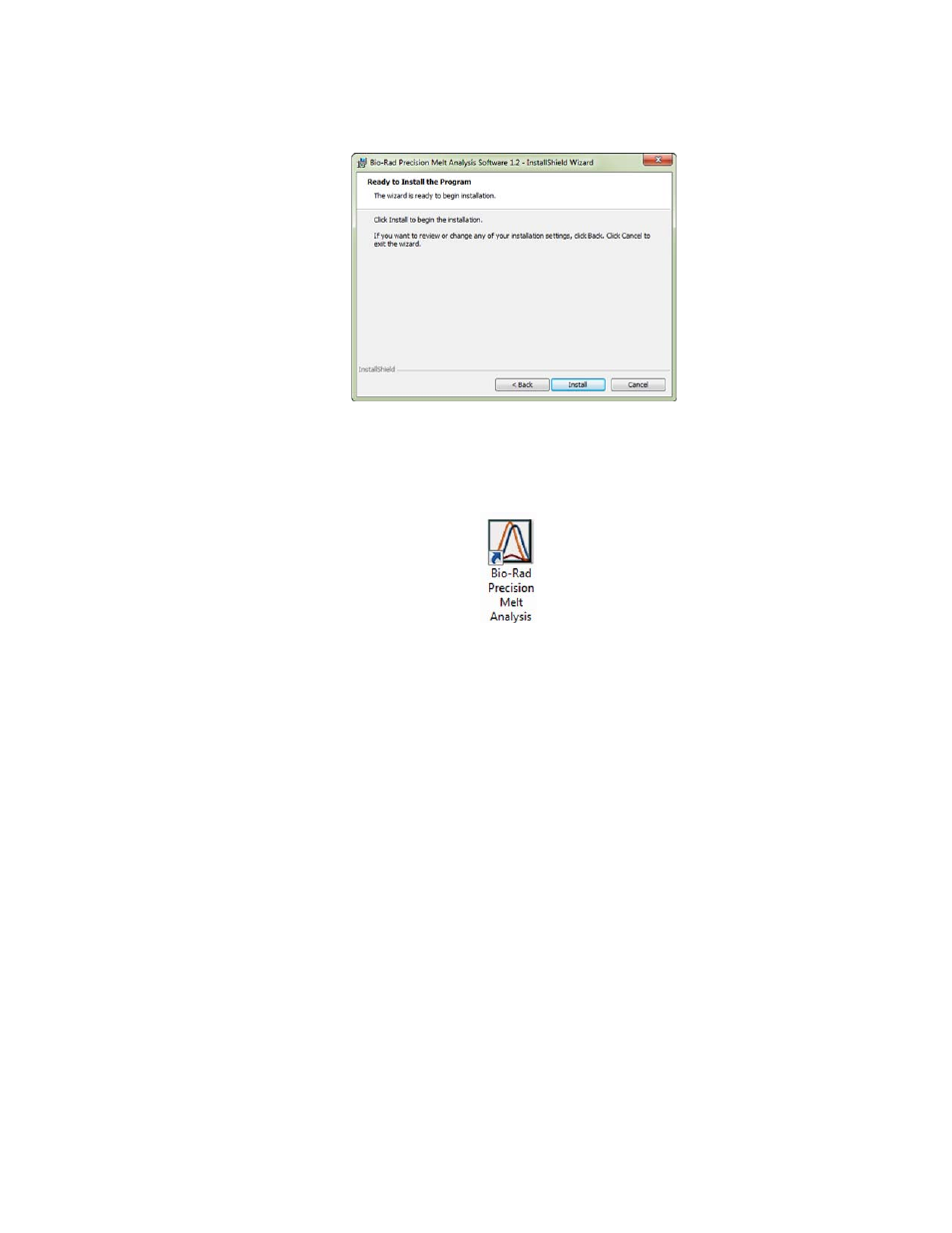
Precision Melt Analysis™ Software
10
6. The wizard is now ready to begin installation. Click Install to install the software program
in the specified destination folder (Figure 4).
Figure 4. Software installation.
7. When the software installation is complete, click Finish to exit the installation wizard.
8. When completed, the Bio-Rad Precision Melt Analysis software icon appears on the
desktop of the computer (Figure 5).
Figure 5. Precision Melt Analysis software desktop icon.
NOTE: To uninstall Precision Melt Analysis software from your computer, use the
Windows Add/Remove Programs function. Click the Windows Start button, select
Settings, select Control Panel, double-click Add/Remove Programs, and follow
the instructions for removing the program.
Hardware Protection Key
The supplied HASP key is required to run Precision Melt Analysis software. You must attach
the HASP key to a USB port on your computer before you can run the software.
NOTE: If you lose your HASP key, please contact your local Bio-Rad office.
Melt Calibration
Before Precision Melt Analysis software can analyze data generated on a CFX real-time PCR
system, a melt calibration must be performed.
NOTE: A melt calibration is required regardless of the intercalating dye that will be
used in the experiments, including SYBR
®
Green.
TIP: Follow the Melt Calibration Quick Guide for easy preparation of the melt
calibration plate.
