Toolbar buttons – Bio-Rad Precision Melt Analysis™ Software User Manual
Page 22
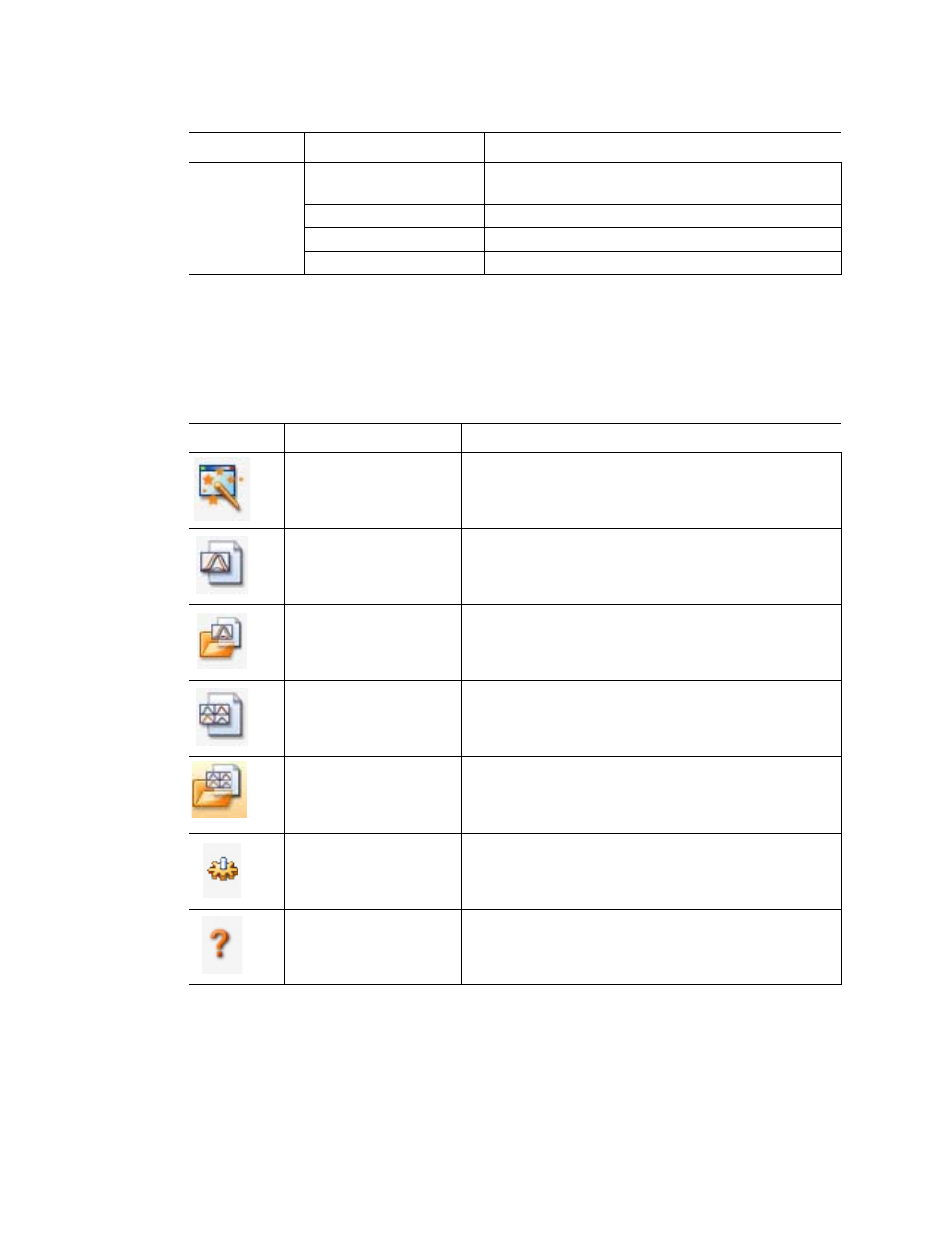
Precision Melt Analysis Software Instruction Manual
17
Toolbar Buttons
Click a button in the toolbar of the main software window (Table 8) for quick access to
common software commands.
NOTE: To show or hide the toolbar, select View > Toolbar in the menu bar.
Help
Contents
Open the software Help to find information about
running the software and instruments
Index
View the index in the software Help
Search
Search the software Help
About
Open a window to see the software version
Table 8. Toolbar buttons in the main software window
Button
Name
Function
Startup Wizard
Open the Startup Wizard to choose common software
functions
Create a New Melt file
Import a data file from a CFX system (*.pcrd
extension) to create a new melt file (*.melt extension)
Open a Melt file
Open a browser window to locate an existing melt file
(*.melt extension) and open it in the Data Analysis
window
Create a New Melt
Study
Open the Melt Study window to create a new melt
study
Open a Melt Study
Open a browser window to locate an existing melt
study file (*.mlts extension) and open it in the Melt
Study window
Analysis Options
Manager
Open the Analysis Options Manager window
Help
Open the software Help window to find information
about running the software
Table 7. Menu bar items in the main software window (continued)
Menu Item
Command
Function
