Charts, Well selector right-click menu items – Bio-Rad Precision Melt Analysis™ Software User Manual
Page 32
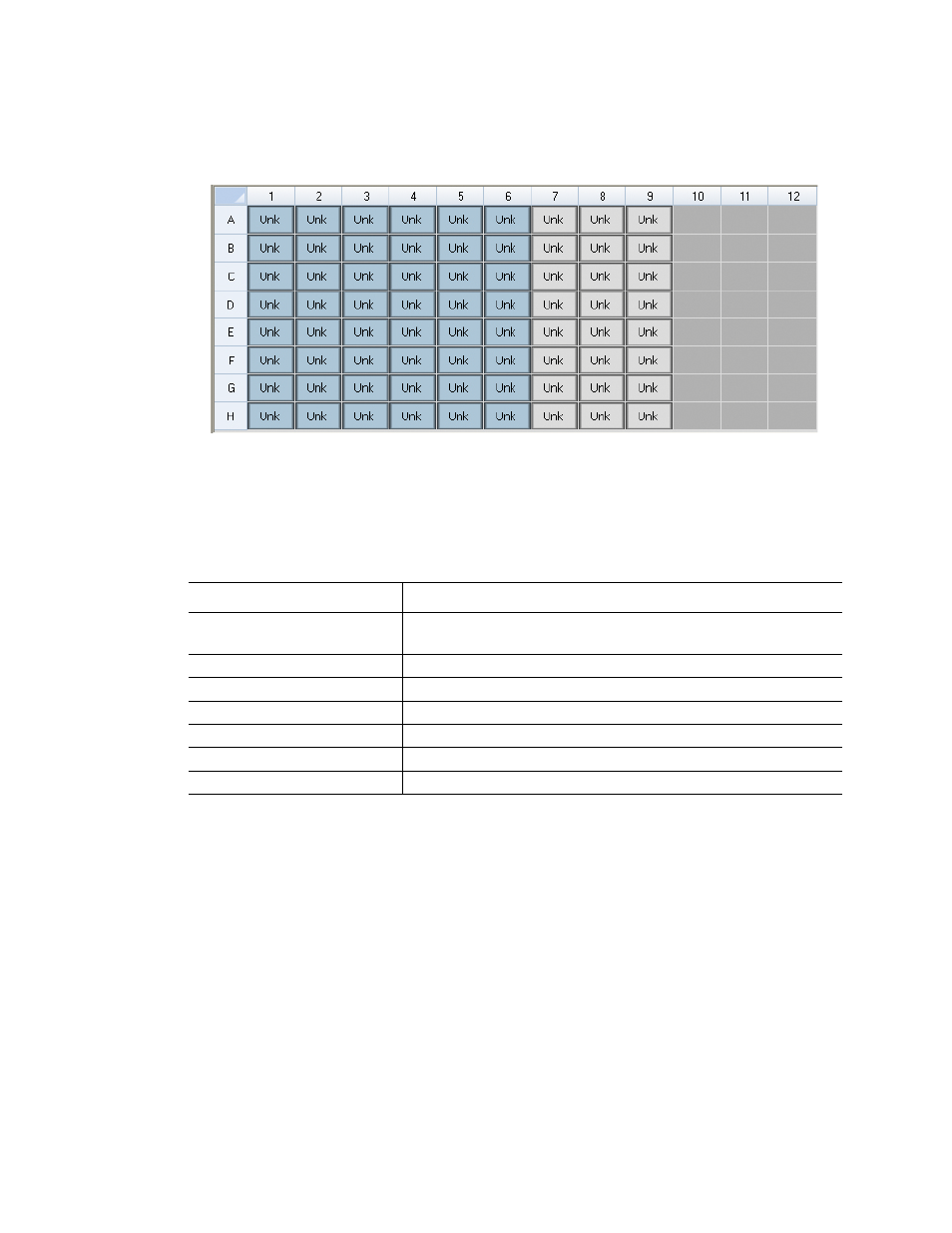
Precision Melt Analysis Software Instruction Manual
27
•
Unselected, loaded wells (light gray). The data from unselected wells do not appear in
the charts and spreadsheets in the Data Analysis window
•
Empty wells (dark gray). These wells were not loaded in the Plate Editor window
Figure 15. Different colored wells appear in a well selector.
Well Selector Right-Click Menu Items
Right-click any well selector view to select the items listed in Table 12.
Charts
Each chart in the Data Analysis window displays the data in a different graph and includes
options for adjusting the data. To magnify an area of the chart, select an area by clicking and
dragging the mouse. The software resizes the chart and centers it on the selected area.
TIP: Return the chart to a full view by right-clicking on the chart and selecting Set
Scale to Default from the right-click menu.
Table 12. Right-click menu items in the well selectors
Item
Function
Copy
Copy the content of the well to a clipboard, including Sample
Type and optional Replicate #
Copy as Image
Copy the well selector view as an image
Print...
Print the well selector view
Print Selection...
Print the current selection
Export to Excel...
Export the plate to an Excel spreadsheet
Export to Text...
Export the plate data as a Text file
Export to XML...
Export the plate data as an XML file
