Main software window, Introduction to precision melt analysis, Software – Bio-Rad Precision Melt Analysis™ Software User Manual
Page 20
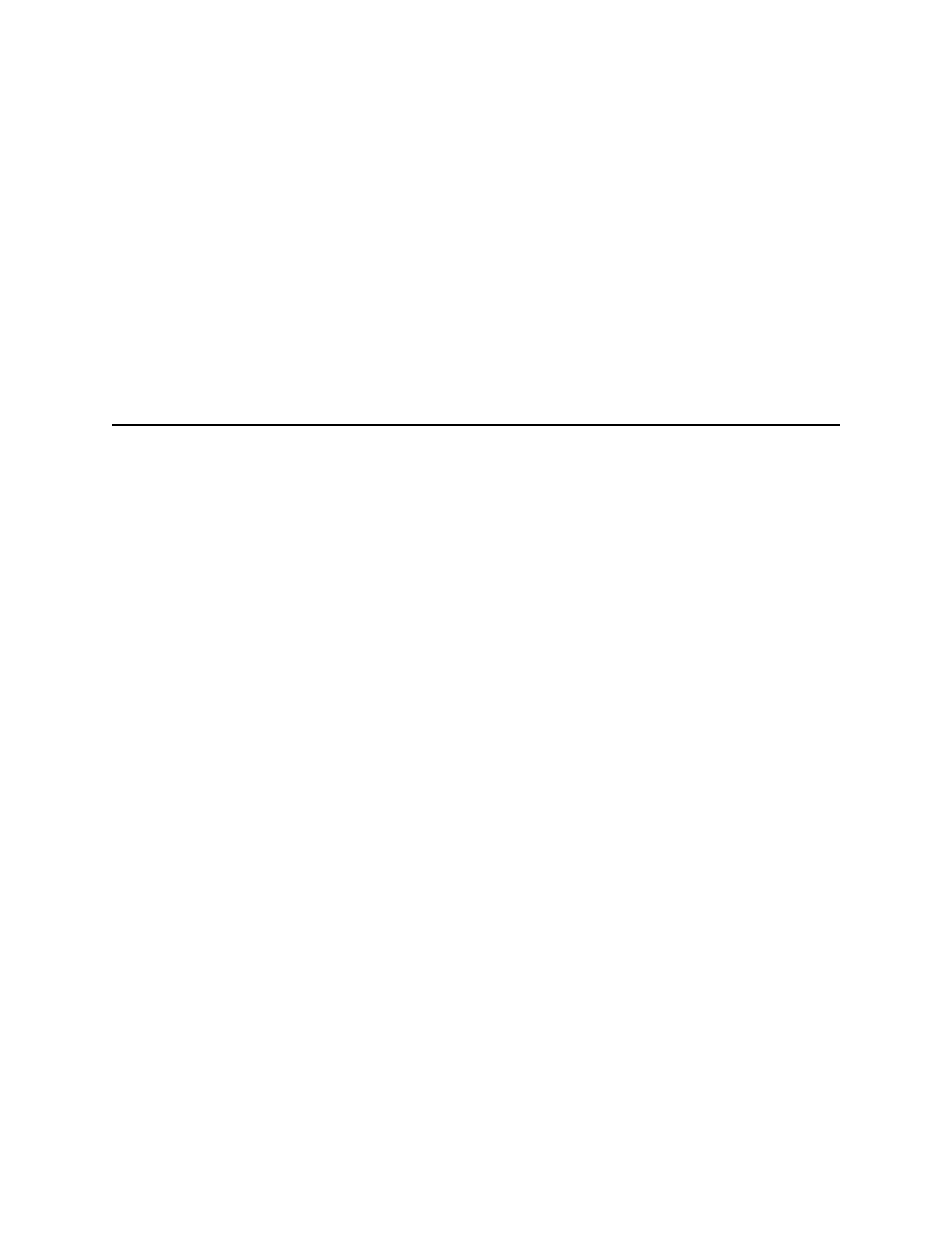
Precision Melt Analysis Software Instruction Manual
15
3
Introduction to Precision Melt
Analysis
™
Software
Read this chapter for information about getting started with Precision Melt Analysis software.
•
Main software window (below)
•
Startup Wizard (page 18)
•
Analysis Options Manager (page 18)
•
Software files (page 20)
•
Software help tools (page 21)
•
Tips and tricks (page 21)
Main Software Window
Precision Melt Analysis software processes melt files (.melt) automatically, and opens the Data
Analysis window to display these data. This window shows a series of tabs that include charts,
spreadsheet views of these data, and the well contents.
To start Precision Melt Analysis software, make sure the HASP key is attached to your
computer and double-click the application icon on your desktop.
Alternatively, select Bio-Rad > Precision Melt Analysis from the All Programs directory on
your Windows Start menu.
Get started in the main software window by using these features (Figure 9):
•
Menu bar. Select software commands (page 16), such as creating or opening files
•
Toolbar. Click toolbar buttons (page 17) to open software files, the Startup Wizard
(page 18), or the Analysis Options Manager window (page 18)
