Importing the melt calibration file – Bio-Rad Precision Melt Analysis™ Software User Manual
Page 18
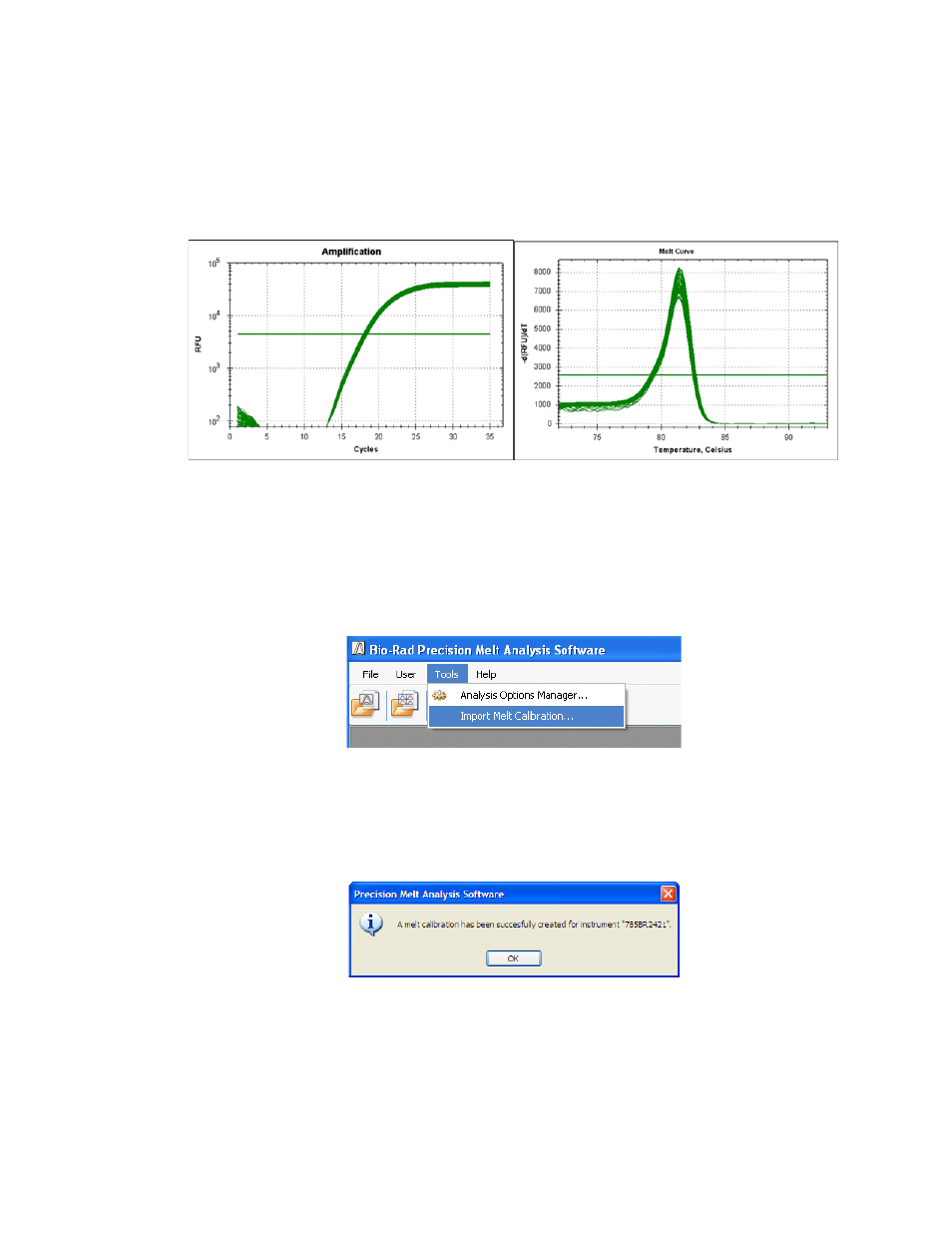
Precision Melt Analysis Software Instruction Manual
13
13.Click the Start Run button to begin running the experiment.
14.At the prompt, save the melt calibration data file as “Melt Calibration_today’s date”.
15.When the melt calibration run is complete, the data file is automatically displayed by
CFX Manager software. Check the data file to ensure all wells display a tight amplification
and a single melt peak (Figure 6)
Figure 6. Melt calibration data.
Importing the Melt Calibration File
1. Launch the Precision Melt Analysis software, by double-clicking on the Precision Melt
Analysis software icon on the Desktop.
2. Click Tools> Import Melt Calibration from the Menu bar (Figure 7).
Figure 7. Melt Calibration file import.
3. Select the melt calibration experiment data file (.pcrd extension) and click Open.
4. A confirmation window will appear indicating that the melt calibration was successful
Figure 8. Successful melt calibration.
5. Click OK to proceed and use the Precision Melt Analysis software.
NOTE: When you attempt to create a Melt file for the first time in Precision Melt
Analysis software, you will be prompted to import this file.
