Well selectors – Bio-Rad Precision Melt Analysis™ Software User Manual
Page 31
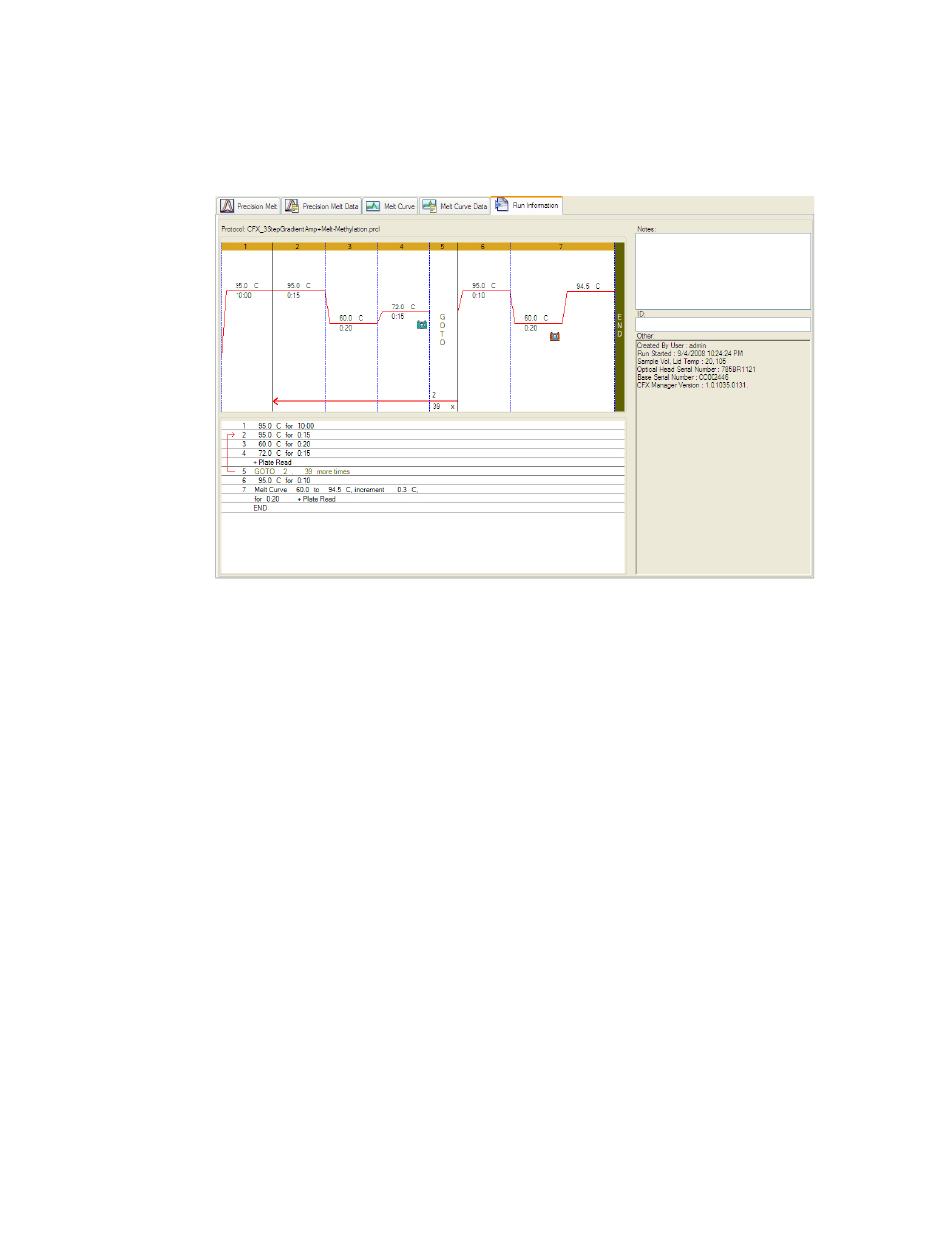
Data Analysis Overview
26
•
Run Information tab. Shows information about the experiment, including the protocol,
optional notes, optional ID, and run log (Figure 14). Enter and edit the data ID for the run
by typing in the ID box. View the Other section to see events, such as error messages,
that might have occurred during the run
Figure 14. Layout of the Run Information tab in the Data Analysis window.
TIP: Right-click any chart, spreadsheet, or well selector for more options.
TIP: Click View/Edit Plate to open the Plate Editor and change the contents of the
wells.
NOTE: The software links the data in the panes of each data analysis tab. For
example, highlighting a well by placing the mouse pointer over the well in the well
selector view highlights the data in all the other panes.
Well Selectors
Click the wells in the well selector to show or hide the data in the charts and spreadsheets
throughout the different tabs of the Data Analysis window.
•
To hide one well, highlight and click the individual well. To show that well, highlight
and click the well again
•
To hide multiple wells, click and drag across the wells you want to select. To show
those wells, click and drag across the wells again
•
Click the top left corner of the plate to hide all the wells. Click the top left corner
again to show all wells
•
Click the start of a column or row to hide those wells. Click the column or row again
to show the wells
Only wells loaded with content entered in the Plate Editor can be selected in the well selector.
As shown in Figure 15, the well selector displays three types of wells:
•
Selected, loaded wells (blue). The data from these wells appear in the charts and
spreadsheets in the Data Analysis window
