Removing a drive from a drive bay, Removing a drive from a drive bay -34 – Compaq Professional Workstation AP200 User Manual
Page 98
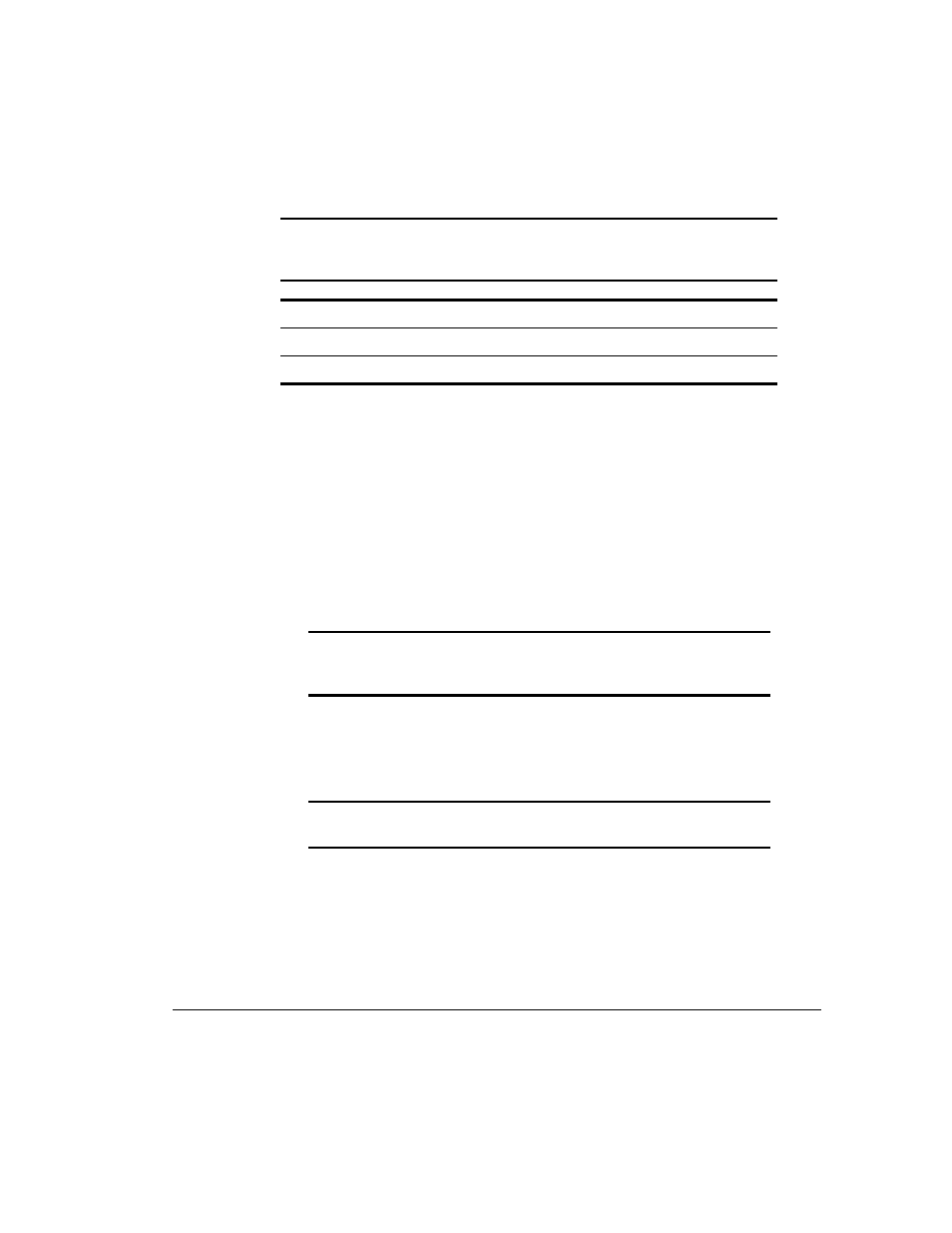
4-34
Hardware Upgrades
Writer: M. Church Project: Compaq Professional Workstation AP200 Reference Guide Comments: 352620-003
File Name: E-CH04.DOC Last Saved On: 1/19/99 9:40 AM
COMPAQ CONFIDENTIAL - NEED TO KNOW REQUIRED
Table 4-3
Drive Cables
Identifier
Component
1
IDE diskette drive connector
2
IDE Ultra ATA hard drive connector
3
IDE CD-ROM connector
9. If necessary, remove the bezel blank from the subpanel inside the front
bezel. See the section “Removing the Bezel Blank.”
10. Replace the workstation access panel.
11. Plug the network cable back into the system. Plug the power cord back
into the grounded AC outlet. Reconnect external devices.
12. Reconfigure the workstation, if necessary. See the “When to
Reconfigure the Workstation” section in this chapter.
Removing a Drive from a Drive Bay
IMPORTANT: Compaq does not support mixing IDE ATA and SCSI hard
drives in the same system. If you are replacing a hard drive in bay 4 or 5, it
must be of the same type.
1. Turn off the workstation and any external devices. Disconnect the power
cord from the grounded AC outlet. Disconnect the network cable and
any external devices from the system. Remove the workstation access
panel.
IMPORTANT: On a power-managed system, the power cord must be
disconnected from the grounded AC outlet.
2. Remove the front bezel.
3. Disconnect the drive power and signal cables and, if it is a CD-ROM
drive, disconnect the audio connector.
4. Press the drivelock to unlock the drive in the drive bay.
