Solving display problems, Solving display problems -8 – Compaq Professional Workstation AP200 User Manual
Page 112
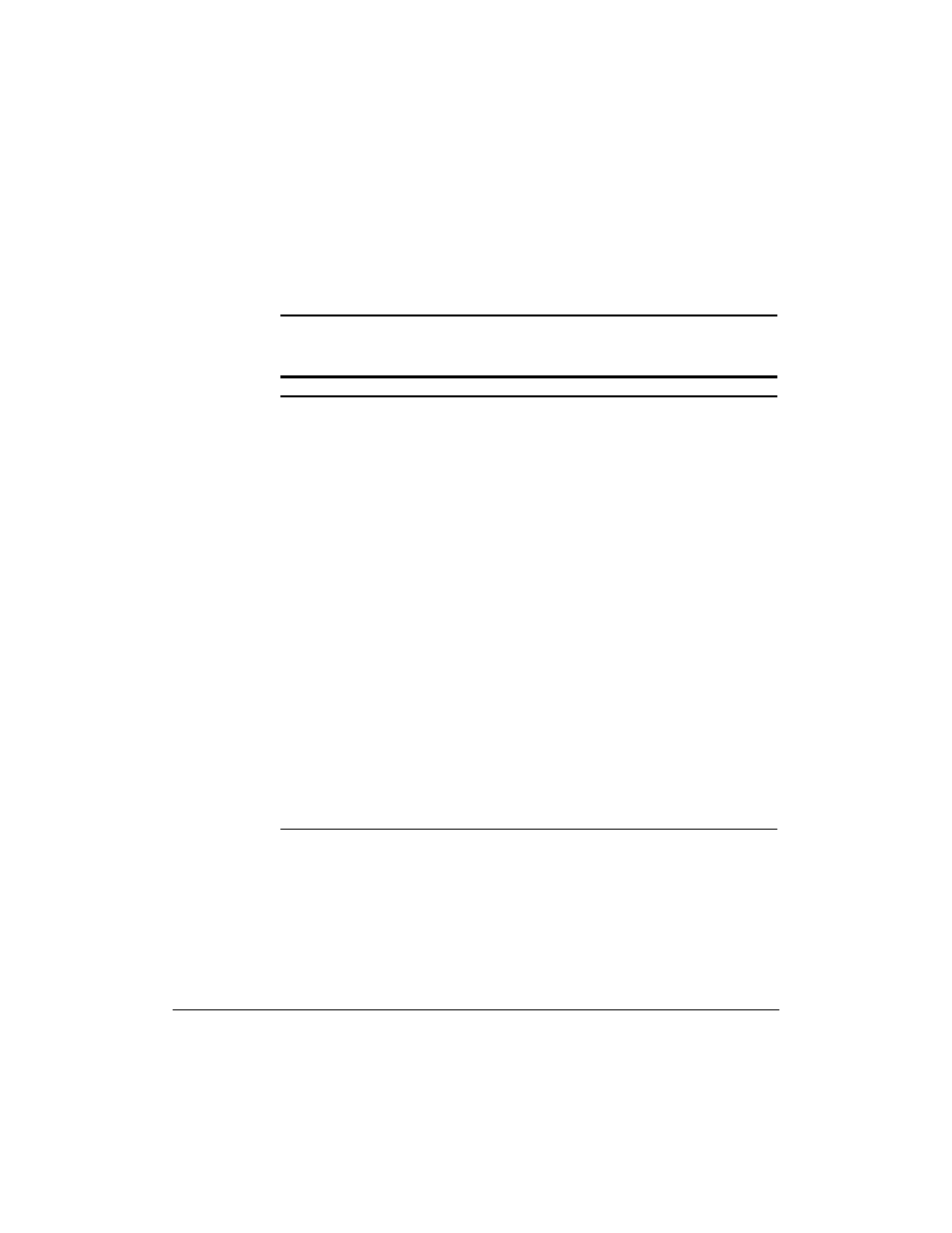
6-8
Troubleshooting
Writer: IM Project: Compaq Professional Workstation AP200 Reference Guide Comments: 352620-003
File Name: G-CH06.DOC Last Saved On: 12/15/98 4:26 PM
COMPAQ CONFIDENTIAL - NEED TO KNOW REQUIRED
Solving Display Problems
If you encounter display problems, refer to the documentation that came
with your monitor and to the common causes and solutions listed in the
following table.
Table 6-4
Solving Display Problems
Problem
Cause
Solution
Screen is blank.
Monitor is not turned on and
the monitor light is not on.
Turn on the monitor and
verify that the monitor light is
on.
The cable connections are not
correct.
Check the cable connection
from the monitor to the
workstation and to the
grounded AC outlet.
The energy saver feature has
been enabled.
Press any key or click the
mouse button and, if it is set,
type your password.
The RGB (Red, Green, Blue)
input switch on the back of the
monitor is incorrectly set.
Set the monitor’s RGB input
switch to 75 ohms and, if
there is a sync switch, set it
to External.
System ROM is bad; system is
running in Failsafe Boot Block
mode (indicated by one long
beep and three short beeps).
Reflash the ROM using a
ROMPaq diskette. See the
“Failsafe Boot Block ROM”
section of Chapter 3 for more
information.
Continued
