Compaq Professional Workstation AP200 User Manual
Page 30
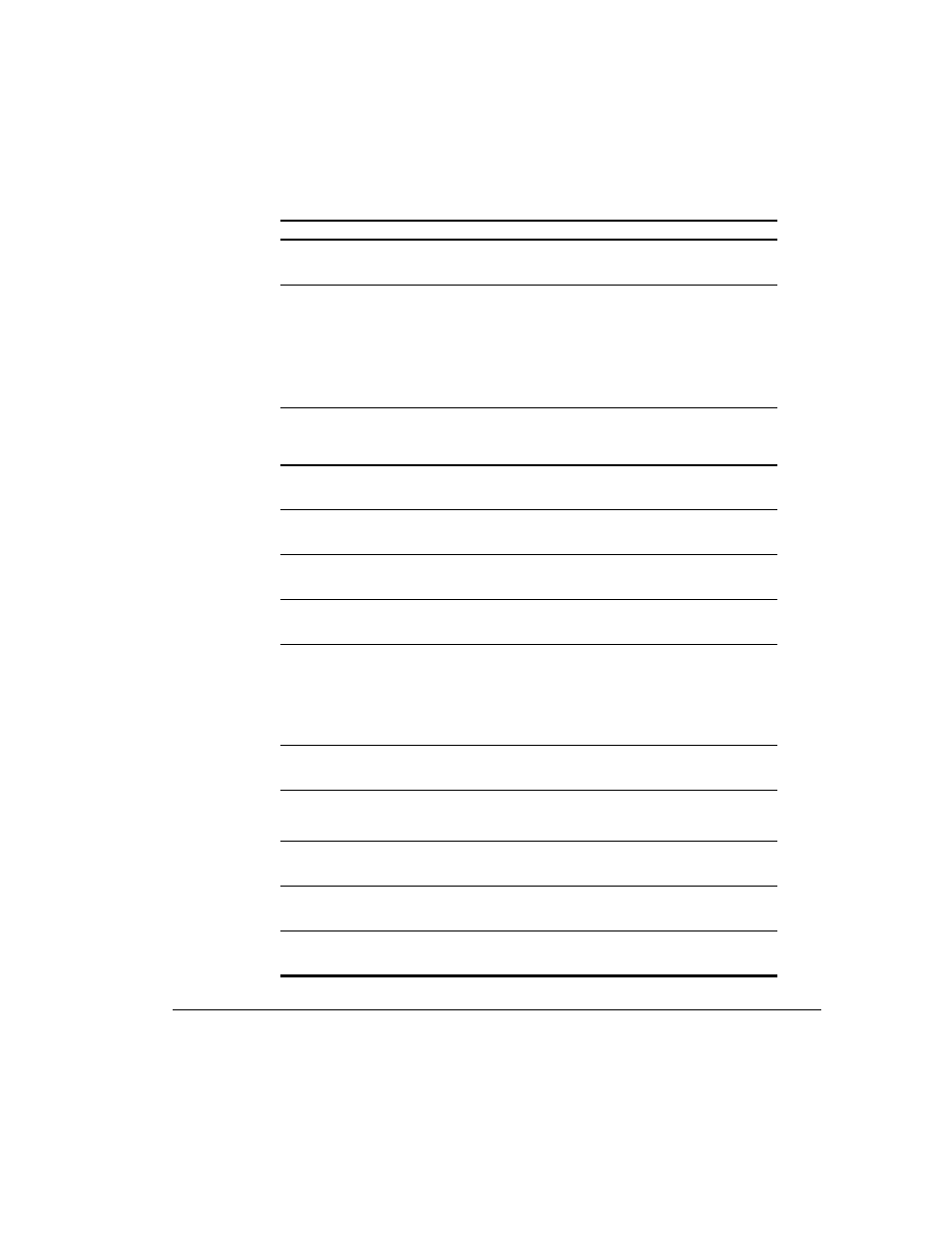
2-8
Software
Writer: M. Church Project: Compaq Professional Workstation AP200 Reference Guide Comments: 352620-003
File Name: C-CH02.DOC Last Saved On: 12/15/98 4:21 PM
COMPAQ CONFIDENTIAL - NEED TO KNOW REQUIRED
Computer Setup
Continued
Task
Computer Setup Selection
Set resources for onboard system devices
(serial port, parallel port, and so forth)
Select
Advanced, then select Onboard
Devices.
View the currently installed PCI devices and
their IRQ settings and/or and reconfigure IRQ
settings for these devices or disable them
entirely
NOTE: This option will not appear if there
are non PnP devices currently installed.
Select
Advanced, then select PCI
Devices.
View the current settings of Plug and Play
(PnP) devices and set resources for installed
boards
Select
Advanced, then select ISA PnP
Devices.
Enable/disable PCI bus mastering, PCI reset
on warm boot, and PCI VGA palette snooping
Select
Advanced, then select Bus
Options.
Set ISA back-to-back I/O (fast/legacy) delay
and bus priority (ISA/PCI)
Select
Advanced, then select Bus
Options.
Set the printer mode (flexible/standard)
Select
Advanced, then select Device
Options.
Set the Num Lock state at power-on
Select
Advanced, then select Device
Options.
Specify which VGA controller is the primary
(or boot) VGA controller
NOTE: This selection appears only if there
are multiple PCI graphics controllers in your
system.
Select
Advanced, then select PCI VGA
Configuration.
Save the system configuration to a blank
1.44 MB diskette
Select
File, then select Save to Floppy.
Restore the system configuration from a
diskette
Select
File, then select Restore from
Floppy.
Restore factory default settings and exit
Computer Setup
Select
File, then select Set Defaults and
Exit.
Exit Computer Setup without applying or
saving any changes
Select
File, then select Ignore Changes
and Exit.
Save changes to the system configuration
and exit Computer Setup
Select
File, then select Save Changes
and Exit.
