Installation of software and add-on board – Metrohm 757 VA Computrace User Manual
Page 14
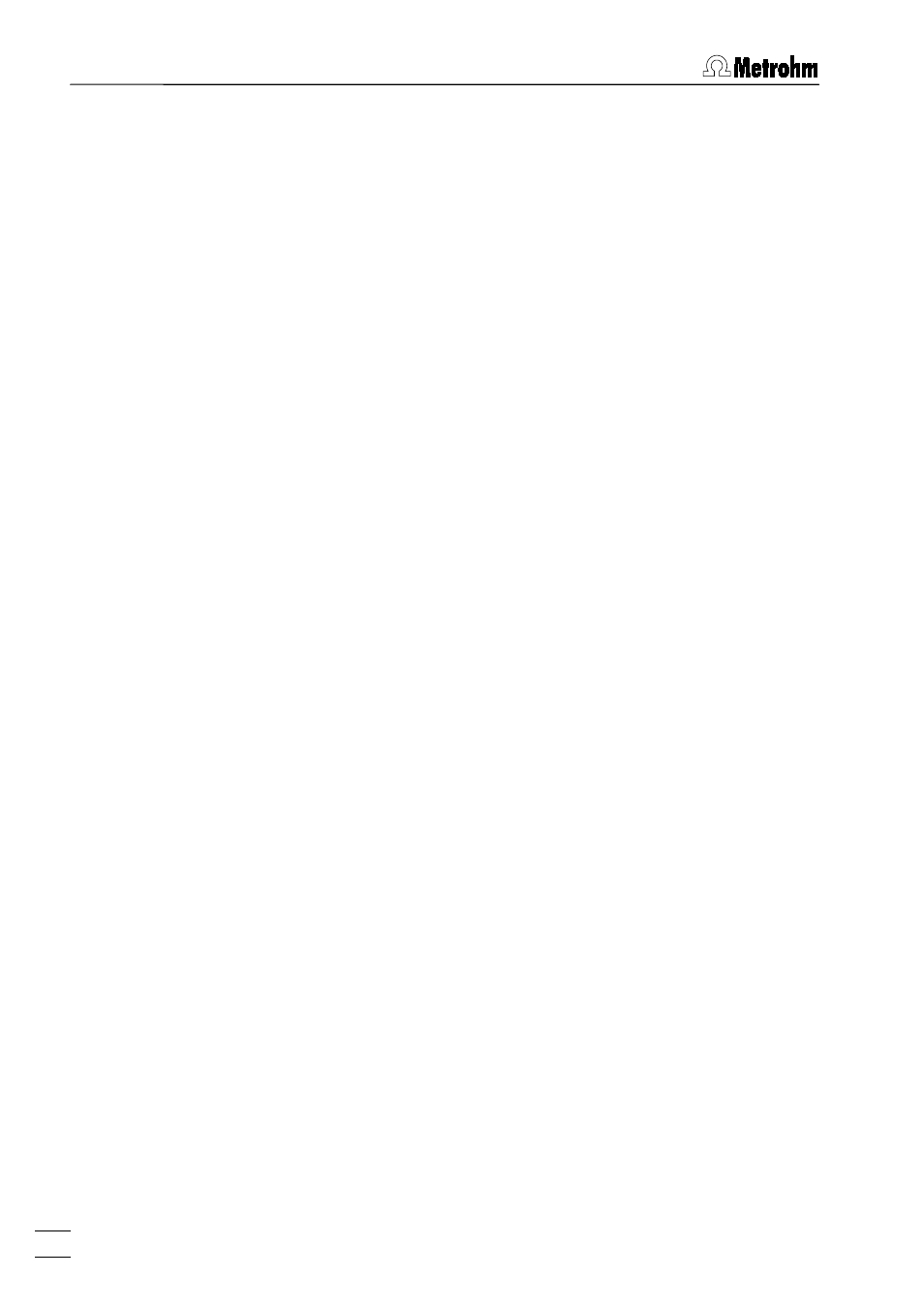
1 Introduction
757 VA Computrace – Software
4
Installation of software and add-on board
1. Switch off PC and disconnect power cable from the power
socket.
2. Disconnect all other cables to computer peripherals (key-
board, display, printer, etc.).
3. Disassemble PC and install
3.757.1300 Add-on Board in a
free ISA slot (see instruction manual of the PC).
4. Reassemble PC.
5. Switch off 757 VA Computrace Stand.
6. Connect the built-in add-on board to the "PC Interface" socket
of the 757 VA Computrace Stand with the
6.2135.010 cable.
7. Switch on 757 VA Computrace Stand and PC and start oper-
ating system (Windows™
98 or Windows™
2000).
8. Insert installation CD into CD drive.
9. If the autorun option for the CD drive is disabled, select
and
Run
. Browse for the
Setup.exe
file on the installa-
tion CD and click on
.
10. Click on "
757
" and follow the instructions given in the setup
program. Select the
Add-on Board (3.757.1300)
option for the in-
terface type.
11. The software package will be installed in the desired directory
(the default directory is
Programs/Metrohm/757 VA Computrace
).
In addition to the program files, the following folders are in-
stalled:
Data
Folder for storage of new signal (
*.sig
) and determi-
nation files (
*.dth
).
Demo data
Folder containing signal and determination file ex-
amples. The subfolder
Practical Voltammetry
contains
all examples of the
8.757.5003 Metrohm Mono-
graph "Practical Voltammetry", which is available
from Metrohm on request.
Method
Folder for storage of method files (
*.mth
). You find
some basic examples in the
Method
folder and more
examples in the subfolders
Application Bulletin
,
Ap-
plication Notes
and
Hardware Test
.
Hardware
Folder for hardware control files and drivers.
12. Restart the PC.
13. Start the VA Computrace software.
