3 installation – Metrohm 757 VA Computrace User Manual
Page 13
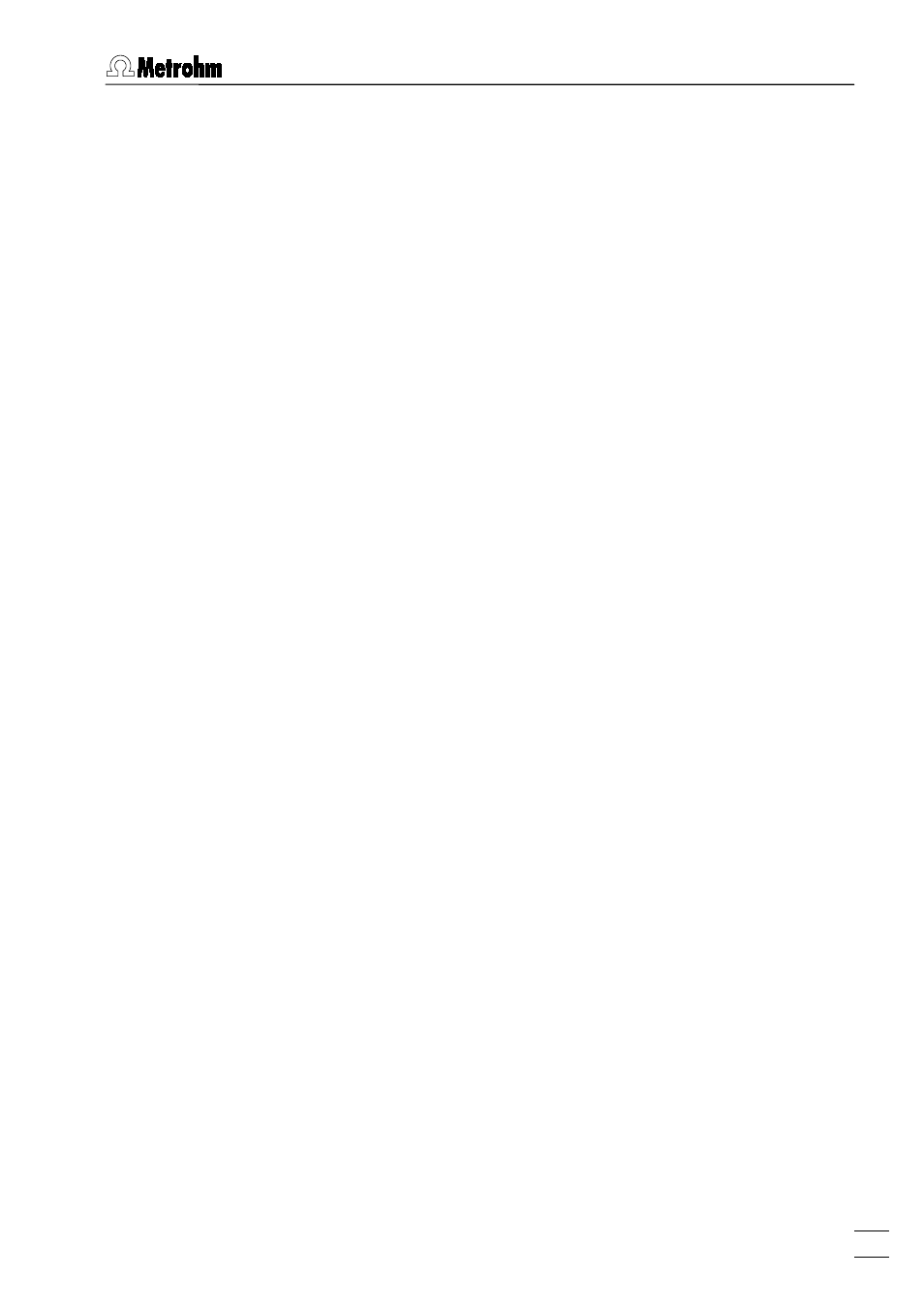
1.3 Installation
757 VA Computrace – Software
3
1.3 Installation
Installation of software and VA Computrace Interface
1. Switch on PC and start operating system (Windows™
2000)
without connection of the VA Computrace Interface via USB
cable.
2. Insert installation CD into CD drive.
3. If the autorun option for the CD drive is disabled, select
and
Run
. Browse for the
Setup.exe
file on the installa-
tion CD and click on
.
4. Click on "
757
" and follow the instructions given in the setup
program. Select the
VA Computrace Interface (USB)
option for
the interface type.
5. The software package will be installed in the desired directory
(the default directory is
Programs/Metrohm/757 VA Computrace
).
In addition to the program files, the following folders are in-
stalled:
Data
Folder for storage of new signal (
*.sig
) and determi-
nation files (
*.dth
).
Demo data
Folder containing signal and determination file ex-
amples. The subfolder
Practical Voltammetry
contains
all examples of the
8.757.5003 Metrohm Mono-
graph "Practical Voltammetry", which is available
from Metrohm on request.
Method
Folder for storage of method files (
*.mth
). You find
some basic examples in the
Method
folder and more
examples in the subfolders
Application Bulletin
,
Ap-
plication Notes
and
Hardware Test
.
Hardware
Folder for hardware control files and drivers.
6. Restart the PC.
7. Connect VA Computrace Interface to the 757 VA Computrace
using the
6.2135.010 cable and switch on 757 VA Com-
putrace Stand.
8. Connect VA Computrace Interface to the
6.2158.000 Mains
Adapter connected to the mains.
9. Connect VA Computrace Interface to the PC using the
6.2151.020 USB cable. The PC detects a new USB device
and starts the setup wizard. Insert installation CD into CD
drive and follow the wizard instructions always selecting the
recommended default options.
10. Start the VA Computrace software.
