Share, Delete – DgFlick CalendarXpress User Manual
Page 61
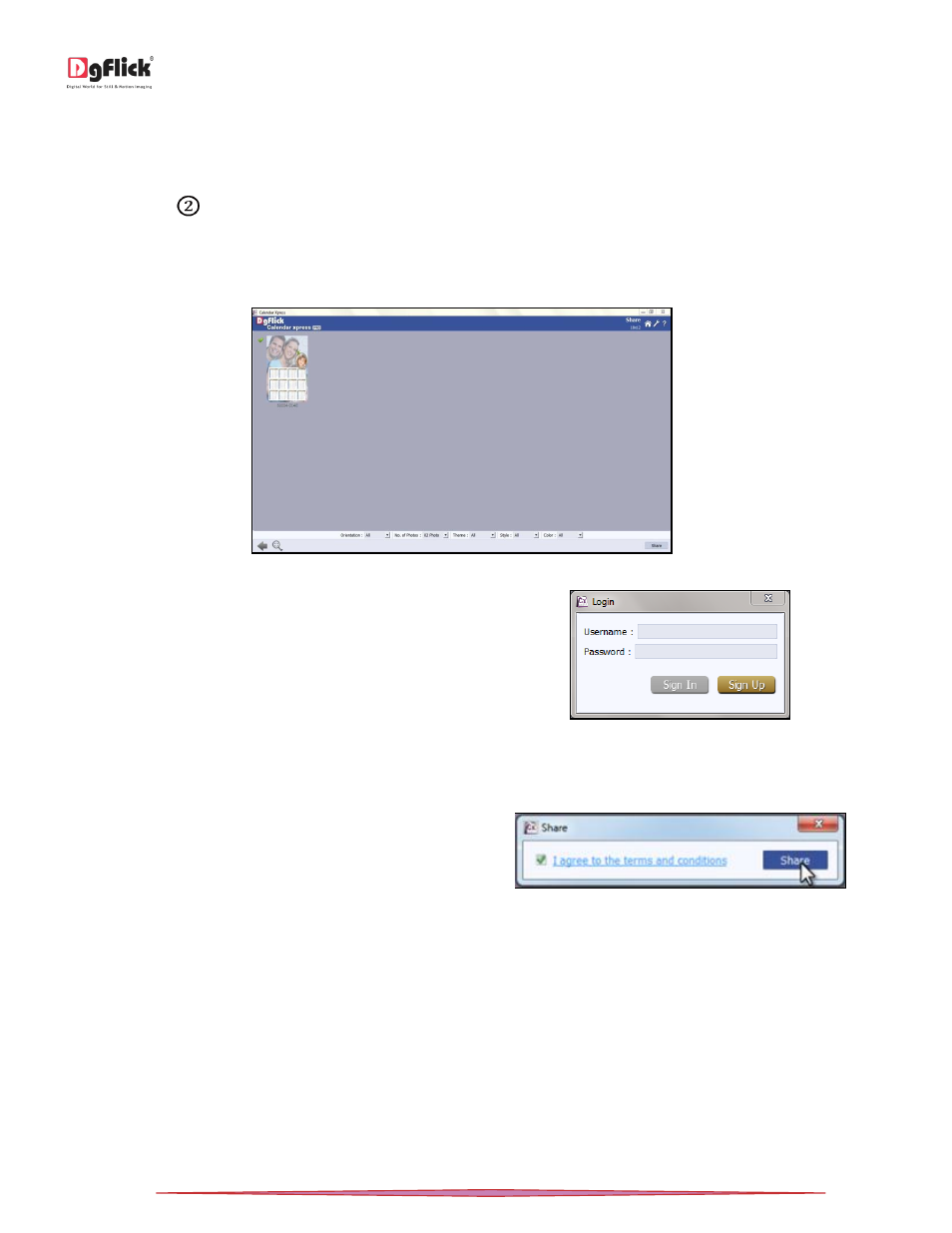
User Manual-5.0
Page 61 of 65
Share
*
Templates that have been created can be shared with other users by means of the ‘Share’ option available with
Calendar Xpress. This option is available only to the users of the Calendar Xpress PRO version.
Click on ‘Share’
in ‘Template’ tab in ‘Design Calendar’ window to share the template that you have created.
Select the templates you wish to share and then click on the ‘Share’ Template.
The templates are shared on DgFlick’s website.
‘Share’ window …. Sharing your template
You need to log into your account using your
username and password to be able to share
templates.
Sharing your template – login Calendar
After entering your details, click on the ‘Sign In’ button to access your account. If you do not have a username and
password, click on ‘Sign Up’ to start an account with DgFlick.
On completion of the login process, a textbox asking if
you agree to the terms and conditions of template
sharing appears.
Sharing your template – terms and conditions
If yes, accept the terms and conditions and then click on ‘Share’ to share the templates you have created and selected
for sharing.
! If you do not agree to the terms and conditions, close the textbox and quit the sharing process.
! At any point during the process, you could click on the ‘Back’ button to go back to the previous window.
Note: Some features are available only for the Calendar Xpress PRO version users.
Delete
*
Besides building and sharing, Calendar Xpress also gives you the option of deleting any template that you no longer
wish to retain in your template bank.
