Deleting a category and size – DgFlick CalendarXpress User Manual
Page 16
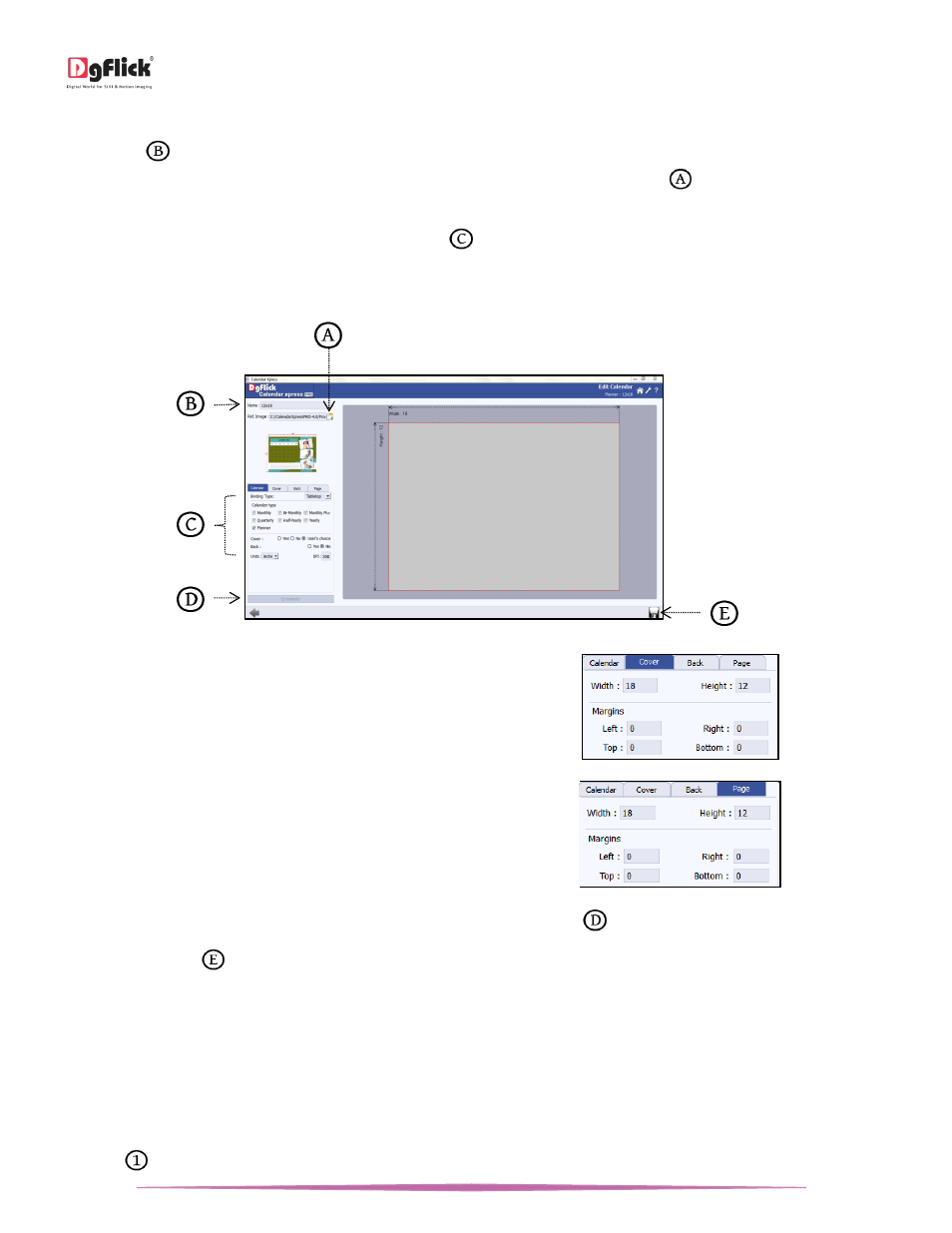
User Manual-5.0
Page 16 of 65
On the next window: ‘Edit Calendar’ window, You can make changes to the,
o ‘Name’:
Edit the name as per your choice.
o ‘Ref. Image’: Change the image you want for your Size, clicking on the ‘Browse’ icon
to the right of this field lets
you choose the reference image from the path in which you saved it.
You could edit the parameters under the ‘Calendar’ tab
.
These are:
Binding Type, Calendar type,
Cover, Back, Units and DPI.
The ‘Edit Calendar’ window
Edit the parameters under ‘Cover’ tab.
These are:
Width and Height.
Margins (Left, Right, Top and Bottom).
Edit the parameters under ‘Page’ tab.
These are:
Width and Height.
Margins (Left, Right, Top and Bottom).
You could add or edit your comments by clicking on the ‘Comment’ button
.
Click on ‘Save’ icon
on the lower left-hand corner to save the Changes.
The changes done get saved.
Note: Features marked with * marks are only for PRO version users.
Deleting a Category and Size
*
Deleting a Category
Click on
at the lower left-hand corner of the screen to view the ‘Add’, ‘Edit’ and ‘Delete’ options.
