DgFlick CalendarXpress User Manual
Page 21
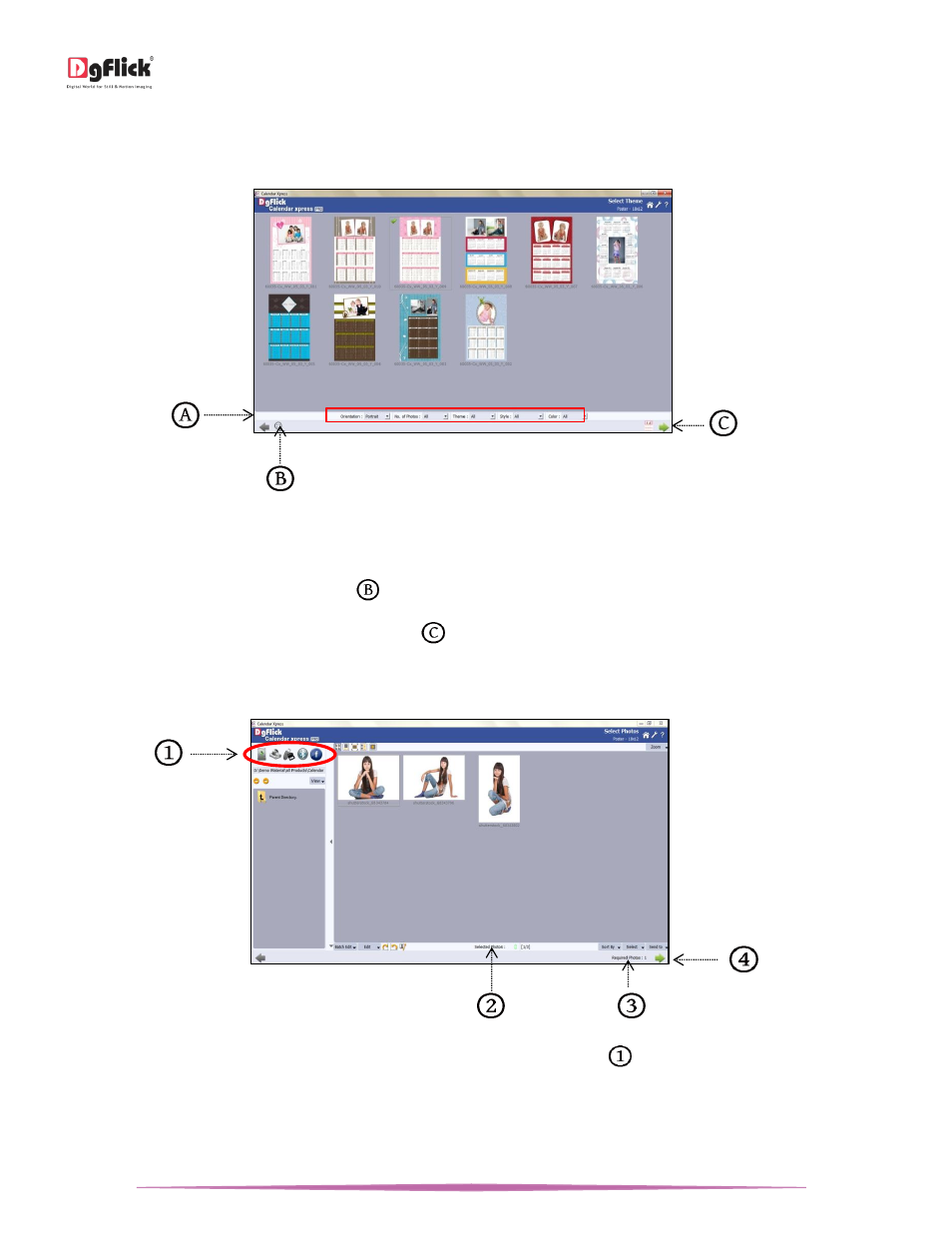
User Manual-5.0
Page 21 of 65
Style: Clicking on the style drop list gives you the styles available for the Calendar. Choose the style by clicking on
‘Style’ drop down menu.
o Color: Choose the color you want to style the Calendar in by clicking on ‘Color’ drop down menu.
‘Select Theme’ window …. Template selected
Select the template you want by clicking on it. The selected one has a green tick symbol on the top left-hand corner.
Also the selected template can be seen on the bottom, right hand corner.
! Additional icon on the page:
Clicking on ‘Adjust Thumbnail Size’ button
allow you to alter the size of the thumbnails.
After selecting the template, click on ‘Next’ button
to move on to the ‘Select Photos’ window.
Select Photo
On the ‘Select Photos’ window, select the photos for the Calendar.
The ‘Select Photos’ window
You have the option of selecting the photos from the various available options
.
Hard disk
CD/DVD
USB
Bluetooth
You can make changes to the photos using the options listed at the bottom of the page. (for details refer Section
Manage the photos)
