DgFlick CalendarXpress User Manual
Page 15
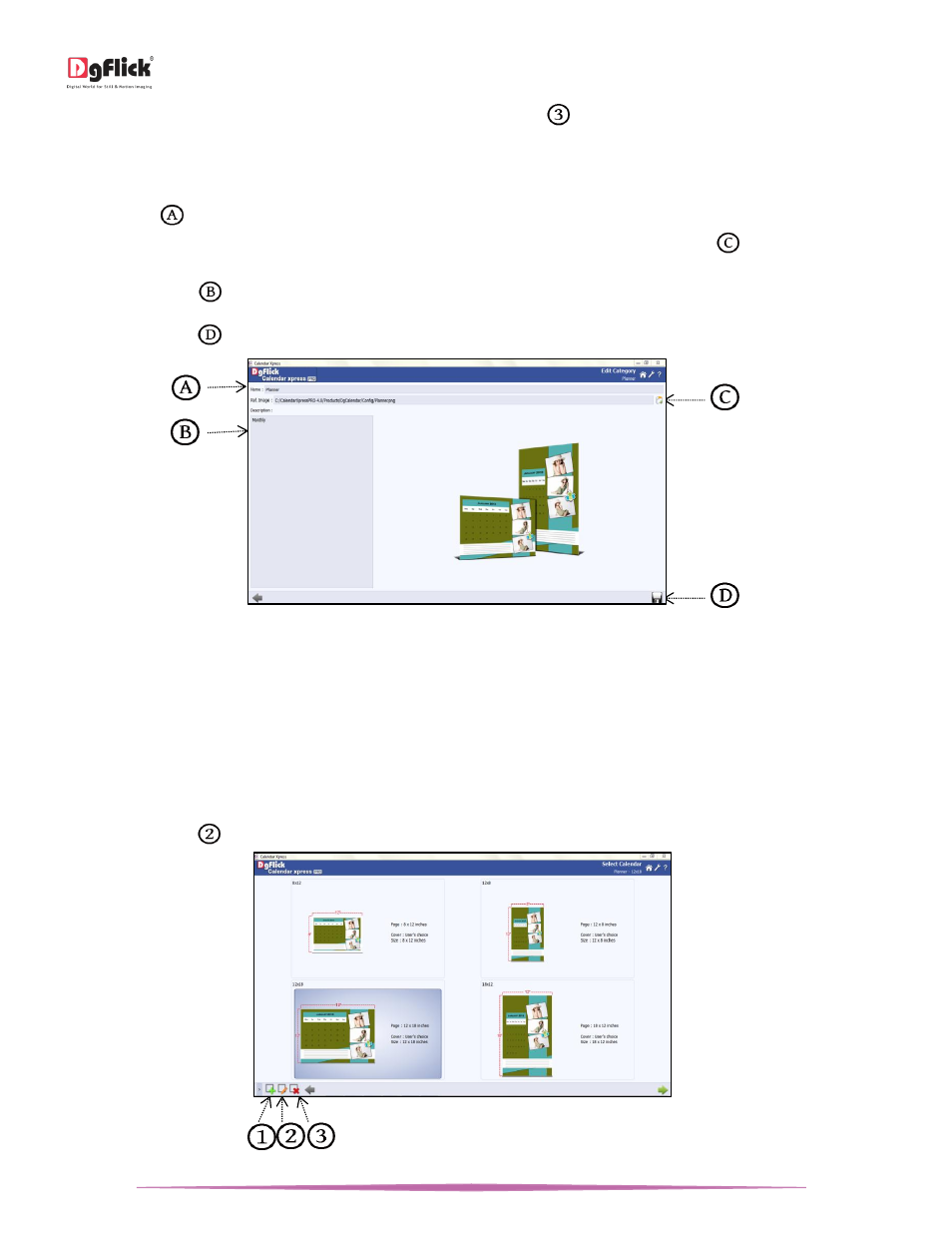
User Manual-5.0
Page 15 of 65
After selecting the category you wish to modify Click on ‘Edit’ button
to edit a category on the ‘Select Category’
window.
On the next ‘Edit Category’ window, You can add your edits to the,
o ‘Name’:
Edit the name as per your choice.
o ‘Ref. Image’: Change the image you want for your Category, clicking on the ‘Browse’ icon
to the right of this
field lets you choose the reference image from the path in which you saved it.
o ‘Description’:
Change the description of the category as per your choice.
Click on ‘Save’ icon
, on the lower right-hand corner to save the changes.
The ‘Edit Category’ window
! At any point during the process, you could click on the ‘Back’ button to go back to the previous window. On clicking this button,
you are offered the chance to save/not save your changes or cancel the ‘Back’ command. You could also click on ‘Home’ to go
back to the home page.
Editing a Calendar Size
To view the Calendar sizes under a category, double click on the category. Alternatively, you could select the category
and then click on ‘Next’ button in the lower right-hand corner.
Click on ‘Edit’ icon
to edit a Calendar size on the ‘Select Calendar’ window.
‘Select Calendar’ window with the ‘Add’, ‘Edit’ and ‘Delete’ options
