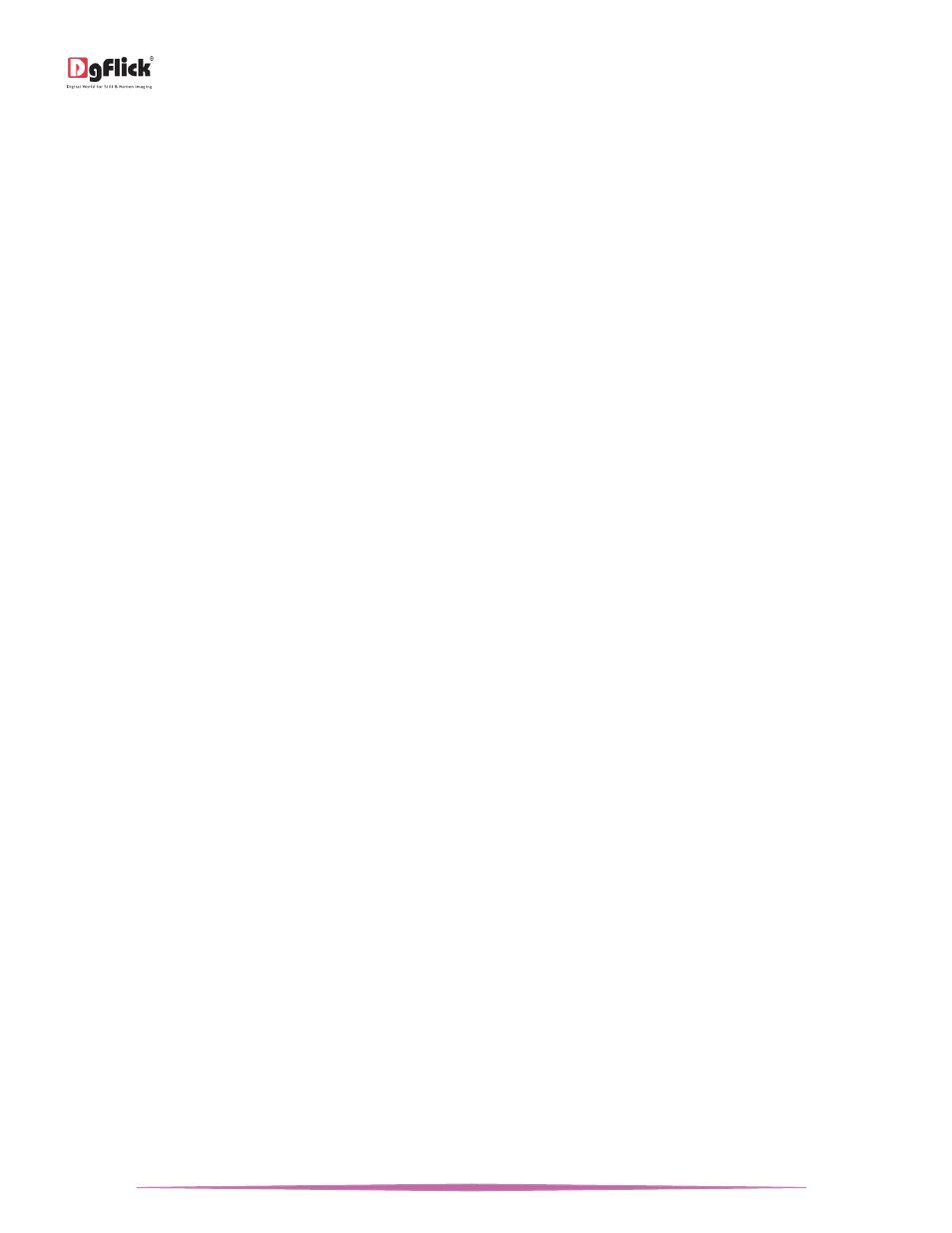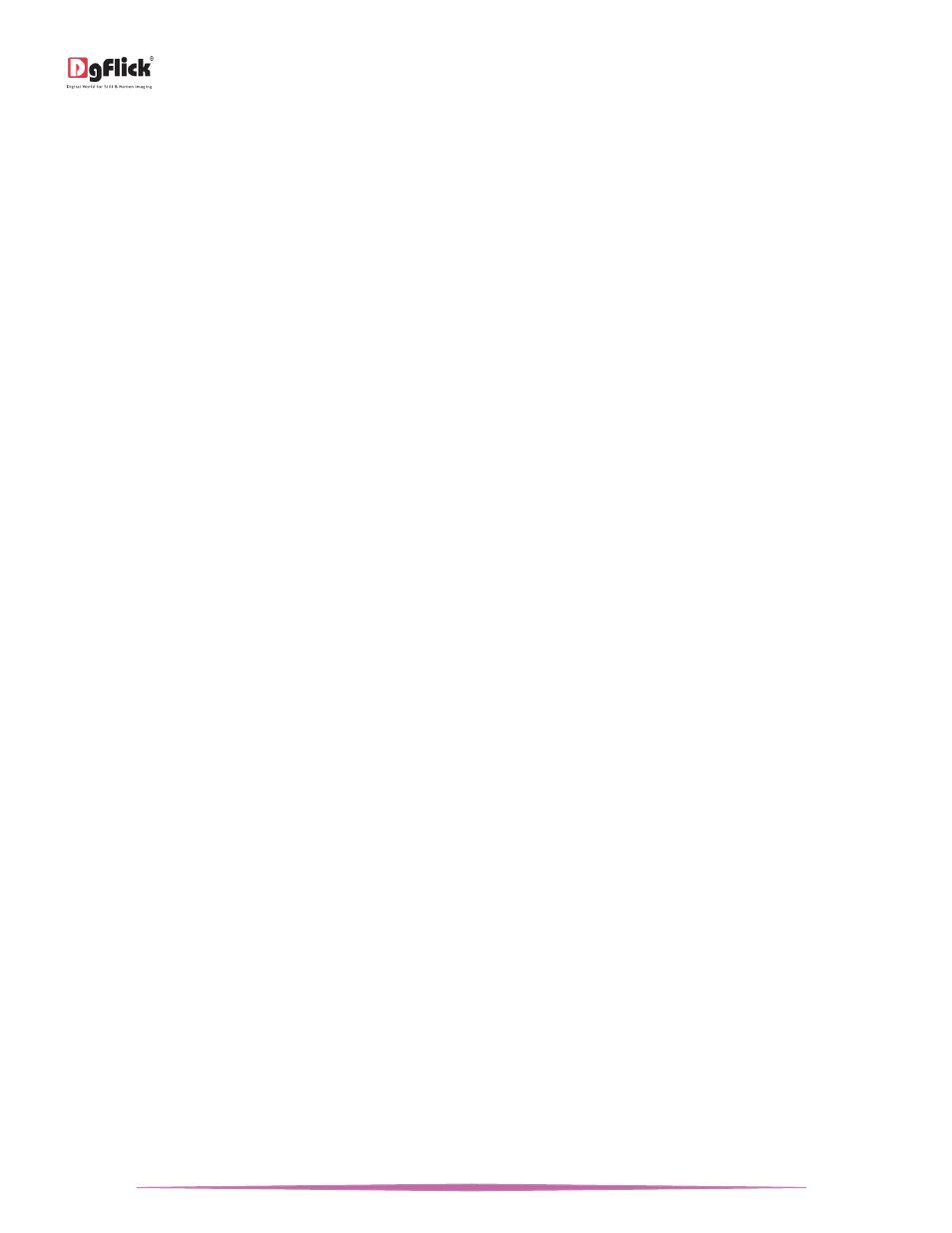
User Manual-5.0
Page 3 of 65
Save and Build *................................................................................................................................................................ 59
Share* ............................................................................................................................................................................... 61
Delete* ............................................................................................................................................................................. 61
Job’s done! – Saving and Exporting ........................................................................................................ 62
Saving ........................................................................................................................................................................................ 62
Exporting ................................................................................................................................................................................... 62
Exporting in JPG Format ................................................................................................................................................... 62
Exporting in PDF Format ................................................................................................................................................... 63
Open Project ......................................................................................................................................... 64
Open Saved Project ................................................................................................................................................................... 64
Open Project as Template ......................................................................................................................................................... 64
Troubleshoot ......................................................................................................................................... 64
Support ................................................................................................................................................. 65
Table of Index ....................................................................................................................................... 66
Introduction
Congratulations on buying Calendar Xpress! This Manual will guide you on how to use this software effectively.
System Requirements
MAC System
Mac Intel, min 1 GHz
Mac OS X 10.6 .V Leopard and above
1 GB RAM
1 GB free disk space
CD/DVD-ROM drive
USB Port
*
Windows System
Pentium 4, 2.8 GHz Processor and above
Microsoft Windows XP (service pack 2)/ Microsoft
Windows 7 / Microsoft Windows 8
1 GB RAM
1 GB free disk space
CD/DVD- ROM drive
USB Port
*
Note: Topics marked with
*
are for PRO users.
Opening the Tool Box – Getting Started
This section deals with online and offline registration process and other tools like shortcuts, preferences and help.
Registration
Once you have installed the Calendar Xpress software on your computer, you need to proceed to Registration. This
ensures that all features of the software are made available to you. Registration is very easy and the user-friendliness
of the software makes the process quick and simple.
The Process
On installation of Calendar Xpress, the Registration Window appears on your screen. Relevant details such as the
Owner Name, Address, City, Country, State, Zip/Pin, Email and Phone or Mobile Number need to be entered; some
fields are mandatory (marked by an asterisk
*
). Fill in the details and proceed as per the instructions in this section.
The software enables you to complete the registration process while you are connected to the Internet and also
while you are offline. It also allows you to register at a later date.
Online Registration
The screen that you first see on starting the registration process needs to be completed as a first step. Here is how: