DgFlick CalendarXpress User Manual
Page 29
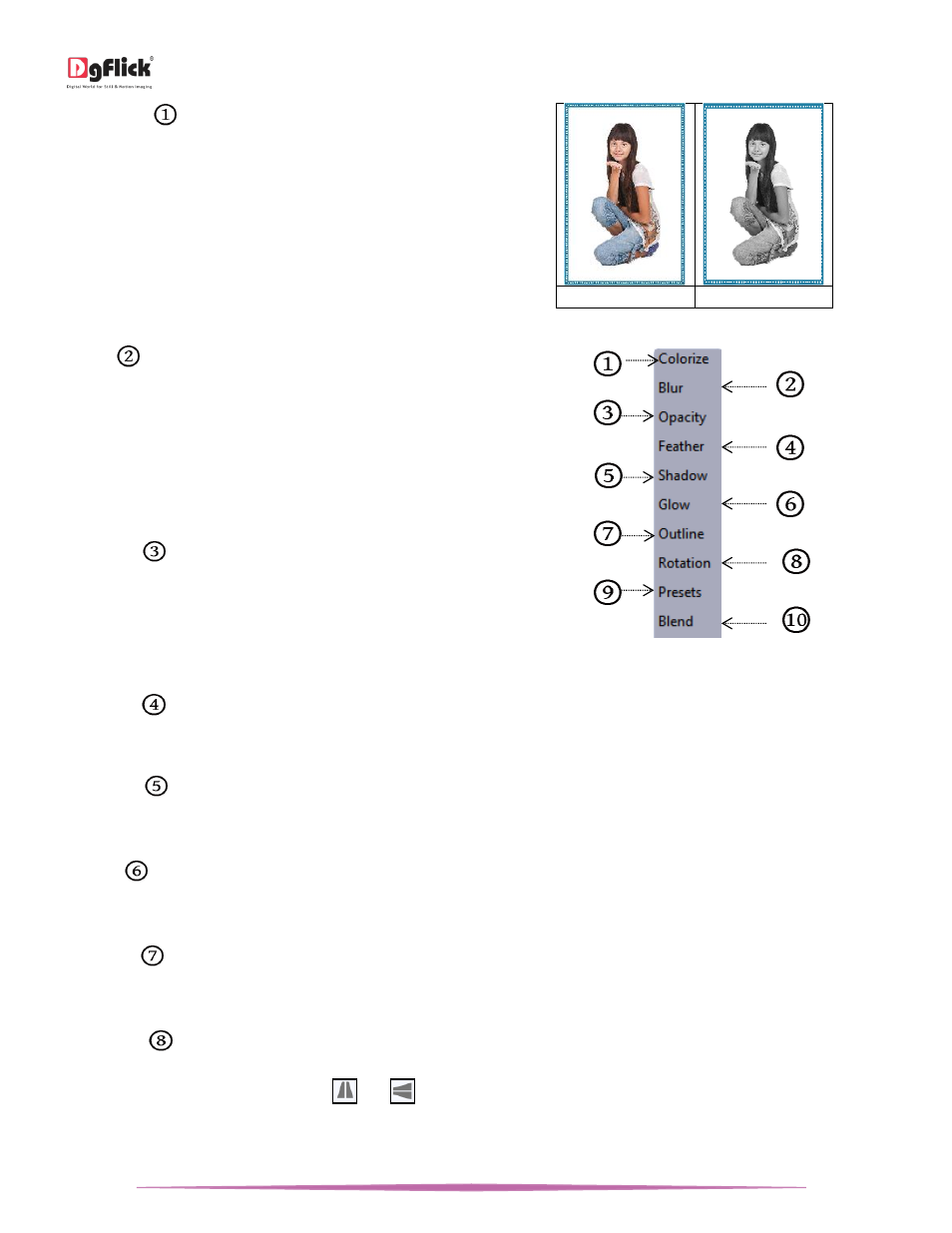
User Manual-5.0
Page 29 of 65
o Colorize:
Click on the photo to be modified and
then click on the colorize preset to apply the effect
to the photo. To manually make changes or
customize, click on ‘Custom’ button and change the
color, opacity and level using given sliders. You can
reset all the given effects with a single click from
‘Reset all’ button.
(a)
(b)
Applying the ‘Colorize’ effect (a) Before (b) After
o Blur
: You could give a blurred appearance to the
photo to make the page more visually appealing.
Click on the photo you need to blur and then select
the preset of your choice under this option. Click on
‘Custom’ button to increase or decrease the level or
blurriness using the slider. You can reset all the
given effects with a single click from ‘Reset all’
button.
o Opacity
: Add opacity to the photo by selecting
the presets available under this option. You could
also manually choose the level of opacity by
clicking on ‘Custom’ button. You can reset all the
given effects with a single click from ‘Reset all’
button.
Effects in ‘Effects’ tab
o
Feather
: Apply the feather effect to the photo by clicking on the photo and then selecting the preset of your
choice. Click on ‘Custom’ button to manually change the values of the feather using the slider. You can reset all the
given effects with a single click from ‘Reset all’ button.
o Shadow
: To apply the shadow effect to the photo, click on ‘Shadow’ and then choose from the available
presets. You could customize ‘shadow’ by clicking on ‘Custom’ button and then applying the shadow settings
manually using various sliders. You can reset all the given effects with a single click from ‘Reset all’ button.
o Glow
: Apply the required preset under the ‘Glow’ option by clicking on the photo and then clicking on the
preset. Apply your own settings by clicking on ‘Custom’ button and changing your blur, color and opacity values.
You can reset all the given effects with a single click from ‘Reset all’ button.
o Outline
: Select the photo and click on the preset of your choice to apply the outline. To customize the outline,
Click on ‘Custom’ button then, create the outline of your choice by filling in the values in these fields. You can reset
all the given effects with a single click from ‘Reset all’ button.
o Rotation
: The photo can be rotated using the predefined presets under the ‘Rotation’ option. Click on ‘Custom’
button to change the values for the x, y and z axis and give the photo a 3-D effect. You could also flip the photo
horizontally and vertically by using
and
respectively. You can reset all the given effects with a single click
from ‘Reset all’ button.
