DgFlick CalendarXpress User Manual
Page 57
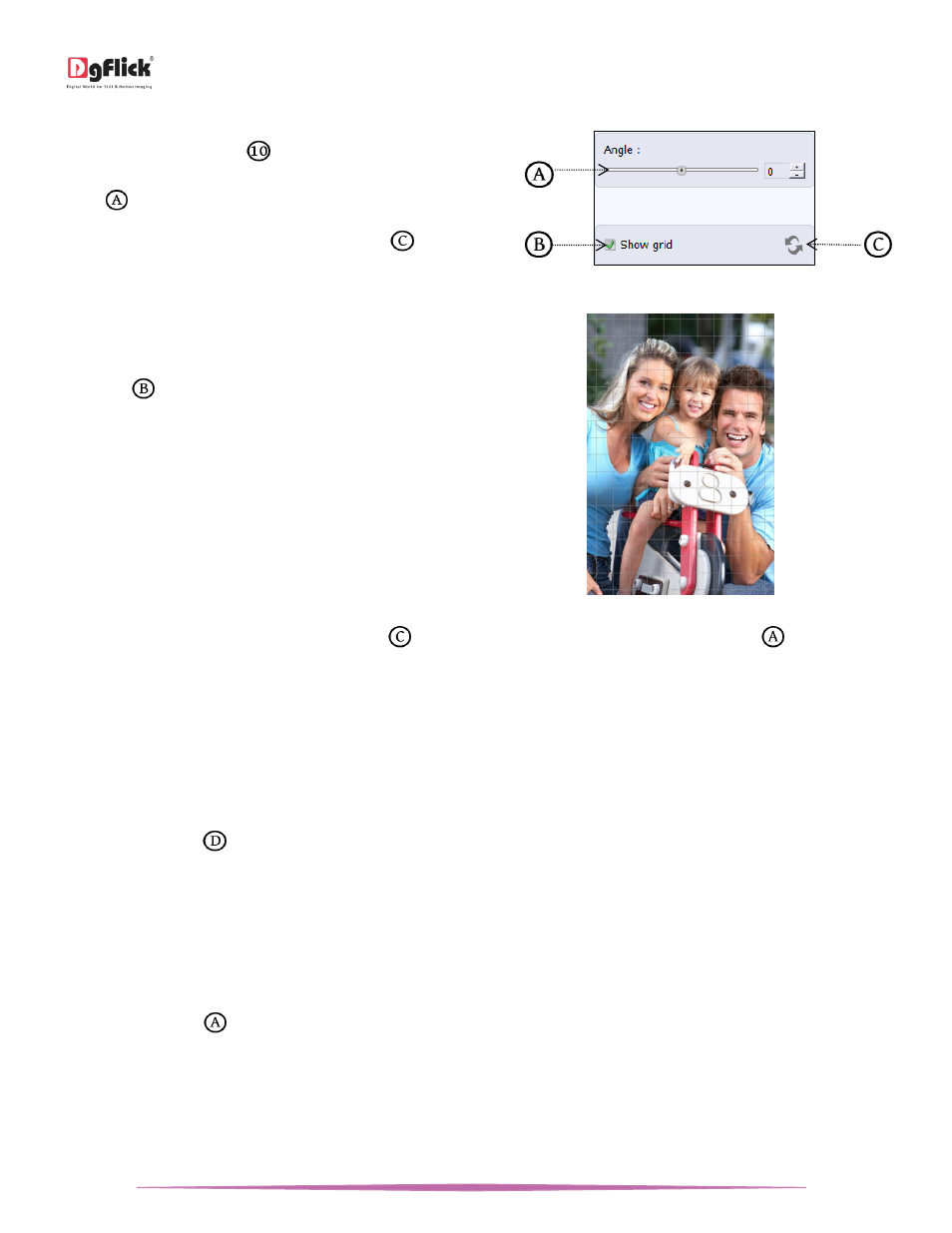
User Manual-5.0
Page 57 of 65
Rotate
Select the ‘Rotate’ option
on the options bar and
then rotate the photo to the desired angle using the
slider
.
The changes can be reset by clicking on ‘Reset’
.
The ‘Rotate’ option
You also have the option of using grid lines on the
photo to help align it better while rotating. You could
activate the grid lines by checking the ‘Show Grid’
checkbox
.
Uncheck the ‘Show Grid’ box to remove the grid lines.
Using grid lines on the photo
! You could undo the changes by clicking on ‘Reset’
or load the original image by clicking on ‘Load Original’
at any point in
the process.
Other Icons on Edit Photo window
Apart from the options that are available under Basic filters, there are few other ‘aids’ in the Calendar Xpress that
help you as you proceed with designing the Calendar. These are discussed below.
Correction Tool
The correction tool
in ‘Edit Photo’ window appears with all options and can be used to ‘correct’ any error that
might happen while using the filters or add to the effects already created. The brush size and feather tool can be
altered by using the respective slider or by entering the value of your choice in the value box.
! Remember to keep the Ctrl key pressed to activate the correction mode and to keep the Shift key pressed to undo the change.
Original and Before and After Images
Original Image: In the course of working on the photos, you might decide to retain an original image or make a fresh
set of changes. In such cases, you could load the original image once again by clicking on ‘Load Original’. Once the
‘Load Original’ icon
in ‘Edit Photo’ window is clicked the software asks for confirmation by displaying a text box.
This text box warns that all changes made on the photo so far will be lost. You could click on ‘Yes’ to proceed. Clicking
on ‘No’ will take you back to the photo with changes.
Before and After Images: After making a change, you could view how the photo looked just before the change was
made by clicking on ‘Before’ and how the photo looks after the change by clicking on ‘After’. This aids in better
decision-making.
