DgFlick CalendarXpress User Manual
Page 25
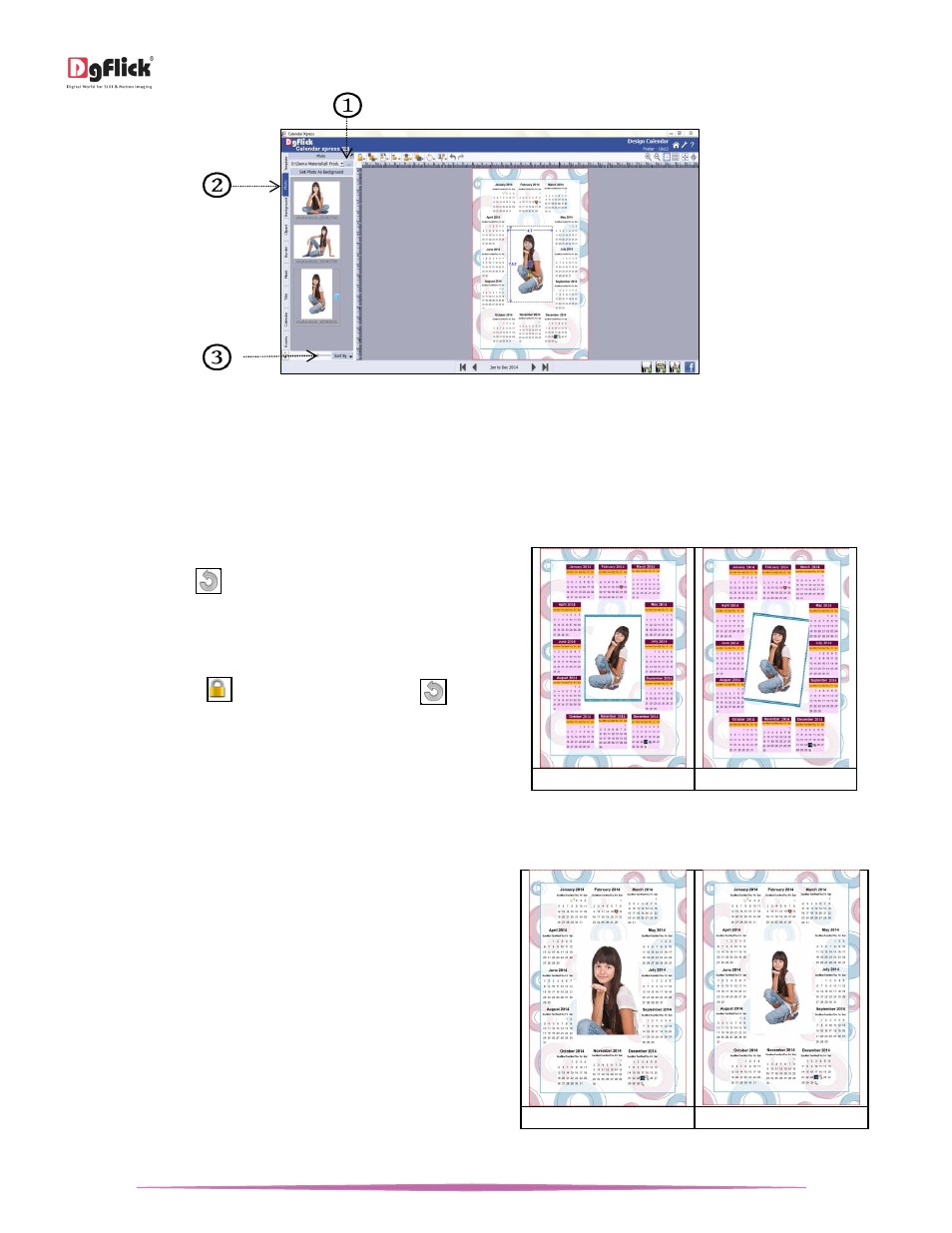
User Manual-5.0
Page 25 of 65
‘Design Calendar’ window … Photo changed
To insert a photo, either double click on it or drag and drop it on the canvas.
Rotating Photos
Rotating photos in the Calendar keeping the creation in mind adds to the overall presentation of it. Calendar Xpress
gives you the option of either rotating the photo within the frame or rotating the whole picture along with the frame.
To rotate the photo within the frame: keep your cursor
on the rotate icon
that is seen when you select a
photo. Once the ‘hand’ symbol appears use the mouse
to rotate it in the direction of your choice.
To rotate the photo along with the frame: ‘Unlock’ the
photo by clicking on
. Now keep your cursor on
and use the mouse to rotate the photo with the frame
when the ‘hand’ appears.
(a)
(b)
Rotating: (a) Within the frame; (b) With the frame
Zooming In/Out
While working on the Calendar you can focus
attention on a specific area of the page by zooming in
or take a look at the ‘larger picture’ by zooming out.
You can use a combination of these options to obtain
the desired level of accuracy on the page.
How to: Click on the photo you want to work on and
then use the scroll wheel of the mouse to zoom in or
zoom out as per your requirement.
(a)
(b)
(a) Zooming in; (b) Zooming out
