DgFlick CalendarXpress User Manual
Page 47
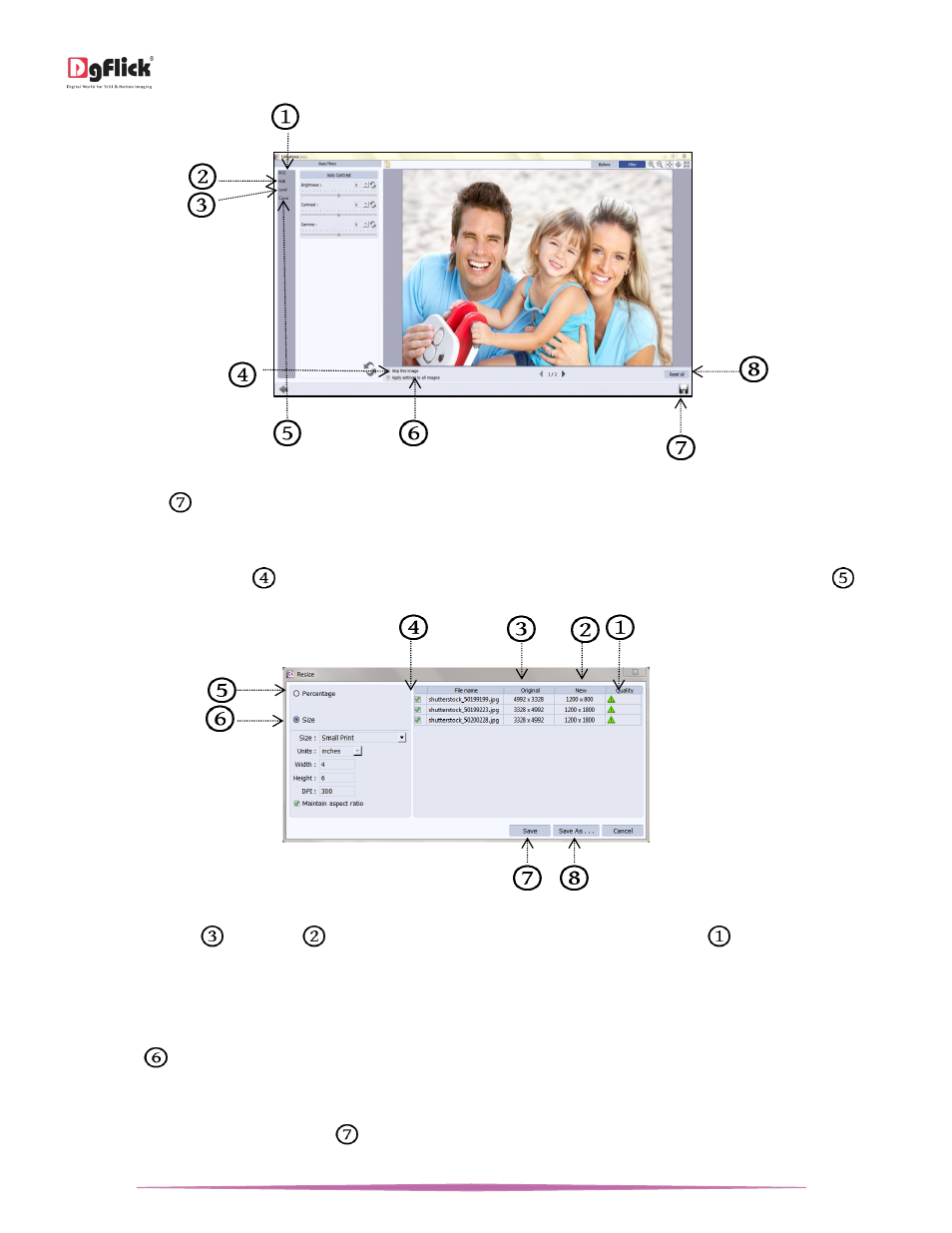
User Manual-5.0
Page 47 of 65
‘Edit Photo’ Window
Click on ‘Save’
to save all the changes made.
Select ‘Resize’ option to change the size of the photos.
Check the green checkbox
of the photos to be resized and select the desired percentage from ‘Percentage’
tab
if you want to resize the photos percentage wise.
‘Resize’ window
From the ‘Original’
and ‘New’
tab you can see the changes applied. The ‘Quality’ tab
indicates the quality
of the photo. The quality of photos used here must be good to ensure clarity in the final product.
Calendar Xpress has an in-built ‘Quality Indicator’, which warns you whenever the photo quality goes below the
required standards.
Go to ‘Size’
tab if you want to resize the photos size wise.
Select the custom option from size tab if you want to give your customized size to the photo.
After resizing the photo click on ‘Save’
to overwrite the changes over the existing photos.
