Offline registration – DgFlick CalendarXpress User Manual
Page 5
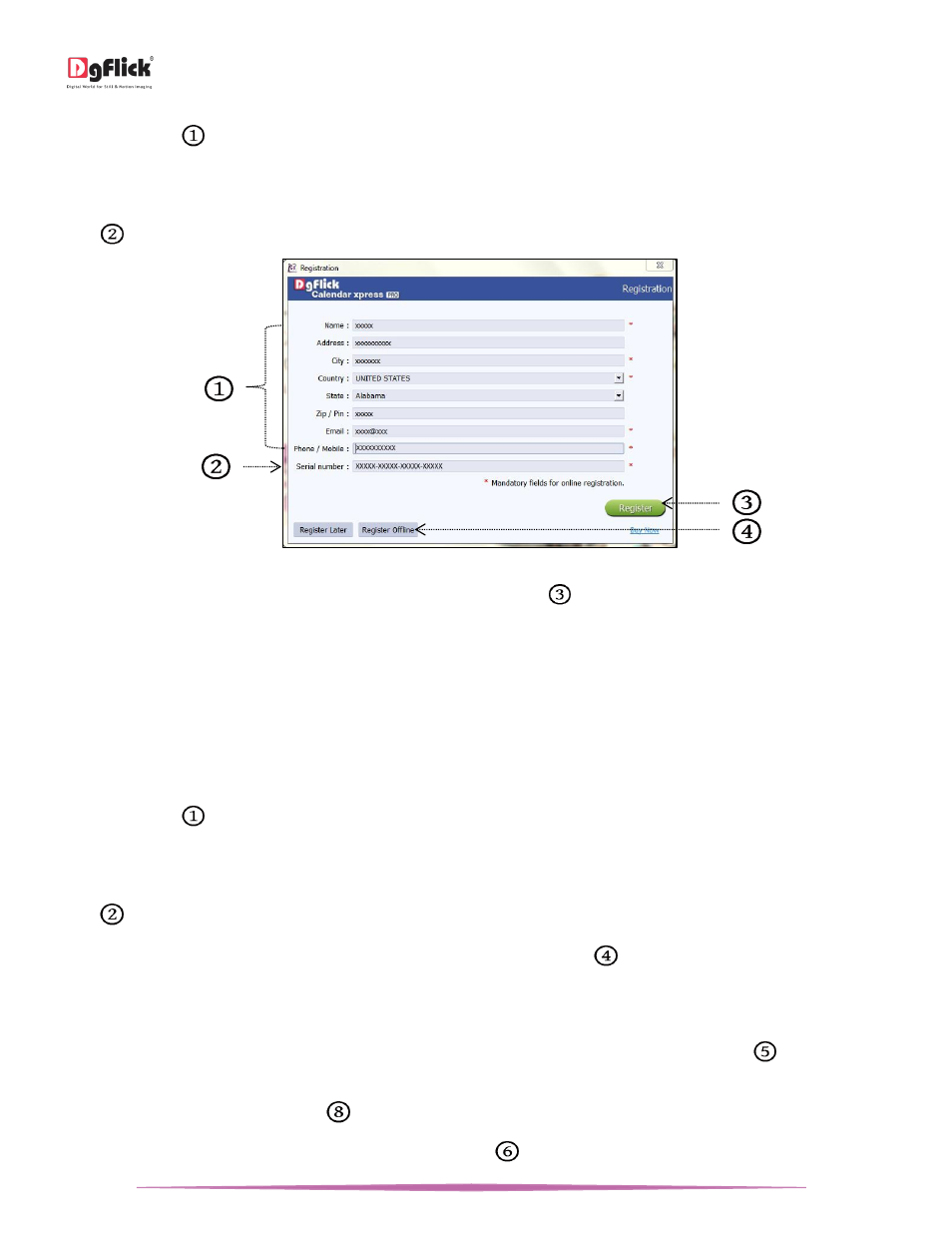
User Manual-5.0
Page 4 of 65
Enter your details in the relevant fields. These are Name, Address, City, Country, State, Zip/Pin, Email and Phone or
Mobile number.
Fields marked with an asterisk (
*
) are mandatory and cannot be left incomplete.
In the last field- Serial Number (XXXXX-XXXXX-XXXXX-XXXXX) will be automatically generated in the serial number text
box.
You will also find the serial number inside the software box pack.
‘Registration’ Window
After ensuring that all the fields are filled correctly, click on ‘Register’
in the lower right-hand corner.
The message confirming completion of the registration process appears on the screen.
You are now registered and can use the software.
Offline Registration
If you do not have Internet access on your computer, you can proceed as follow
Enter your details in the relevant fields. These are Name, Address, City, Country, State, Zip/Pin, Email and Phone or
Mobile number.
Fields marked with an asterisk (
*
) are mandatory and cannot be left incomplete.
In the last field- Serial Number (XXXXX-XXXXX-XXXXX-XXXXX) will be automatically generated in the serial number text
box.
You will also find the serial number inside the software box pack.
After ensuring that all the fields are filled correctly, click on ‘Register Offline’
at the lower left-hand corner of the
page, after which you move on to the next page.
The next page has boxes for ‘Serial number’, ‘DgKey’ and ‘Registration Key’.
If the serial number (XXXXX-XXXXX-XXXXX-XXXXX) is not already there in the serial number text box
, then enter
the number provided by the vendor on purchasing the pack or alternatively, found on the software box pack.
Click on the ‘Generate DgKey’ button
below the serial number text box.
The DgKey appears on the screen in the appropriate text box.
