Getting into the job – using the software, Predefined categories and sizes – DgFlick CalendarXpress User Manual
Page 11
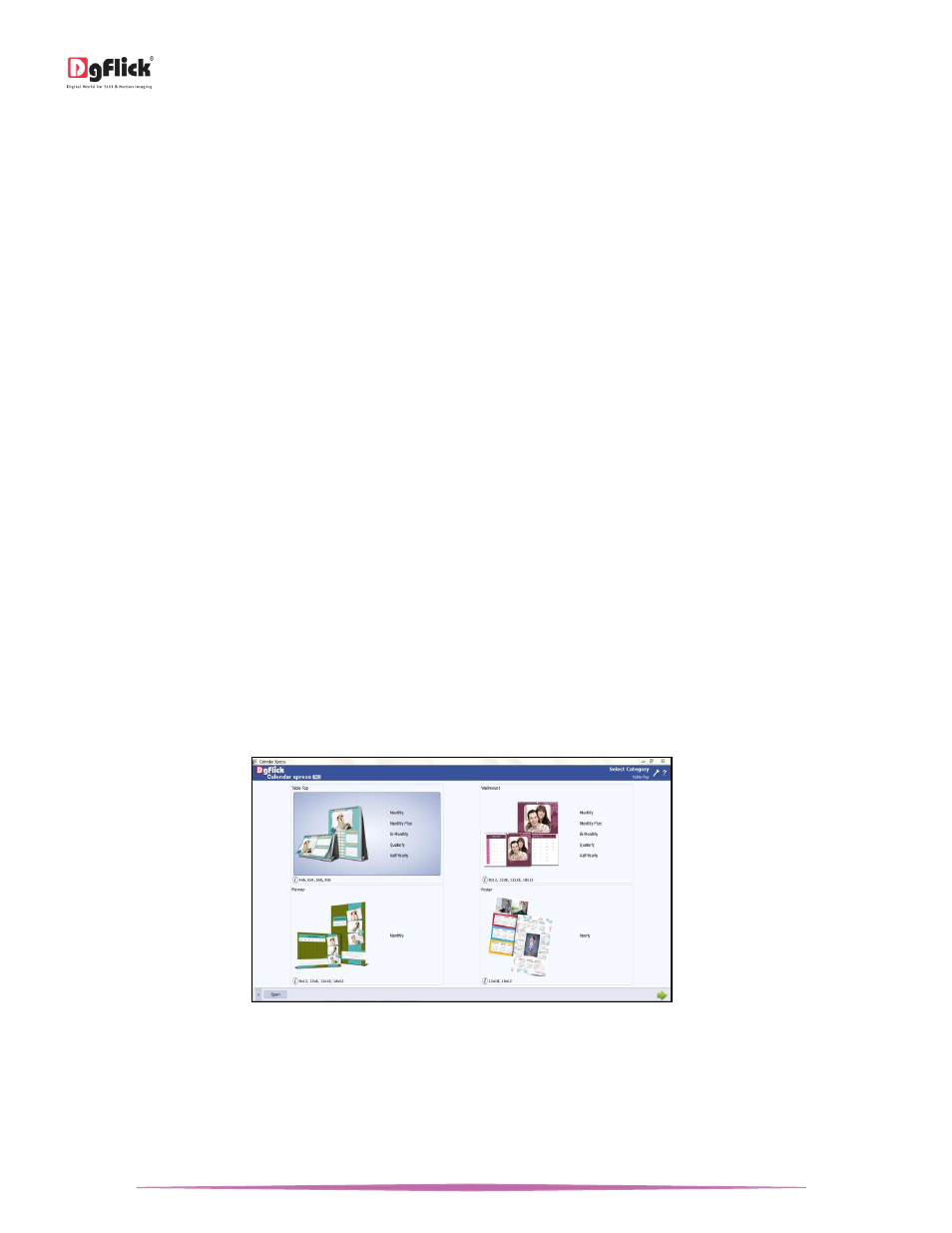
User Manual-5.0
Page 11 of 65
Select the units in which you want to work in canvas area from the dropdown list of ‘Units’
.
Select the color in which you want your software to be displayed from ‘Theme’ tab, click on ‘Get More’ to get more
themes from Dgflick website.
The history which was generated at the time of importing photos and events from Facebook will be deleted by
clicking on the checkbox from Facebook option.
OR
If you want to work offline and want to access the photos and events from Facebook in future which are already
accessed then keep the checkbox unchecked.
In ‘Facebook’ tab you have two formats for importing photos from Facebook. They are ‘Optimize File Size’ or
‘Optimize Quality’. You could optimize the file size or the quality by selecting ‘Optimize File Size’ or ‘Optimize Quality’
option as per your requirement.
Save your changes by clicking on ‘Ok’. You might need to restart your software for the changes to take effect.
Click on ‘Help’ to get the help menu. This has a complete list of shortcut keys that you will find useful while using the
software (Refer Section Shortcut tools).
Getting Into the Job – Using the Software
In previous section we learnt about software functionality. Now in this section we will learn how to use this software
to create Calendars. We will see various available categories and sizes and various ways to create Calendars.
Predefined Categories and Sizes
Calendar Xpress is software that lets you use its made-to-standard, predefined categories and sizes or create your
own categories and sizes the way you want to.
The ready-to-use Calendar types, which conform to printing and binding industry standards, come in four major
variants. Each of these categories has multiple size options and you can choose the size that suits the Calendar you
want to design.
‘Select Category’ window …..Predefined Categories and their Sizes
Calendar categories are categorized into Table-Top, Wallmount, Planner and Poster.
Table-Top: Make personalized Monthly, Monthly Plus, Bi-monthly, Quarterly and Half-Yearly table top Calendar with
or without cover. Sizes Available (Inch) are 4 x 6, 6 x 4, 6 x 8 and 8 x 6.
Wallmount: Make personalized Monthly, Monthly Plus, Bi-monthly, Quarterly and Half-Yearly wall mount Calendar
with or without cover. Sizes Available (Inch) are 8 x 12, 12 x 8, 12 x 18 and 18 x 12.
