DgFlick CalendarXpress User Manual
Page 19
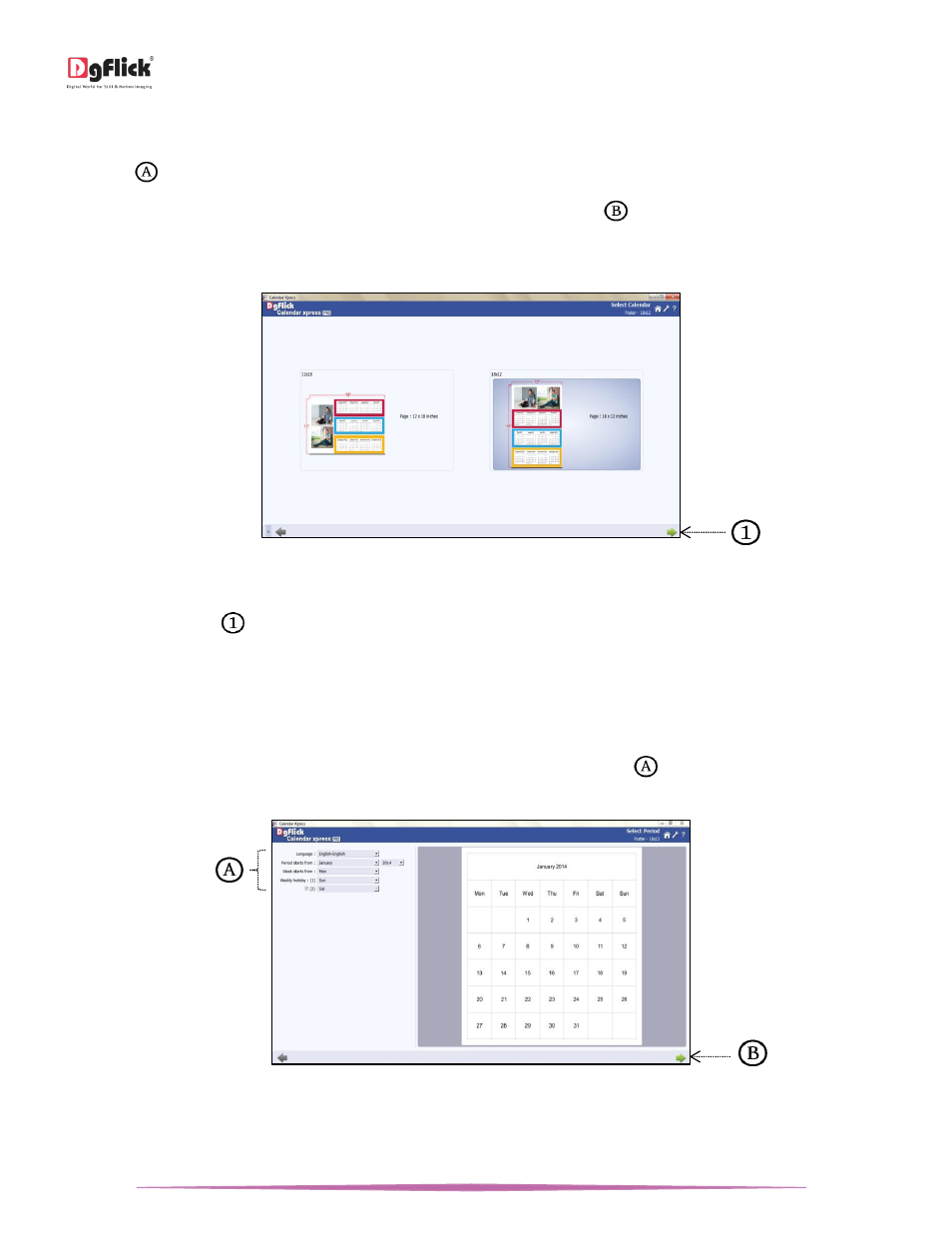
User Manual-5.0
Page 19 of 65
The category that you have selected is seen on the top, right-hand corner.
You can view a drop down list of various Calendar sizes, available under the category by keeping your mouse pointer
on ‘I’ icon
.
Double click on the category or select the category and click on ‘Next’ button
on the lower, right-hand corner to
select the category.
On the ‘Select Calendar’ window, select the desired size for the Calendar.
The ‘Select Calendar’ window
The size that you have selected is seen on the top, right-hand corner along with the Category.
Click on ‘Next’ button
on the lower, right-hand corner to go to ‘Select Period’ window.
! At any point during the process, you could click on the ‘Back’ button to go back to the previous page. You could also click on
‘Home’ button to go back to the home page.
Select Period
In ‘Select Period’ window, specify the period of the Calendar from various options
i.e. starting month, year, week
starts from, weekly holidays, etc.
‘Select Period’ window
Select the desired language for the calendar from ‘Language’ drop down menu.
Select the starting month and year for the Calendar from ‘Month’ and ‘Year’ drop down menu. .
