DgFlick CalendarXpress User Manual
Page 52
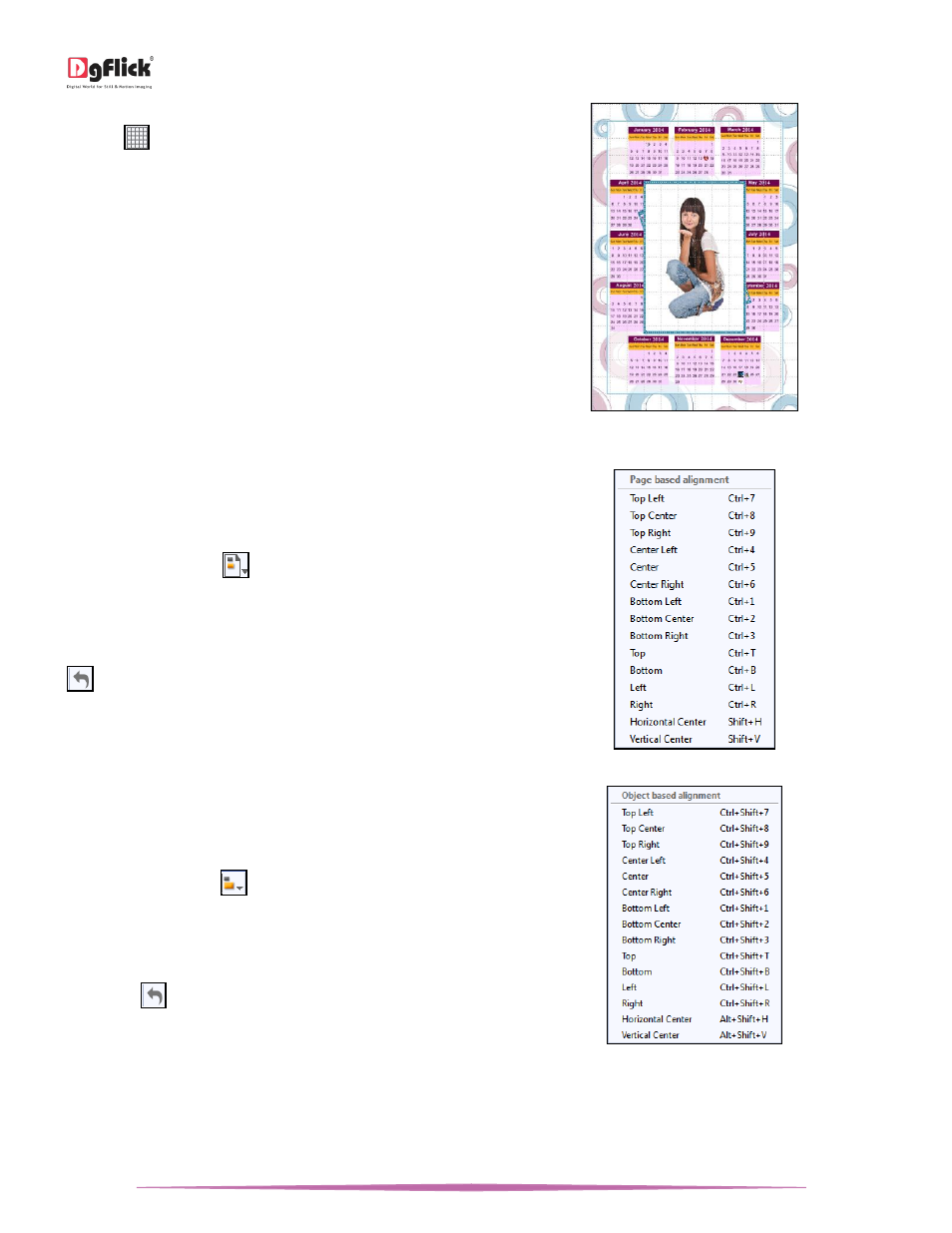
User Manual-5.0
Page 52 of 65
Grids: On the top, right-hand corner of the Calendar,
click on
to activate the gridlines on the Calendar
you are working on. The grids on the page allow you to
align the photos and other elements on the page
accurately.
Click on the same icon again to deactivate the grids on
the page.
Gridlines activated on the page
Page-Based Alignment
This option allows you to align photos and other
elements on the page with respect to the page. There
are multiple options for this sort of alignment. Select
photos or other elements you wish to align using the
Ctrl key. Then click on
to select the alignment
option you wish to apply to the photos from the drop
list. Alternatively, use the right click button and on the
drop list click on ‘Page-based alignment’ to access the
sub-options. You can undo the changes by clicking on
.
Object-Based Alignment
This option allows you to align photos with respect to
other photos or elements on the Calendar. There are
multiple options for this sort of alignment. Select
photos or other elements you wish to align using the
Ctrl key. Then click on
to select the alignment
option you wish to apply to the photos from the drop
list. Alternatively, use the right click button and on the
drop list click on the ‘Object-based alignment’ to
access the sub-options. You can undo the changes by
clicking on
.
