DgFlick CalendarXpress User Manual
Page 28
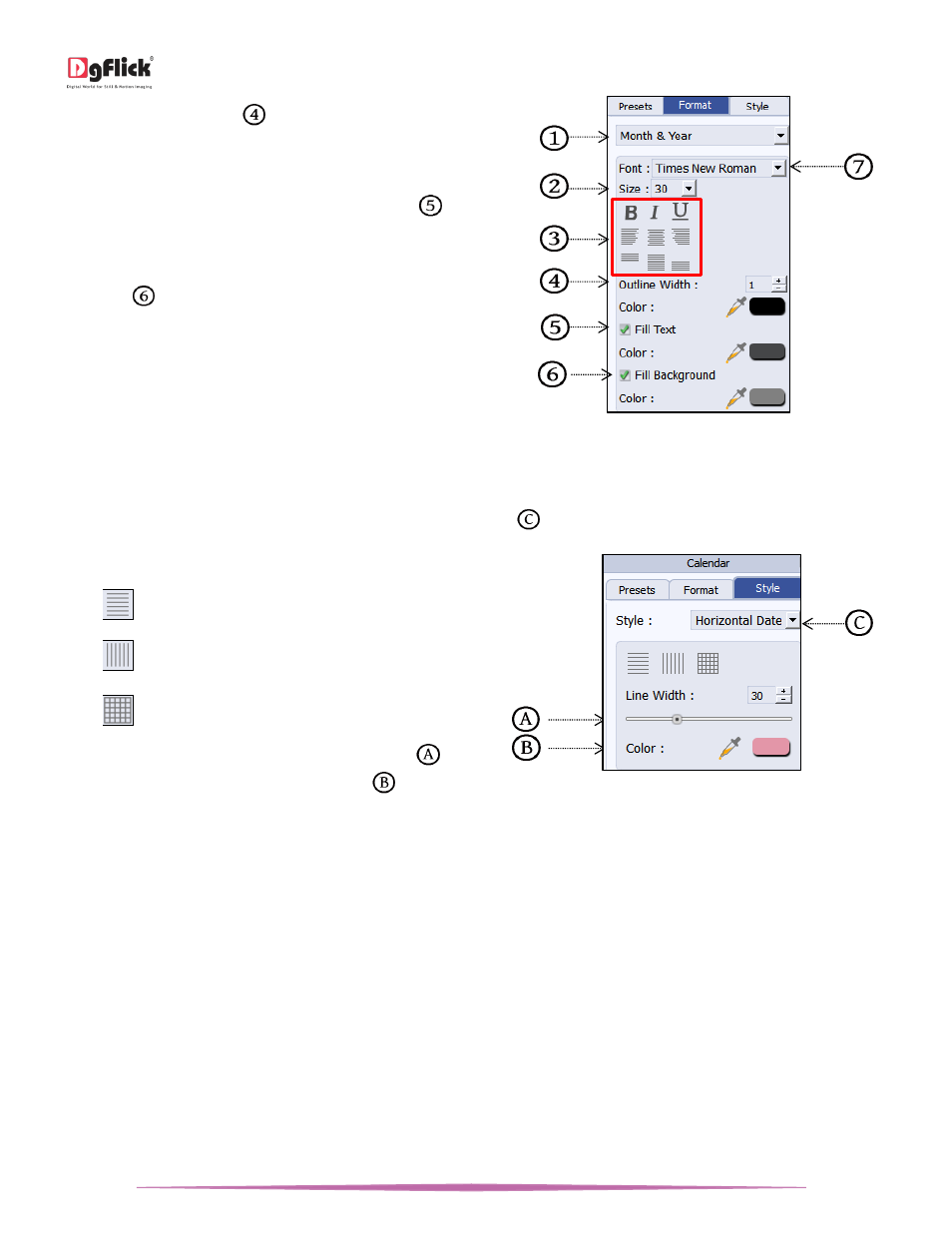
User Manual-5.0
Page 28 of 65
Define the Outline width
Pick any color from the
entire screen with the help of Color Picker or select
color from color Palette for outline.
Fill color in the text by checking ‘Fill Text’ checkbox
.
Choose color from Color Picker or select color from
color Palette.
Fill Backcground color by checking ‘Fill Background’
checkbox
. Choose color from Color Picker or select
color from color Palette.
Calendar tab …. Format option
Similarly you can change the format of Weekdays, Start Weekdays, Off Weekdays and Dates.
Click on ‘Style’ button to change the style of the Calendar.
Change the style of the date blocks from ‘Style’ drop down menu
.
Apply gridlines to the dates block.
o
: Horizontal grid lines.
o
: Vertical grid lines.
o
: Both horizontal and vertical grid lines.
Customize the Line width from ‘Line Width’ option
and color from Color Picker or Color Palette
.
Calendar tab …. Style option
To edit the individual dates click on the Calendar preset and double click on the date to be edited, click on ‘Format’
button from Calendar tab and you can do the required changes.
Add Effects
To apply effects on the photo, click on ‘Effects’ tab on the left-hand option bar.
There are 10 different options under this category. They are: Colorize, Blur, Opacity, Feather, Shadow, Glow, Outline,
Rotation, Presets and Blend.
