Defining and modifying categories and sizes, Creating a category and size – DgFlick CalendarXpress User Manual
Page 12
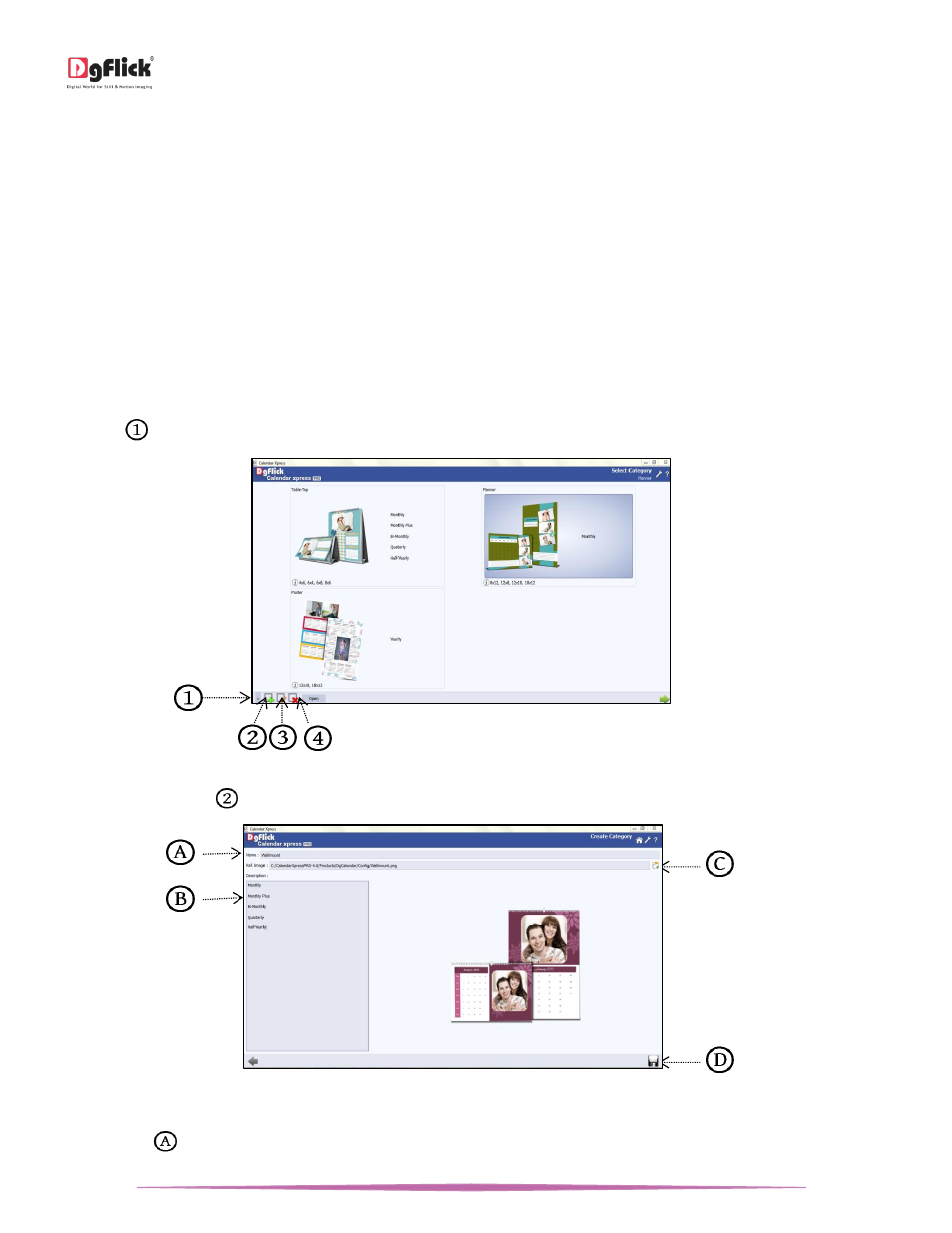
User Manual-5.0
Page 12 of 65
Planner: Make personalized Monthly Planner Calendar without cover. Sizes Available (Inch) are 8 x 12, 12 x 8, 12 x 18
and 18 x 12.
Poster: Make personalized Yearly Poster Calendar without cover. Sizes Available (Inch) are 12 x 18 and 18 x 12.
Defining and Modifying Categories and Sizes
*
Calendar Xpress has a wide variety of predefined categories and sizes for Calendar creation. However, in case the
Calendar size you have in mind is not among the standard sizes, you could create your own category and size, edit it
or delete it permanently as per your requirement. You can define your own custom Calendar parameters such as
Cover, Page and Size.
Creating a Category and Size
*
Creating a Category
Click on
at the lower left-hand corner of the screen to view the ‘Add’, ‘Edit’ and ‘Delete’ options.
The ‘Select Category’ window with the ‘Add’, ‘Edit’ and ‘Delete’ options
Click on ‘Add’ button
to add a new category on the ‘Select Category’ window.
The ‘Create Category’ window
On the next ‘Create Category’ window, Fill in the fields corresponding to the,
o
‘Name’:
The name you want for your new Category.
