DgFlick CalendarXpress User Manual
Page 34
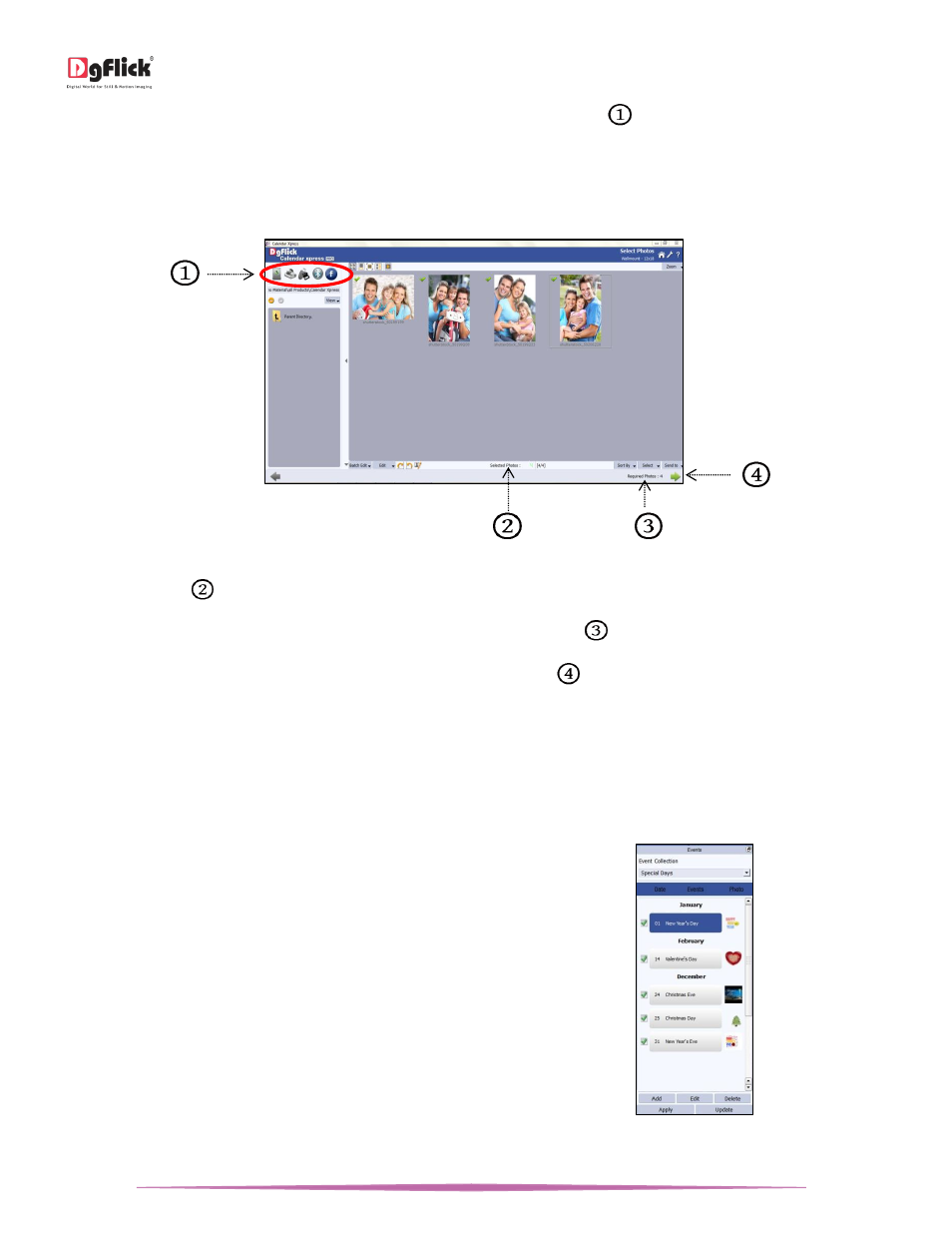
User Manual-5.0
Page 34 of 65
You have the option of selecting the photos from the various available options
.
Hard disk
CD/DVD
USB
Bluetooth
You can make changes to the photos using the options listed at the bottom of the page. (for details refer Section
Manage the photos)
The ‘Select Photos’ window
‘Selected Photos’
shows the number of photos selected.
You can see no of photos required for the Calendar from ‘Required Photos’
.
Once you select the required number of photos, click on ‘Next’ button
to go to the ‘Design Calendar’ window.
Design Calendar
Now in ‘Design Calendar’ window you will see that the Calendar is ready with selected photos and themes.
Event
Click on ‘Events’ tab on the left panel to insert events
to the Calendar.
Select the desired event collection from ‘Event
Collection’ drop down menu.
Select the event collection and click on ‘Apply’ button
to overwrite the existing events.
Select another event collection and click on ‘Update’
button to add one more event to the Calendar.
You can add, edit and delete event from ‘Add’, ‘Edit’
and ‘Delete’ button. (Refer section Add Events to the
Calendar)
Events tab
