DgFlick CalendarXpress User Manual
Page 55
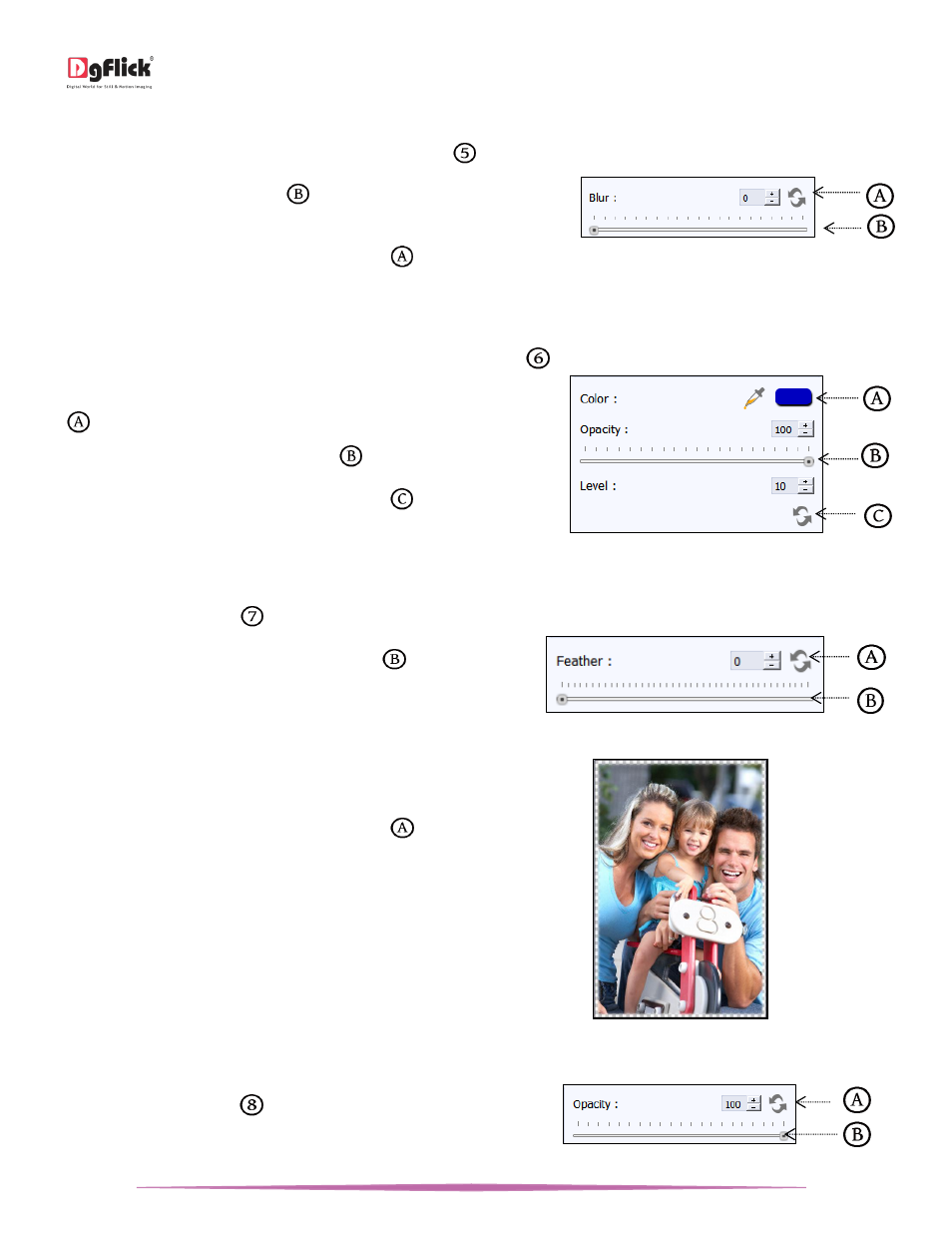
User Manual-5.0
Page 55 of 65
Blur
To give the photo a blurred effect; click on‘Blur’ button
on the options bar of the ‘Edit Photo’ window.
Adjust the blur level from silder
forward and
backward to achieve the desired degree of blurring.
The changes can be reset by clicking on ‘Reset’
.
The ‘Blur’ option
Colorize
To give a colour-film effect to the photo, click on ‘Colorize’ option
on the option bar under ‘Basic Filters’.
Select the color from ‘Color Picker’ or ‘Color Palette’
.
Adjust the opacity and level from slider
.
The changes can be reset by clicking on ‘Reset’
.
The ‘Colorize’ option
Feather
Click on ‘Feather’ option
to give feather effect to the photo.
Adjust the feather effect by moving the slider
forward and backward or by inserting the value in the
value box.
The ‘Feather’ option
It will help you to soften the hard edges of
photograph.
The changes can be reset by clicking on ‘Reset’
.
The ‘Feather’ effect applied to the photo
Opacity
Click on ‘Opacity’ option
to give opacity effect to
the photo.
The ‘Opacity’ option
