Get more and import, Save and build – DgFlick CalendarXpress User Manual
Page 59
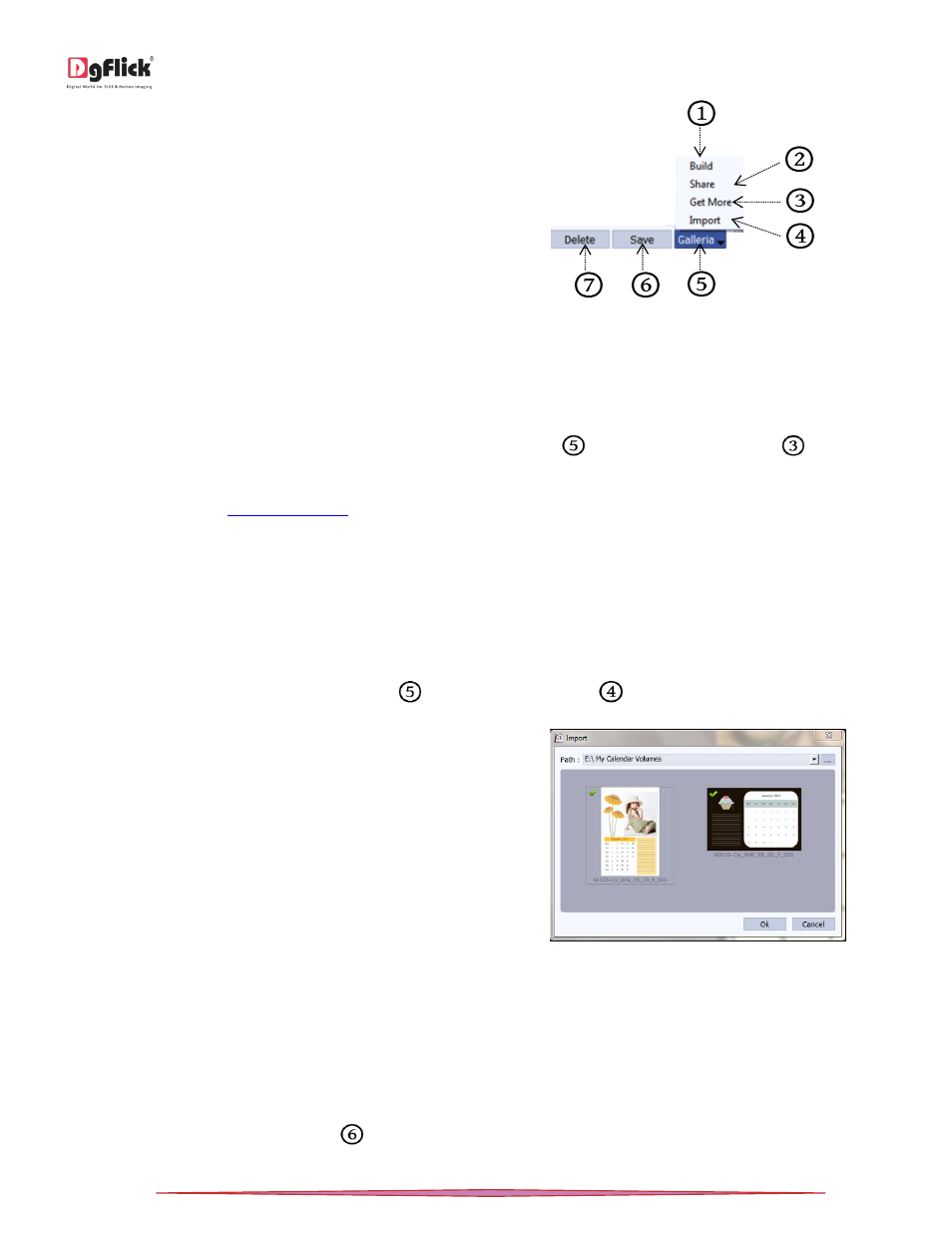
User Manual-5.0
Page 59 of 65
The versatility of Calendar Xpress lies in the fact that it
gives you a wide range of ready-to-use templates to
choose from besides letting you create or modify
templates according to your choice. Moreover,
templates can be imported from other locations and
built and shared
*
with other Calendar Xpress users
worldwide
! Save, Build, Share and Delete options are available in the PRO version.
Get More and Import
Get More
DgFlick adds new template collection on the website on regular basis. You can add these templates to the software.
To Get More templates, on ‘Design Calendar’ window, click on ‘Galleria’
. Click on ‘Get More’ Button
to access
more templates from the DgFlick website.
You are now routed to
from where you can download the templates of your choice and proceed to
creating the Calendar.
Import
Calendar Xpress software provides you the facility to use your own created or downloaded templates in design
creation.
For that you need to import your templates into the software.
On ‘Design Calendar’ window, Click on ‘Galleria’
. Click on ‘Import’ Button
to Import templates.
Access the folder containing your templates by clicking
on the ‘Browse’ button and selecting the location.
The 15 paths accessed immediately before this
instance are saved in the path list box and can be
accessed by clicking on the path.
Now select the templates from the location and click
‘OK’ to import them to the Template tab. Now you can
apply the same in the Calendar.
The ‘Import’ templates window
Save and Build
*
Calendar Xpress gives you the option of building templates of your own. You can also share them with other users.
This option is available only to the users of the Calendar Xpress PRO version.
To start with the building process, you need to first save the template that you want to build.
Create the template and click on ‘Save’
at the bottom of the option bar to save the template.
