Nuts and bolts – templates, Software templates and décors, Customize your template – DgFlick CalendarXpress User Manual
Page 58
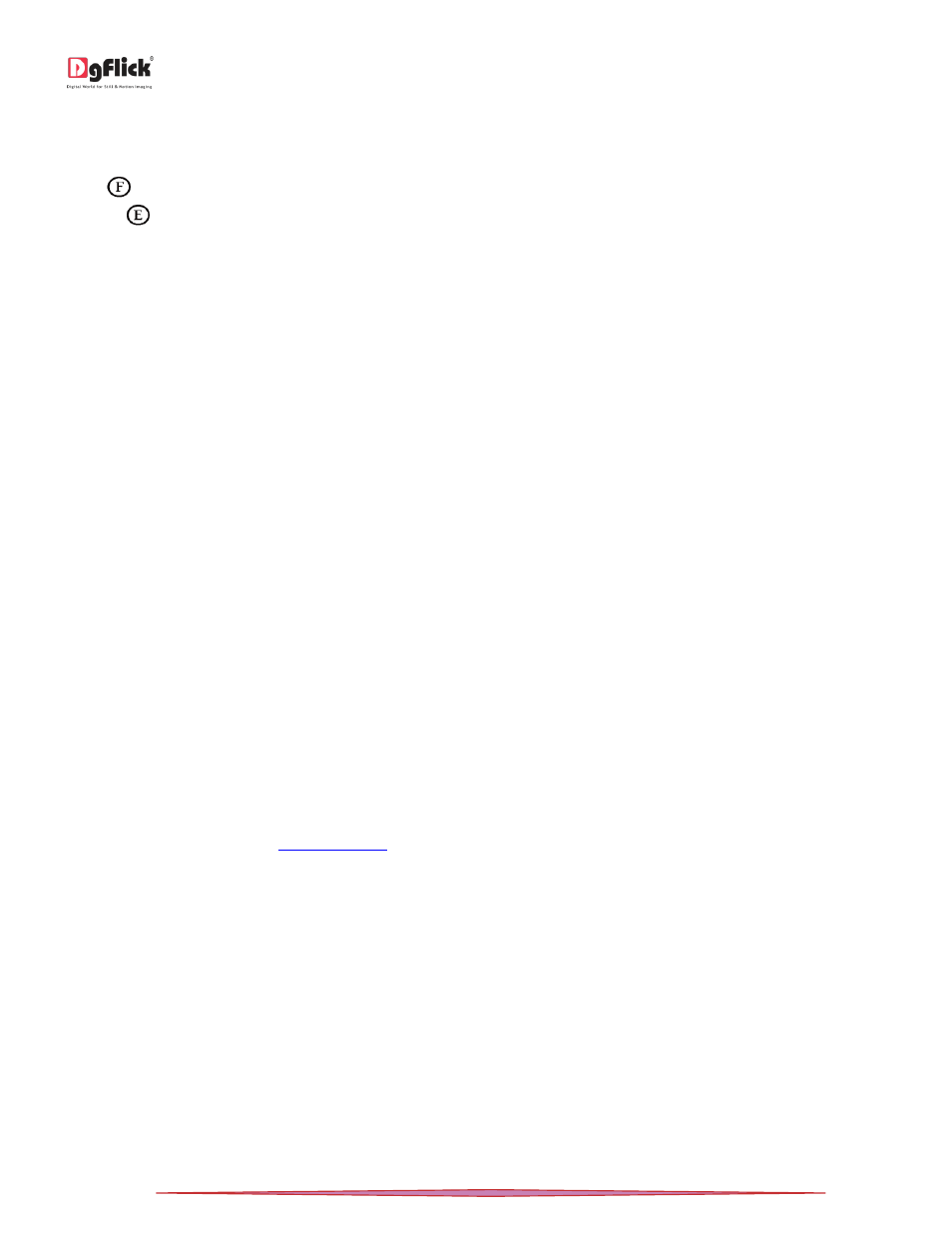
User Manual-5.0
Page 58 of 65
Saving the Changes
There are two ‘Save’ icons on the lower right-hand corner of the ‘Edit Photo’ window.
‘Save’
: Clicking on this icon causes the old file to be rewritten and the new copy now exists for your reference.
‘Save as’
: Clicking on this icon will allow you to save a copy of your work. A text box allowing you to name the copy
appears and clicking on ‘Ok’ after entering the name creates a new copy of your work.
Nuts and Bolts – Templates
This section deals with various available features of template and guides you on how to get more, import as well as
share, Save and Build and delete templates.
Software Templates and Décors
Calendar Xpress has varieties of inbuilt templates and decor options, which offer a wide range of choices in designing
Calendars. The features are listed here:
Calendar Xpress has 100 ready-to-use templates, which can be accessed by clicking on the ‘Template’ tab on the
option bar. Moreover, these templates come along with the software pack.
You can design each of the Calendars in a unique manner by applying different templates. The templates can be
dragged and dropped on the Calendar and this gives you unlimited possibilities in Calendar design.
Calendar Xpress also has a huge collection of decor options for Calendar designing. These include a variety of
backgrounds, cliparts, frames and masks that help you to present the Calendar in a more artistic and eye-catching
manner.
Besides the inbuilt decor options Calendar Xpress also allows you to use your own backgrounds, borders, cliparts and
masks. Any PNG and JPG file can be used as a clipart or as backgrounds and masks or borders can be designed or used
directly on the Calendar.
Backgrounds, borders and clipart’s are made available by a single click of the mouse. Besides, 18 ready-to-use color
tones are available for each of these elements and you can change the color of the elements to match the Calendar
color. This option is available even for your own decors.
! You could download utility from
r buy relevant CDs/ DVDs.
DgFlick releases new template volumes at a regular interval to make Calendar Xpress more and more versatile for the
user. These templates can be downloaded or they can be bought in the form of CDs/DVDs.
The versatility of Calendar Xpress enables you to create and save your own templates for future use. Existing
templates can be modified and saved as new templates or new templates can be created from scratch using your own
or DgFlick’s decor elements. These can then be saved as templates for later use.
With increasing number of users comes the demand for more and more templates. You may ‘Build’
*
your templates
in an installable format and these can then be shared with or sold to other users worldwide.
Note: Functions marked with * are only for PRO version users.
Customize Your Template
This section explains how templates can be imported, saved, built, shared or deleted in Calendar Xpress.
