Configure your servo drive with ultraware software, Configure – Rockwell Automation LDAT Integrated Linear Thrusters User Manual
Page 45
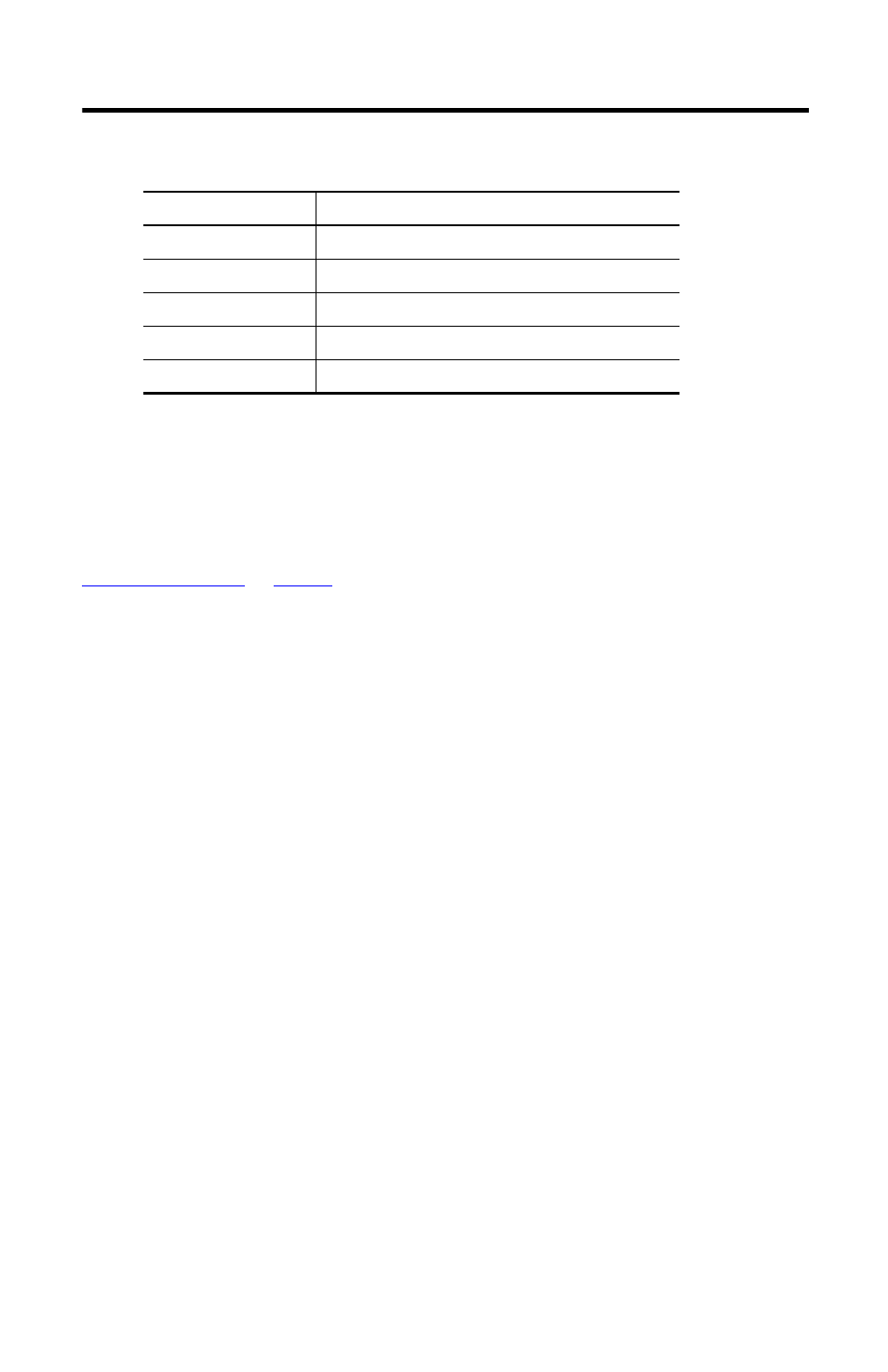
LDAT-Series Integrated Linear Thrusters 45
Rockwell Automation Publication LDAT-IN001A-EN-P - August 2012
3.
From the Homing category enter the following.
Configure Your Servo Drive with Ultraware Software
These steps assume that a linear thruster and a Ultra3000 or Kinetix 3 drive are installed and
wired as one axis of a motion system.
For help using Ultraware software as it applies to setting up your linear thruster, refer to
on
. This procedure assumes you are familiar with Ultraware
software.
Configure
Follow these steps to configure your drive for linear thrusters.
1.
Connect a serial cable to your drive.
2.
Apply AC input power to the drive.
When communication with the drive is established, the motor database dialog box
opens.
3.
Click Cancel.
Ultraware software begins scanning for online drives. When a drive is found, an Online
Drive icon opens in the Workspace.
4.
Double-click the Online Drive icon to view the main Drive setup dialog box.
5.
From the Workspace, select Motor category.
6.
Change the parameter Auto Motor Iden to Disabled.
7.
From the Motor Model pull-down menu, select your linear thruster catalog number.
Parameter
Value
Home Accel/Decel
1000 mm/s/s
Home Offset
10 mm
Home Velocity Fast
25 mm/s
Home Velocity Slow
5 mm/s
Home Method
Switch - Marker (chose one appropriate for your application)
