Rockwell Automation 57C620 AutoMax Programming Executive Version 3.8 User Manual
Page 85
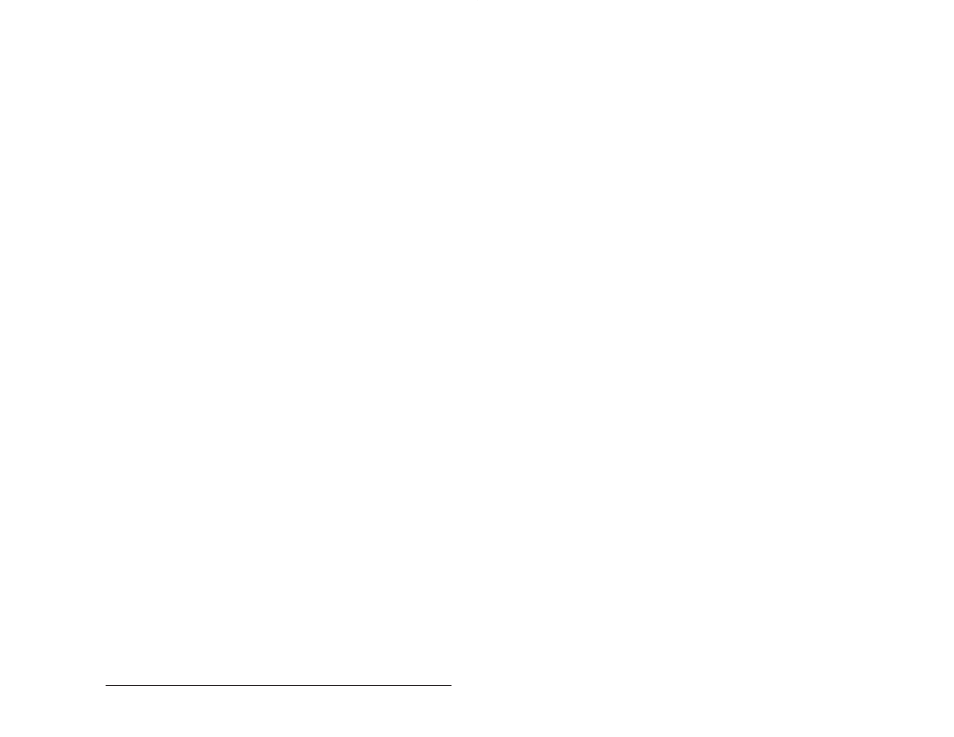
5Ć29
Using the System Configurator
5.3.9.5
Source Drive and Subdirectory for Import
It is important that the files to be imported be stored in a specific
manner as follows. The only configuration task in the subdirectory
should be the configuration task for the rack you want to import. The
configuration task does not need to be compiled because the import
procedure will compile it. If there is more than one configuration task
in the subdirectory, the import procedure will use the first one found,
which may not necessarily be the configuration you want to import.
The Import procedure will copy in all the application tasks (.BAS,
.BLK, .PC. and .INC) found in the subdirectory. However, only those
tasks with corresponding TASK statements in the configuration task
will be added to the tasks database. If no application task exists for a
TASK statement, you will be prompted to delete the task when you
enter the Task Manager. Utility tasks (those without TASK statements)
can subsequently be added in the Task Manager, which can use the
imported source file of the same name.
5.3.9.6
Procedure for Importing a Rack
Use the following procedure to import a rack.
Step 1.
Select Import from the Rack menu. Note that this assumes
you have selected a system and section first. The Import
V2 Rack dialog box will be displayed.
Step 2.
Enter information for the following fields, then select OK.
Some fields may contain default entries. If you do not
change these fields, the default will be used.
Rack name Ć The name you want to use for the rack in the
currently selected; an alphanumeric string (unique within
the system) of up to 8 characters (no spaces, hyphens, or
underlines). The name of the rack in the new system may
be different than the name of the rack being imported, i.e.,
the subdirectory in which the rack is located.
10Ćslot or 16Ćslot rack Ć Select the appropriate type of rack.
Location Ć An alphanumeric string of up to 7 characters
that identifies where the rack is physically located. This is
not the drive\directory location of the rack.
Engineer Ć Enter the name of the engineer in charge of the
rack.
Description Ć A description of the rack; an alphanumeric
string of up to 40 characters.
Step 3.
A dialog box for the Source Directory will be displayed on
the screen. Enter the rack source directory path, including
the drive and subdirectory. Type over the default path
displayed if changes are required.
Step 4.
Select OK to start the import or select Cancel to return to
the Rack Configurator without importing the rack.
If the import process is unsuccessful, the rack created at the
beginning of the procedure will be deleted from AutoMax Executive
V3.x automatically.
